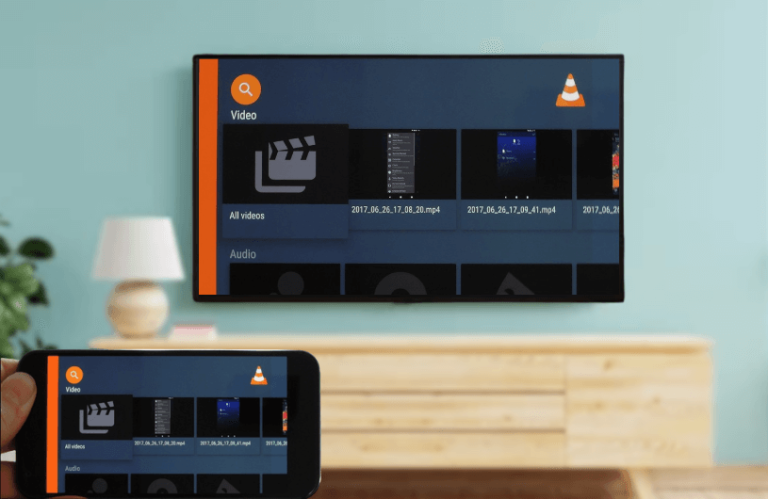VLC is a remarkable media player that is widely used to stream local media files such as music and video. Unfortunately, due to its incompatibility, you can’t install VLC on any Roku device. Alternatively, you can screen mirror the VLC app to Roku using a computer, laptop, or smartphone. This guide explains the procedure for accessing the VLC media player on Roku devices.
Things to Do Before Streaming VLC on Roku
- Activate the Screen mirroring on Roku to cast the content from Android and Windows.
- To screen mirror VLC using an iPhone or Mac, you must enable the AirPlay on Roku.
- In addition, you should connect your Roku to a WiFi, which should be identical to your mirroring device.
Cast VLC on Roku Using Android Devices
Get the VLC app from the Play Store on your Android phone or tablet.
- After the installation, run the VLC app on your smartphone.
- Follow the on-screen prompts to head to the home page.
- Choose the file that you want to play on Roku.
- Now, turn on Roku and set it to mirroring.
- If the video starts playing, hit the Cast icon on the screen and select the Casting Devices option.
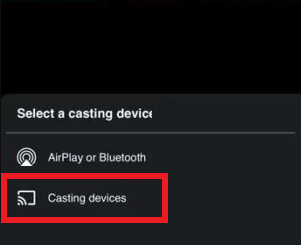
- Choose your Roku device name to connect.
- Within a fraction of a second, the content will stream on Roku.
AirPlay VLC on Roku Using Apple Devices
Head to the App Store and install the VLC Media Player app on your iPhone.
AirPlay VLC from iPhone
- Open the VLC media player app on your iPhone and go to the library.
- Choose your desired content and play it.
- Hit the Cast icon from the playback screen.
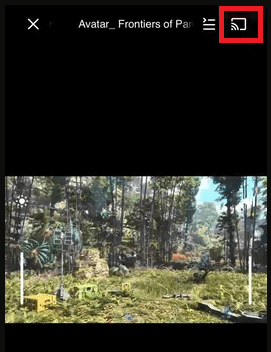
- Select the AirPlay or Bluetooth option under the Select a Casting Device section.
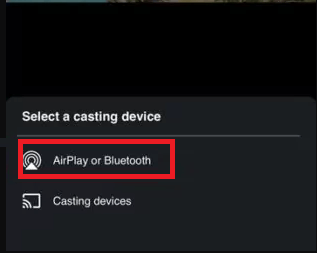
- Click on your Roku device name from the available connections.
- Input the 4-digit AirPlay Code shown on the TV screen if prompted.
- Once connected, the desired content will play on your TV.
AirPlay VLC from Mac
- Launch the VLC Media player on your Mac. If you haven’t installed it, you can get it from VLC’s official website.
- Start playing your favorite video from the library.
- Click on the Media option from the Menu.
- Select Playback and choose Renderer.
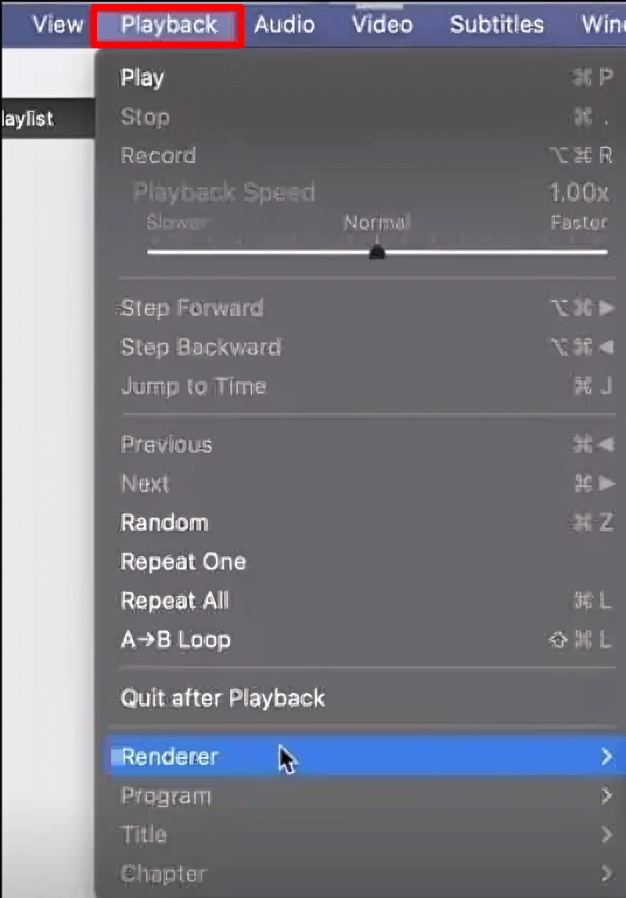
- Choose your streaming device and the content will be streamed from your Mac to Roku.
Screen Mirror VLC on Roku
If you can’t find the Cast icon on the VLC media player, you can stream the content using your device’s default screen mirroring feature.
- From Android Phone/tablet: Launch the VLC App → Choose and stream content → Go to the device’s Notification Panel → Select Screencast → Choose Roku → Start streaming on your TV.
- Using iPhone/iPad: Acess the home page of VLC → Play any content from the library → Go to the Control Center → Click the Screen Mirror icon → Select your Roku device → Continue watching it on a big screen.
- Via Windows: Open the VLC app → Head to internal storage → Stream the desired content → Press Windows + K keys together → Choose your Roku device → The selected content will play on TV.
- Through Mac: Launch VLC on your Mac → Play any video → Head to the Control Center → Hit the Screen Mirror option → Pick your device name → The chosen content will display on your TV.
These are the possible screen mirroring ways to watch the VLC media player on your device. If you have any doubts about using a Roku device, visit my discussion forum to learn quick tips and enhance your streaming experience.
FAQ
Roku Media Player, Emby, and Plex are the best media players that you can use as an alternative to VLC.