The Wow Presents Plus is a platform where you can watch on-demand documentaries and TV shows on various spectrums. By installing Wow Presents Plus on Roku and signing up to its premium for $4.99/month from its website, you can access all its Originals and more on your TV.
How to Install and Login Wow Presents Plus on Roku
1. Turn on your Roku TV and go to Settings.
2. Select Network settings and connect your Roku TV to a WIFI network.
3. Now, choose Streaming Channels from the Roku home screen.
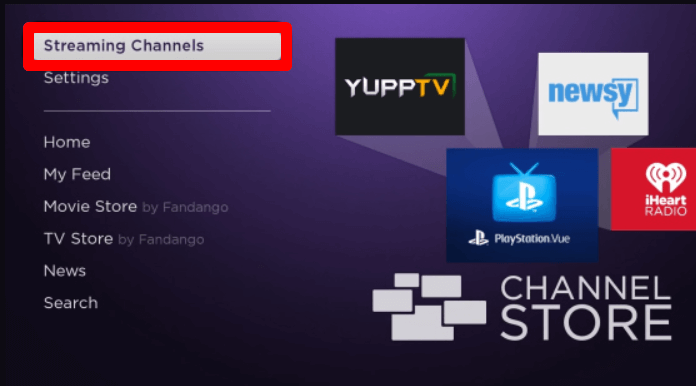
4. Next, choose Search Channels on the TV and type Wow Presents Plus.
5. Now, select the app from the channel store and click on Add Channel to install Wow Presents Plus on Roku.
6. After the installation is over, click on Go to Channel to launch the app.
7. Inside the app, click on Settings and choose Login or Subscribe.
8. Now, click on Login to email and password field on the app.
9. Using the TV remote, type in the login details of your account and finish the login process.
10. After the login is done, you are free to explore and stream the premium TV content of Wow Presents Plus on your TV.
How to Screen Mirror / AirPlay Wow Presents Plus on Roku
Aside from using the TV application, you can stream Wow Presents Plus on your big screen via screen mirroring/AirPlay. With the help of your mobile/PC, you can easily mirror its content to the TV. The following headings will tell you in detail how to perform screen mirroring on your Roku.
Pre-Requisite
Before going to the procedure, you need to make sure to enable the following settings on Roku.
1. Connect your Roku and your casting mobile/PC to the same WIFI.
2. Next, turn on AirPlay on Roku for iPhone and Mac devices.
3. Similarly, enable screen mirroring on Roku for Android and Windows devices.
Screen Mirror Wow Presents Plus using Mobile
1. Install the Wow Presents Plus app on your mobile and log into your account.
2. Choose any video from the app and play it on your mobile.
3. When the video starts, hit the AirPlay icon from the playback screen of the app.
4. For Android, open Notification Panel and click on Cast icon.
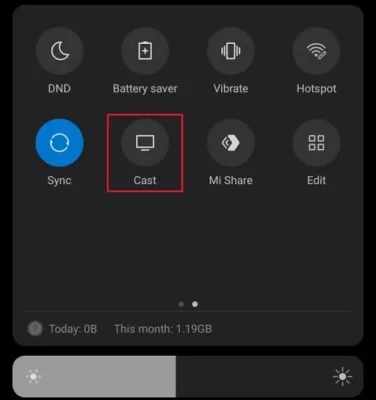
5. Now, choose your Roku device from the pop-up and stream your selected video on your TV screen.
Screen Mirror Wow Presents Plus using PC
1. Visit the official website (https://www.wowpresentsplus.com/) of Wow Presents Plus and sign in with your account.
2. Next, scroll the webpage and play your desired content on your PC.
3. When the video starts playing, press Windows + K shortcut using your keyboard.
4. For Mac, select Control Center and choose Screen Mirroring.
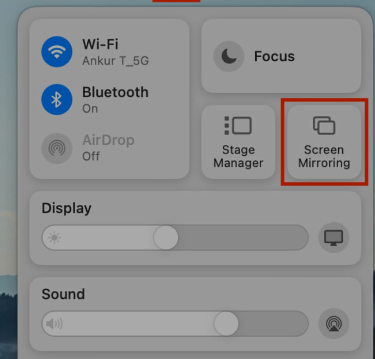
5. Finally, choose your Roku TV from the pop-up and start streaming Wow Presents Plus on your Roku TV using your PC.
Upon following the native and alternative methods discussed here, you can access the Wow Presents Plus stream on your TV. Aside from the discussed points, if you have any specific queries about the topic, mention them on my Roku community forum page for help. I’ll read your queries and give you a proper response.
