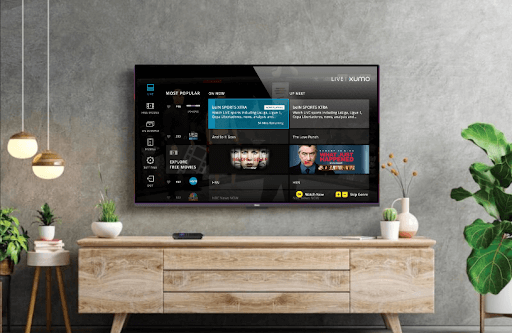Xumo or Xumo Play is a free streaming platform that you can download on Roku to watch popular movies and TV shows. By installing Xumo on Roku, you can easily explore Asian, Latino, Comedy, Sci-Fi movies, Xumo Originals, and more on your TV. With Xumo being absolutely free, you will see fewer ads than with the original cable.
If you need a free streaming network for entertainment, follow the review to get Xumo on your TV.
How to Install Xumo on Roku
1. As a start, connect your Roku TV to a WIFI before installing the app.
2. Now, from the Roku home screen, select Streaming Channels.
3. Tap on Search Channels and type Xumo or Xumo Play.
4. From the channel store, pick out the app and click on Add Channel to get Xumo on Roku.
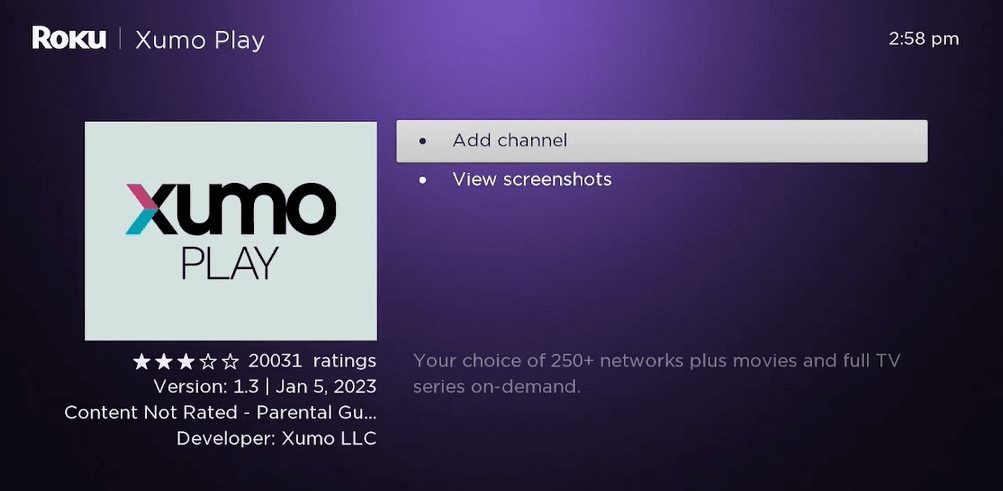
5. After installing, open the Xumo app on your Roku TV and set it up with your email if prompted.
6. Now, choose any content from the app and play it on your Roku TV for free.
How to Screen Mirror/AirPlay Xumo on Roku
The Xumo app/service is compatible with Screen Mirroring and AirPlay. Using these options, you can cast the Xumo app content from your mobile/PC to your Roku TV without installing the app.
To do this, you need to connect your Roku and your casting devices to the same network. Next, if you’re using an Android or Windows device for the process, enable Screen Mirroring on Roku. If you’re using an iPhone or Mac, then turn on AirPlay on Roku.
Screen Mirror/AirPlay Xumo using Mobile
1. First, download the Xumo app on your Android or iPhone from respective app stores.
2. Next, open the app and finish the setup process.
3. Now, select any video and play it on your Xumo Play mobile app.
4. If you’re using Android, go to the Notification Panel and choose the Cast icon.
5. For iPhone, simply select the Cast icon from the Xumo app media player and choose the AirPlay or Bluetooth option.

6. From the pop-up displayed on your mobile, select Roku TV.
7. Now, you can start streaming Xumo on Roku using your smartphone.
Screen Mirror Xumo from PC
1. On your computer, visit the official website of Xumo.
2. From the list of genres available on the web page, choose your favorite video and play it on your PC.
3. While the video is running on your PC, press the Windows + K shortcut on your keyboard. Mac users, select Control Center, and choose Screen Mirroring.

4. Next, choose your Roku TV from the active devices.
5. Now, you can access Xumo Play contents on your TV device with the help of your PC.
Following the above methods, you can easily explore Xumo’s free library on Roku. If you would like to know about other free apps available on Roku, visit my community forum for suggestions.