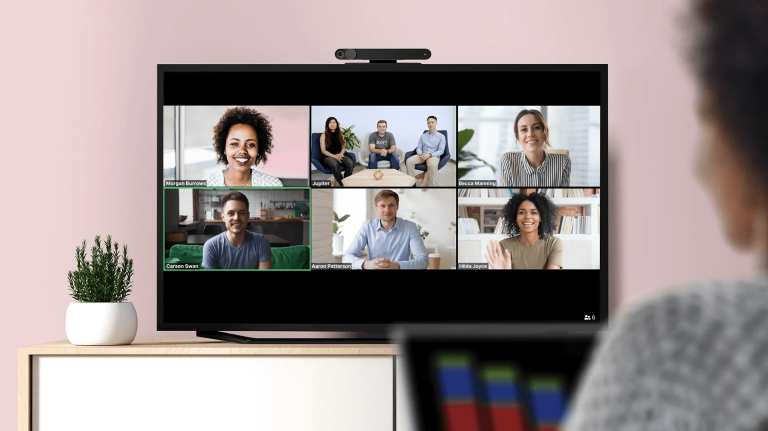Zoom Workplace is a free video-conferencing app that contains the best productivity tools to perform collaboration solutions like meetings, team chat, etc. Zoom is not officially available for Roku devices. So, screen mirroring is the only way to stream Zoom Meetings on Roku TV. To know more about the procedures, go through this guide.
Steps to Screen Mirror Zoom on Roku from Smartphone
You can get the Zoom app on your smartphone and follow the below procedures to screen the meeting on your Roku TV. Before that, connect your smartphone to the WiFi, the same as your Roku.
From Android Phone
1. Turn on and enable the screen mirroring option on Roku.
2. Connect your Roku device and the smartphone to the same WiFi.
3. Now, install the Zoom Workplace app on your Android Smartphone from the Play Store.
4. Open the app, sign in, and start a meeting.
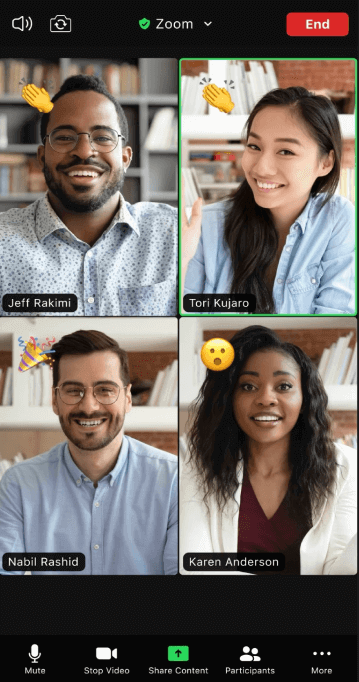
5. Go to the Notification Panel on your phone and tap the Cast option. On some of the Android phone models, you need to choose Smart View or Screencast.
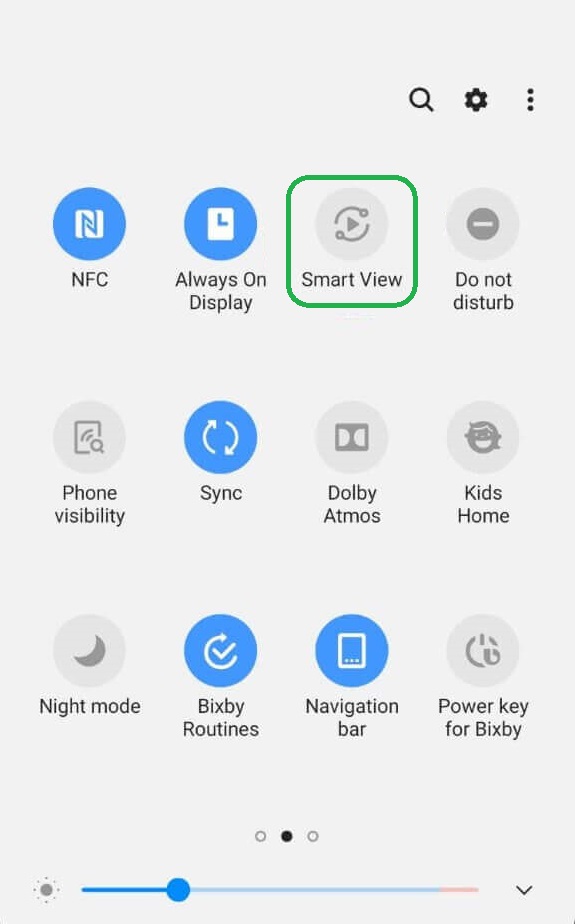
6. Your Roku device will be displayed in the available devices list; choose it.
7. Once connected, your Zoom meeting will be mirrored on your TV.
However, you cannot access any of the app controls, such as switching on or off your camera or microphone. You can also watch the meeting on your big screen and control it from your smartphone.
From iPhone
1. Go to Settings and turn on AirPlay on your Roku device.
2. Install the Zoom Workplace app on your iPhone from the App Store.
3. Open the app after the installation and sign in.
4. Join or host a meeting.
5. Open the Control Center on your iPhone and click the Screen Mirroring option.
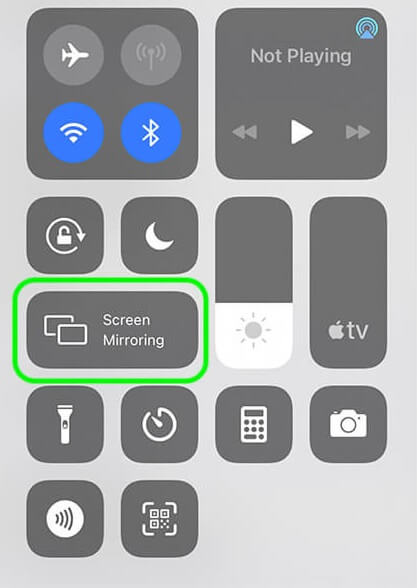
6. Choose your Roku device from the list of devices.
7. Once paired, you can view the Zoom Workplace meeting on your TV.
Steps to Screen Mirror Zoom on Roku from PC
If you are using a Windows PC to screen mirror the Zoom meeting, you must enable Screen Mirroring on Roku. Meanwhile, Mac users need to turn on the AirPlay option on Roku. After that, you must connect your PC and Roku to the same WiFi network.
From Windows
1. Open a web browser, visit the Zoom official website, and download the app.
Note: Besides downloading the app, you can also get the Zoom Web App or use its plugin on your web browser. Visit the Zoom download center for multiple options.
2. Open the Zoom Workplace app and start your meeting.
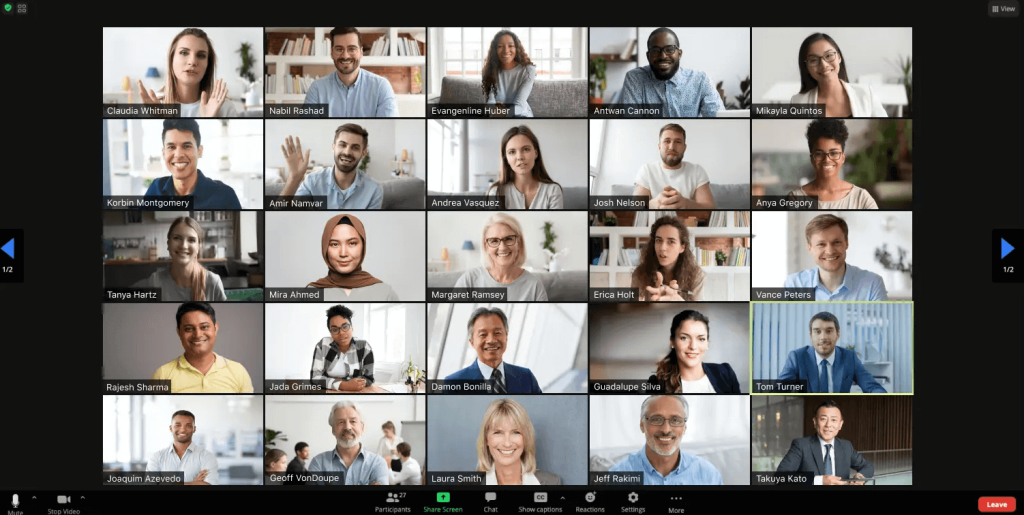
3. Press the Windows and K keys simultaneously.
4. From the casting screen that appears, choose your Roku device.
5. If the connection is successful, the Zoom meeting will be streamed on your PC and Roku TV screen.
From Mac
1. Install the Zoom WorkPlace desktop app on your Mac from its website.
2. Open the app, join a meeting, or sign up and host a meeting.
3. Go to the Control Center and choose the Screen Mirroring option.
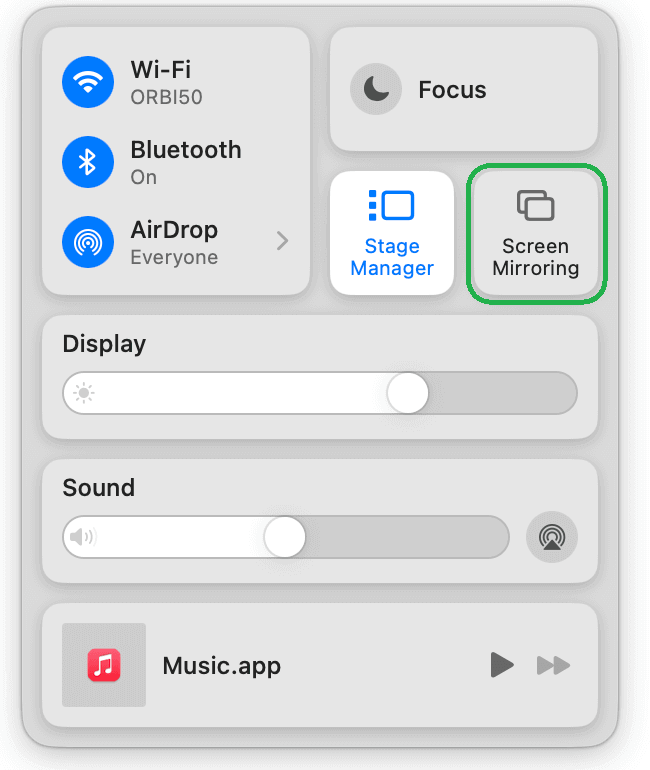
4. Select your Roku device to pair it with your Mac.
5. Finally, enjoy watching your Zoom meeting on your Roku TV.
These are possible ways to watch Zoom Workplace meetings on your Roku TV. If any of these methods do not work, feel free to discuss the problem with us on our Roku discussion forum page.
Frequently Asked Questions
With the Zoom basic plan, which is free, you can host a meeting with 100 participants. To accommodate more than 100 participants, you need to purchase one of Zoom’s premium plans from its website.