The Zwift app is an indoor cycling app that lets you perform cycle workouts indoors without any disturbances. Since Zwift is unavailable in the Channel Store, the app can’t be installed on Roku. If you wish to watch the Zwift app’s stats and leaderboard, perform screen mirroring and watch it on your TV. Dive into the article to learn about the process in detail.
Possible Ways to Use Zwift on Roku
Depending on your convenience, use a smartphone or PC to screen mirror the Zwift app.
Screen Mirror From Android/Windows PC
In this method, you have to first enable the screen mirroring settings on your Roku device. Make sure to connect your Android/PC and Roku to the same WiFi.
| Screen Mirror From Android | Screen Mirror From Windows PC |
|---|---|
| Visit the Google Play Store on your Android phone → Install the Zwift app → Open and sign in to the Zwift app → Scroll up/down the Notification Panel → Select Cast/Screen Cast icon → Choose Roku TV. | Run the web browser to visit the official Zwift website → Click Download on Windows to get the Zwift app → Open the Zwift app → Press the Windows + K keys → Select Roku TV. |

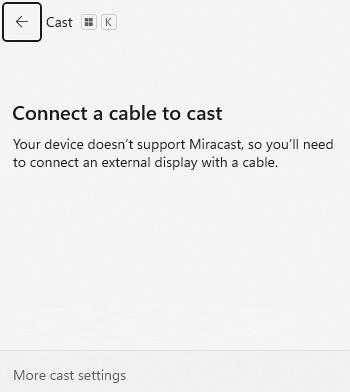
Screen Mirror From iPhone/Mac
To mirror from an iPhone, iPad, or Mac, you have to turn on the AirPlay option on the Roku TV. In addition, check whether your iPhone/Mac and Roku TV are connected to an identical WiFi.
| Screen Mirror From iPhone/iPad | Screen Mirror From Mac |
|---|---|
| Launch the App Store on your iPhone/iPad → Download the Zwift app → Sign in to your Zwift account → Scroll down the Control Center → Select Screen Mirroring icon → Choose Roku TV. | Run the built-in web browser on your Mac → Download the Zwift app for Mac→ Open the Zwift app on Mac → Scroll down the Control Center → Choose Screen Mirroring icon → Select Roku TV. |
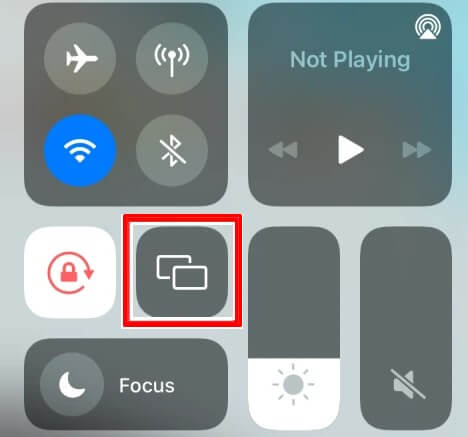
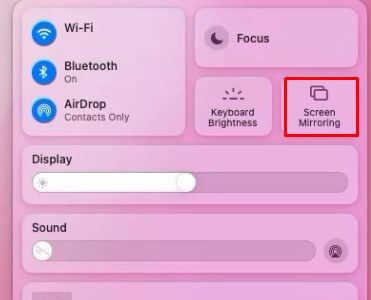
So, you can access the Zwift app on Roku using the above-explained methods. Through this, you will be able to witness virtual bike rides in immersive 3D worlds, epic climbs, etc. Zwift is one good solution to accomplish your fitness goals.
Besides, check out my forum page to participate in the Roku TV-related discussions.
