Twitch is a platform where you can stream live/recorded stream videos from various content creators for free/premium ($11.99/month). Being a popular entertainment platform, the Twitch app is available on various platforms except Roku.
Due to the Roku and Twitch dispute, the app is currently not available on the Roku channel store. But you can still stream Twitch on Roku via screen mirroring from your PC/mobile.
How to Screen Mirror Twitch on Roku
To screen mirror Twitch on Roku via mobile or PC, you need to connect your Roku TV to a WIFI network. Also, connect your mobile/PC to the same network as Roku. After this, you enable the following settings:
- Enable Screen Mirroring on Roku: This is for Android and Windows devices alone.
- Enable AirPlay on Roku: Only for iPhone and Mac devices.
Via Mobile
1. Install the Twitch app on your mobile and log in with your account if needed.
2. Now, choose any video stream from the app and play it on your mobile.
3. While the video is playing, open the Notification Panel on Android and click on Cast icon. iPhone users can open Control Center and select Screen Mirroring.
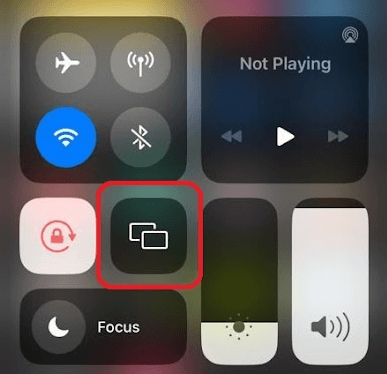
4. In the next step, choose your Roku device from the pop-up and stream Twitch on your TV via mobile mirroring.
Via PC
1. Visit the official website of Twitch (https://www.twitch.tv/) and log in with your account if you like.
2. Now, choose a live or recorded stream from the website and play it on your PC.
3. When the video starts playing, press Windows + K on your keyboard. If you’re using a Mac, then select Control Center from the Menu and choose the Screen Mirroring icon.
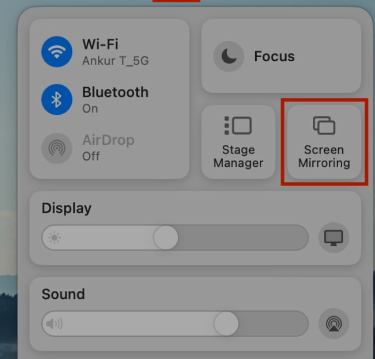
4. Now, from the displayed pop-up, choose your Roku device.
5. After doing this, you can start mirroring the Twitch website on your TV device.
Upon following these measures, you can easily access the Twitch app content on your Roku device. To make the mirroring easier and flawless, make sure to use a strong WIFI network for this process. For further updates about the subject, feel free to ping me on my forum page for help.
