Red Bull TV is a platform where you can watch various sporting action and their highlights. By installing Red Bull TV on Roku, you can watch live-action sports documentaries and various world-record stunt videos. With the service coming for free, you can easily stream its content on multiple devices without a penny. Let’s see how to access the free Red Bull TV streams on your Roku in detail.
How to Install and Stream Red Bull TV on Roku
1. First, connect your Roku TV to a WIFI network.
2. Now, from the Roku home screen, click on Streaming Channels.
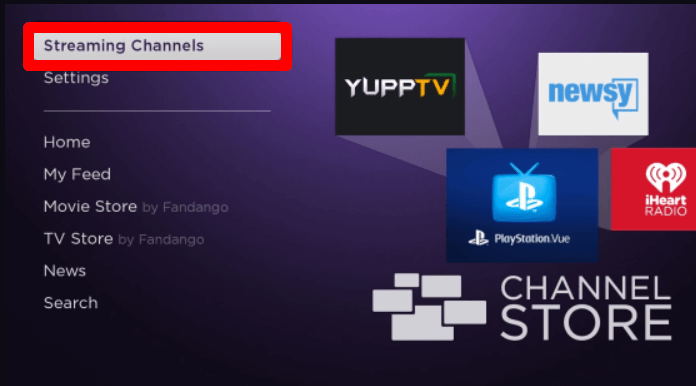
3. Next, choose Search Channels and type Red Bull TV.
4. Pick out the app from the channel store and click on Add Channel to get Red Bull TV on Roku.
5. This will start the download process. When the download is finished, click on Go to Channel to launch the app.
6. Now, go through the login prompts if prompted and start streaming Red Bull TV on your big screen.
How to Screen Mirror / AirPlay Red Bull TV on Roku
The Red Bull TV app comes with screen mirroring and AirPlay functionality. By using this, you can cast the Red Bull TV streams from your mobile/PC to your TV. If you find this interesting and want to try it out, then here are the steps you need to follow.
- Connect your Roku and your casting mobile/PC to the same WIFI network.
- Enable screen mirroring on Roku for Android and Windows devices.
- Turn on AirPlay on Roku for iPhone and Mac.
Screen Mirror Red Bull TV via Mobile
1. Install the Red Bull TV app on your mobile and log in with your account if needed.
2. Now, choose any live or recorded video of the app and play it on your mobile.
3. From the app’s playback screen, click on the AirPlay icon.
4. For Android, open Notification Panel and click on Cast icon.
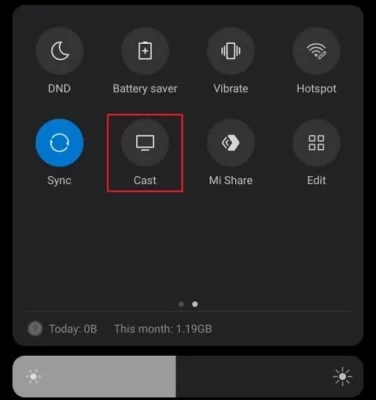
5. Now, choose your Roku TV from the active devices and watch Red Bull TV on your Roku using mobile.
Screen Mirror Red Bull TV via PC
1. Visit the Red Bull TV website (https://www.redbull.com/us-en/discover) on your PC.
2. Choose any video from the 4 categories (Live, Films, Shows, and Clips) of the website and play a video from it.
3. Next, press Windows + K on your keyboard. Mac users go to the Control Center and click on Screen Mirroring.
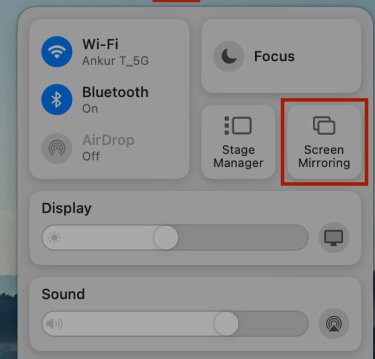
4. Now, choose your Roku Device from the pop-up and mirror the selected video from the website on your big screen.
Upon following these measures, you can easily access Red Bull TV on your streaming device. In conclusion, if you have any queries about the topic, feel free to raise a questionnaire about it on my forum page for help.
