Vidgo is a non-cable streaming provider that offers live TV channels and media content with its premium membership. By installing Vidgo on Roku and signing up for its base package for $55/month, you can access 100+ TV channels on your TV. The service also offers an exclusive Spanish subscription to watch Spanish soap operas and more. To learn more about the service, here are the things you need to know.
How to Install Vidgo on Roku
1. With your Roku TV turned on, click on Streaming Channels.
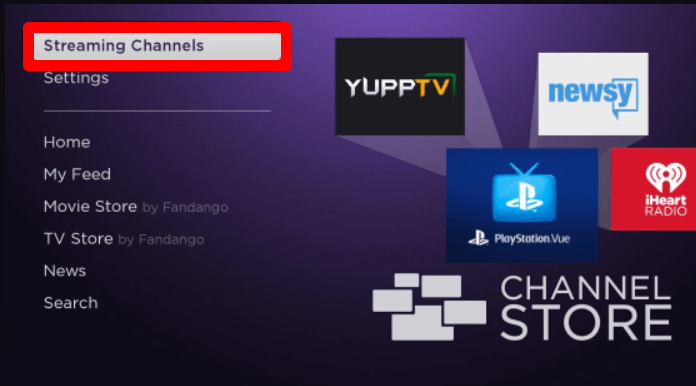
2. Next, go to Search Channels and type Vidgo to search the app.
3. Now, pick out the app from the channel store results and click on Add Channel to get Vidgo on Roku.
4. When the download is finished, hit the Go to Channel button to open the app.
5. Click on the Login button to open the login screen of the app.
6. Go through the on-screen prompts and finish the login procedure.
7. After the setup is done, you’re free to stream the Vidgo app on your Roku Smart TV.
How to Screen Mirror Vidgo on Roku
As an alternative approach, you can watch the Vidgo app TV shows on Roku via screen mirroring. By using the Vidgo mobile app, you can easily mirror its content to your TV without the need for the TV app.
To screen mirror Vidgo, connect your Roku and your mobile to the same WIFI network. Next, enable screen mirroring on Roku for Android. Similarly, for iPhone, turn on AirPlay on Roku. After enabling this, go through the steps discussed below to screen mirror the app.
1. Download the Vidgo app on Play Store | App Store and log in with your account.
2. Inside the app, choose any video you like and play it on your mobile.
3. Before the video starts to play, open the Notification Panel on Android and choose the Cast icon.
4. For iPhone, open Control Center and choose Screen Mirroring.
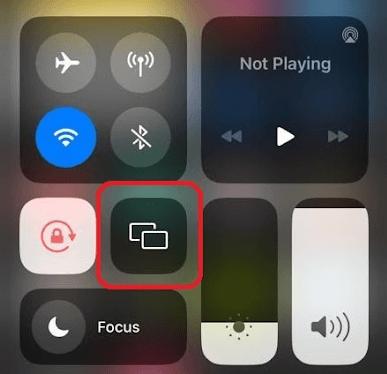
5. In the next step, choose your Roku TV from the pop-up shown on your mobile.
6. Now, the entire mobile screen, including the selected video from the Vidgo app, will start playing on your Roku TV.
By following these measures, you can easily access the Vidgo app content on your streaming device. Upon reading the review, if you have any queries about the subject, feel free to ping me on my forum page. I’ll get back to you with a proper answer in my online chat room.
