AccuRadio is a free music platform where you can listen to classics and latest songs in one place. As the service is available on multiple platforms, the AccuRadio app is currently not available on Roku. So, if you wish to access its free music on your Roku, then screen mirroring is the only way.
In this article, you will learn how to access AccuRadio on Roku in detail.
How to Screen Mirror AccuRadio on Roku
The AccuRadio services are available as a mobile app and a web version for PC. As the service is free, you can either sign up for the service to access its content on your device.
To screen mirror AccuRadio on Roku, you need to connect your Roku TV to a WIFI network and your casting devices to the same. Then, you should turn on AirPlay on Roku for iPhone and Mac devices. For Android and Windows, enable Screen Mirroring on Roku.
Via Mobile
- Download the AccuRadio app from Play Store | App Store.
- Open the app and log in with your account if needed.
- Now, choose any radio station from the app and play it on your mobile.
- When the music starts playing, open the Notification Panel on your Android and choose the Cast icon.
- iPhone users tap on the AirPlay icon from the app’s media player.
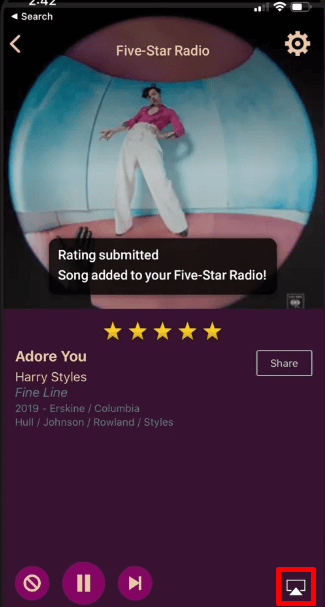
- Next, choose your Roku device from the pop-up and listen to the AccuRadio music on your Roku.
Via PC
- Visit the AccuRadio website on your PC and log in if needed.
- From the webpage, choose a music genre and play it on your PC.
- Before the music hits playing,
- Windows: Press the Windows + K button on your keyboard.
- Mac: Go to Control Center and choose Screen Mirroring.
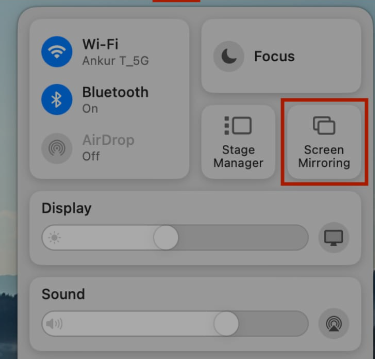
- Next, choose your Roku device from the pop-up and listen to the selected music on your TV.
By opting for any of the methods above, you can access the free music stations of AccuRadio on Roku. In conclusion, if you face any issues while trying out the steps or have queries to get answered, feel free to contact me on my Roku discussion forum for help.
