Would you like to watch the local channels that are being telecasted on your Roku? Then, connect the Antenna to your Roku TV and scan the channels. This will pave the way for you to access the available local channels for free without the need for the internet.
For a detailed reference, follow the steps that we’ve mentioned in this guide.
How to Setup Antenna on Roku TV
Before scanning channels on the Roku TV, you have to set up the Antenna on your Roku TV.
- With your TV turned off, fetch a coaxial cable and connect one end to the HDTV antenna and the other end to the input coaxial port of the Roku TV.
- Now, switch on your Roku and press the Home button on the remote.
- Choose the Antenna TV that is directly present on the screen.
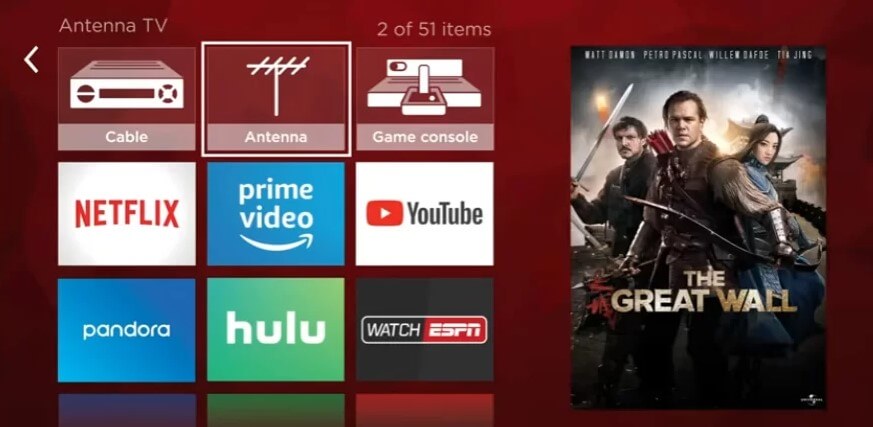
- If not, you can manually detect the Antenna TV by scrolling down to the Settings and choosing the TV Inputs.
- Then, select the Antenna TV and Set up Input next to next to complete the setup.
How to Scan Channels on Roku TV
After the successful antenna connection, follow this section to scan the channels on Roku TV.
- Press the Home button on the remote and then tap on the Settings option.
- You must select the TV Inputs option in the Settings section.
- Select the Scan for Channels option shown on the screen.
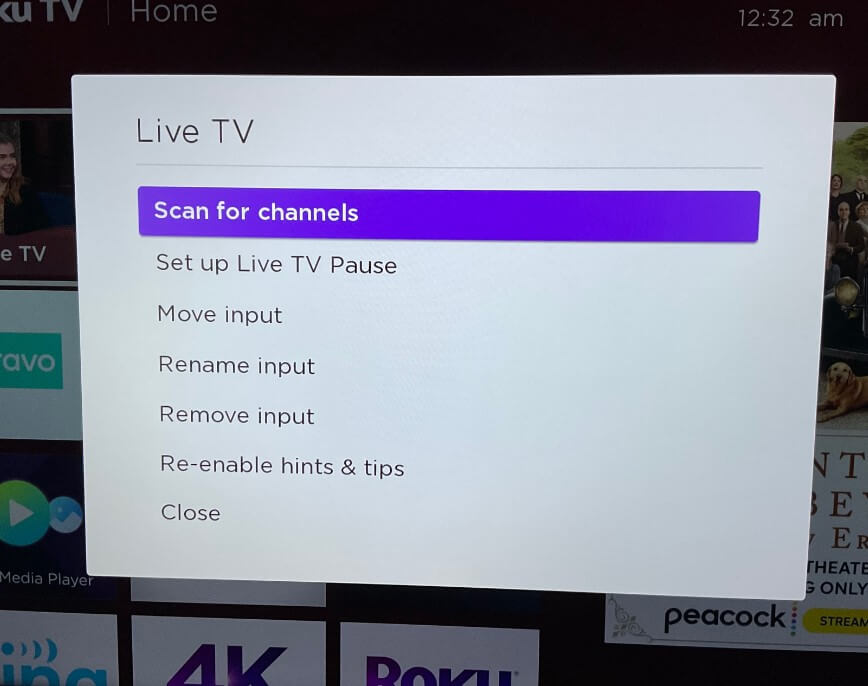
- You will select the Start Finding Channels option on the list to initiate the process.
- Choose Start Over and hit OK to confirm your selection.
After a successful scan, you’ll get the new local channels available in your region, and the uncovered channel will be saved to your antenna. Now, you can access your favorite local channels on your Roku TV without the need for internet.
Why is Roku TV Missing Antenna Channels
When you try to scan channels over the air and find none? Or the Live TV Guide is not showing any channels inside? Then, the problem is either with your Antenna or Roku. However, you can easily fix this problem on your own and get your channels back by following the troubleshooting measures listed here.
- Align your Antenna properly.
- Connect the Co-axial cable firmly to Roku.
- Disconnect and connect your Roku TV to the WIFI network.
If the above fixes don’t resolve the issue, you should try restarting your Roku device. At times, clearing the cache on Roku works in bring the antenna channels.
There may be a case where all your efforts will go useless when it comes to fixing the missing antenna channel, and you will be left with no other choice but to reset your Roku Device.
By following these fixes, you can easily retrieve the missing antenna channels on your Roku. Similar to the problem, if you have any more issues with the Antenna Channels or Roku, raise your queries on my community forum for answers.
