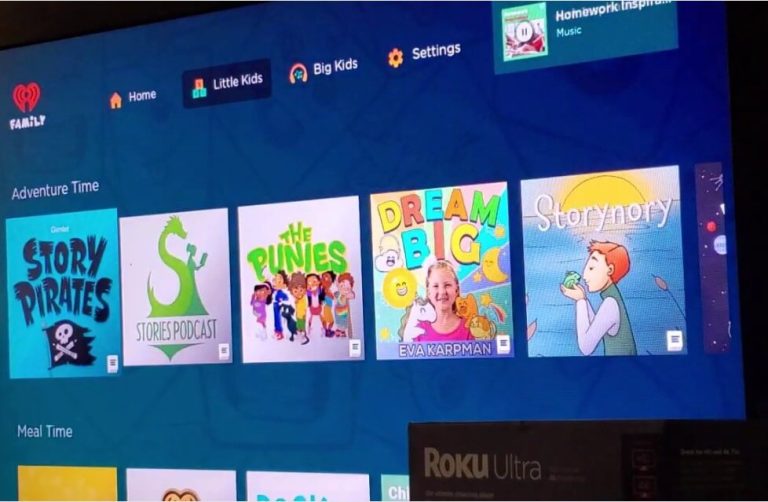Roku TVs have a built-in parental controls feature that will prevent your child from watching inappropriate content and age-restricted shows. It is helpful to limit your kid’s TV screen usage. This feature particularly allows you to filter the content based on age ratings, movies, and TV rating standards.
So, this article is structured in a way that helps you enable the parental controls feature on Roku TV.
How to Enable Parental Control on Roku TV
- After turning on your Roku device, navigate to the home menu.
- Go to Settings on your Roku device by pressing the Home button on the remote.
- Then, tap on the Parental Controls option shown on your screen.
- Now, the Roku TV will ask you to enter the 4-digit PIN to access the Parental Controls option.
- After entering the PIN, the device will show the following parental control features.
- TV Ratings – Select the US television rating limit (Y, Y7, G, PG, 14, MA) and set options to block programs by content type (V, S, L, D).
- Movie Ratings – Choose US movie rating limit (G, PG, PG-13, R, NC-17).
- Canadian English Ratings – Select this option to set the Canadian English rating limit (C, C8, G, PG, 14+, 18+).
- Canadian French Ratings – Pick this option for choosing the Canadian French rating limit (G, 8+, 13+, 16+, 18+).
- Block All Unrated Programs – Select this option to automatically block all Unrated programs. Also, a few programs don’t require rating as they deliver only universal content. Such programs can’t be blocked using this feature.
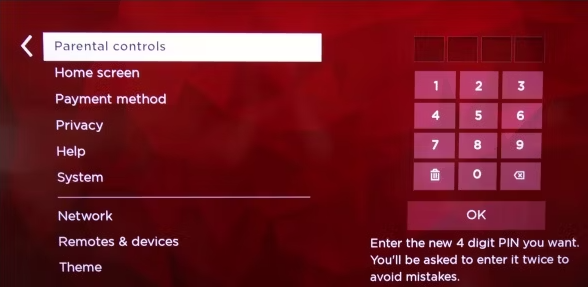
- Now, you can select any options to block the content. For example, if you select Movie Ratings, it will display sub-categories: General audience, Parental guidance suggested, etc.
- Choose the required option to gain access to such content.
How to Enable Parental Control on Roku Streaming Stick
Unlike Roku-powered TVs, the Roku Streaming Stick doesn’t have the traditional parental control option to restrict the content. In such cases, you can create a Roku PIN to lock an app while adding new channels. This gives you control over accessing the respective content.
- Visit the official Roku website on a PC or smartphone.
- Input the credentials to open your Roku account.
- Now, quickly select the My Account tab and press the PIN Preference section.
- On the following screen, you will have to select the Update option and set a four-digit PIN based on your wish.
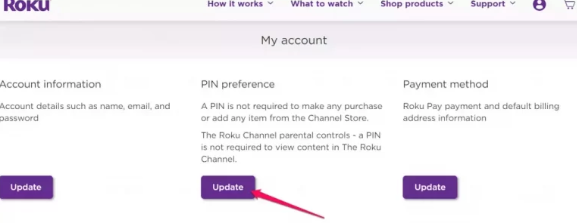
- It directs you to the screen where you must choose Purchases and Add Channel based on your preferences.
- Next is the Parental Control section. Select the Age Category listed as Little Kids, Young Kids, Teens, or Off.
- After that, tap the Save Changes button to enable parental control on Roku.
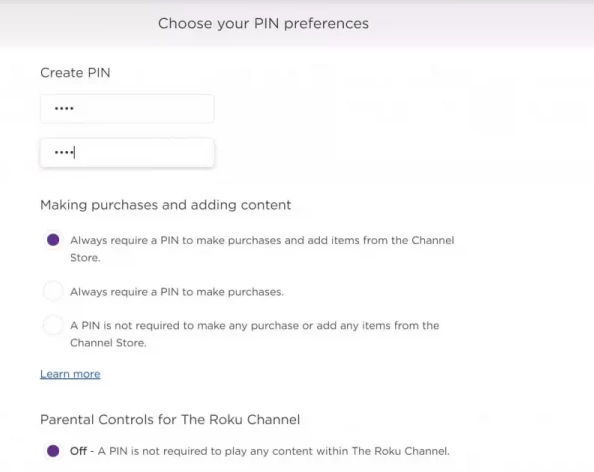
- Now, navigate to Roku Settings by pressing the Home button on the remote.
- You will find the Parental Restrictions option there, and enter the 4-digit PIN as confirmation.
- Toggle-ON the Parental Controls to set the desired rating limits.
How to Enable Parental Control on Roku Without Remote
If you don’t have a Roku remote, you can even set parental controls on your Roku using The Roku App.
- Connect your Roku device and phone to the same WiFi connection.
- Install The Roku app on your Android or iPhone from the Play Store or App Store.
- Launch the app and pair your Roku device with the app.
- Click on the Account icon at the top right corner of the screen and tap Settings.
- Toggle On the Securing the Roku Channel option.
- Then, on the Securing the Roku Channel tab, you need to select any option from the list that fits your preferences.
- At the top of the PIN settings page, you can create or change the old PIN by selecting the Change PIN option.
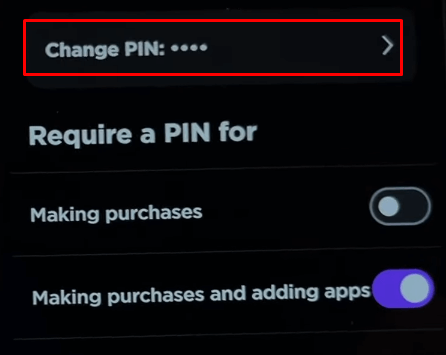
- Once you made all the changes, tap the Save Changes button at the bottom of the page.
If you don’t have a WiFi connection, you can use a keyboard, mouse, or the IR remote app to enable parental control on your Roku device.
Alternate Ways to Restrict Age-Restricted Apps on Roku
If you don’t want your kids to access particular apps on Roku, there is a way to keep them focused on something. You can either delete channels on Roku or hide them if possible. This method will be helpful in restricting unwanted content.
With these extraordinary perks, we assure you that streaming on your Roku device will be safe. If you still have difficulty turning on the parental control feature, visit my community forum to ask your doubts and get all cleared.
FAQ
Go to Settings on your Roku TV, select Parental Control, and enter the four-digit PIN. Choose Reset Parental Control and press the Play/Pause button on your Roku remote 3 times.
No, Roku’s Parental Control feature doesn’t allow users to limit their screen time. Instead, set a sleep timer on Roku to turn it off after a certain duration of inactivity.