If you wish to prevent your children from watching age-restricted content on Roku TV, you can hide inappropriate apps. You can only hide the live TV channels on your Roku device from the OTA TV guide. If you want to hide streaming channels instead, the only option you have is to delete the channel on Roku.
Read this guide to learn more about these methods. Additionally, we have explained how to hide the Movie Store and TV Store and the channel shortcuts.
Hide Live TV Channels on the Roku TV
- After turning on your Roku TV, select the Live TV option on the home screen.
- Choose the Live TV channels you wish to hide and press the * button on the remote.
- Press the Hide Channel button from the prompt that appears. This quickly hides the channel from the section.
- Moreover, if you wish to hide multiple channels in one go, press the * button on the remote and select Manage Channels.
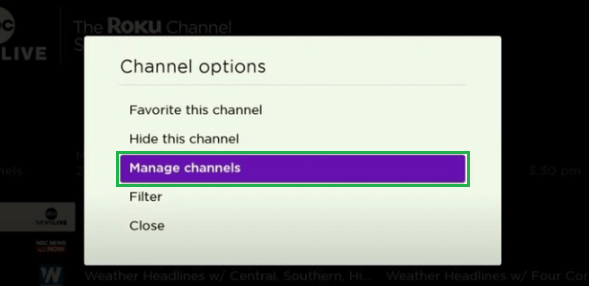
- Select all the channels you desire to hide, then follow the on-screen instructions to hide the multiple channels on Roku TV.
Conceal Movie Store and TV Store on Roku
- Start by selecting the Settings option and tap Home Screen.
- Select the Movie Store and TV Store, and on the side, two lists of options appear.
- In that, choose the Hide option to keep the channel out of sight.
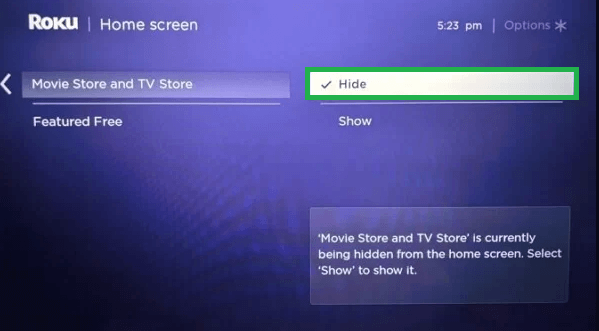
Hide Channel Shortcuts on the Roku
- Head to the Settings option on the Roku home screen.
- You will have to select the Home Screen option.
- Tap Shortcuts and press the OK button to uncheck the shortcut option on your device.
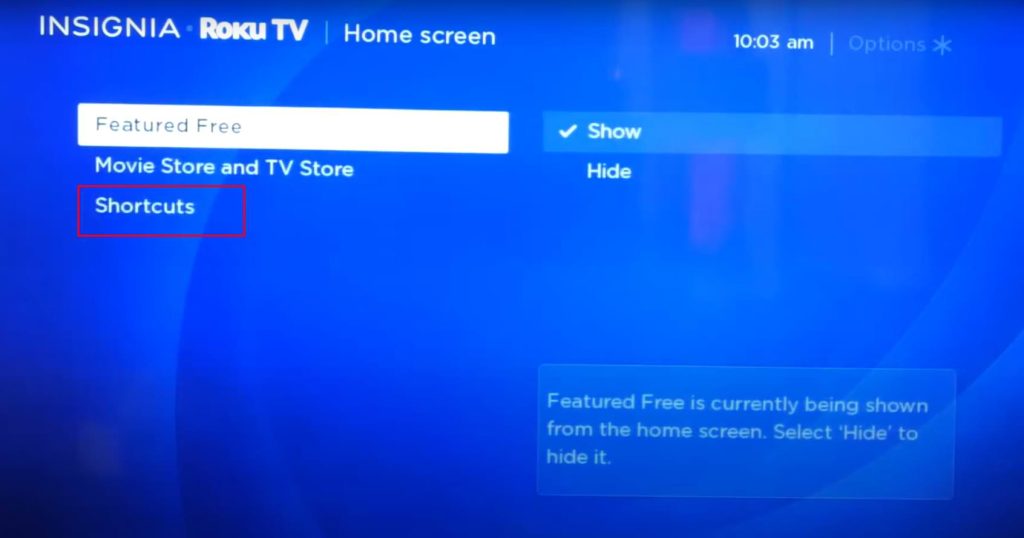
Delete Streaming Channels on Roku TV
As told earlier, you can only delete the streaming channels but can’t hide them.
- Select My Channels option on the Roku home page.
- Press the * button on the Roku remote.
- That shows a list of options, but choose Remove Channel to delete the app on your Roku TV.
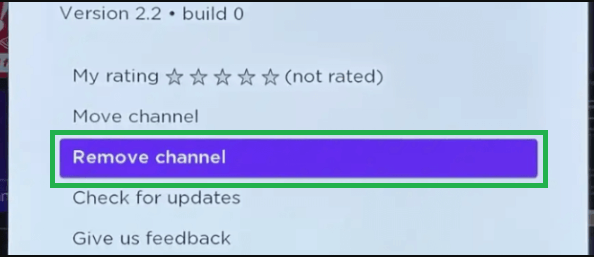
- Follow the on-screen instructions, and if the prompt code appears, enter the Roku PIN in the field.
- After that, the chosen list of streaming channels on Roku will be hidden from the home page.
Can I Hide Channels on the Roku TV Without Remote?
Yes. The Roku App (Official) allows you to hide the channels on the Roku TV without a remote. To do so, follow these steps.
1. Install The Roku App on your smartphone from the Play Store or App Store.
2. Launch the app on your smartphone and click on the Profile Icon at the top right corner of the screen.
3. Click the Sign In option and log in to your Roku account using the credentials.
4. Once you log into your account, move to the home page and click the Devices option.
5. Tap the Channels option and select My Channels.
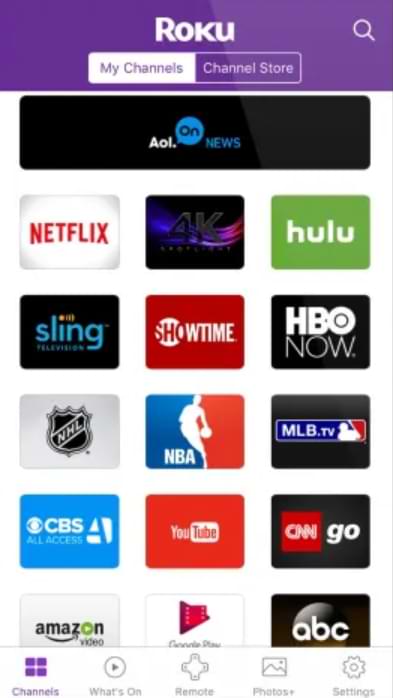
6. Select the channels that you want to remove and tap Remove.
Now, the channel will be permanently deleted from your Roku TV.
If you cannot hide the channels on Roku TV, contacting Roku customer support will be the right option. For online support, you can check our Roku community forum to discuss queries about Roku TV and get all your doubts cleared instantly.
FAQ
Using the Roku remote, navigate to Settings and select Home screen. Click Shortcuts and locate the channel you want to unhide. Tap OK on the remote to check the box next to it.
