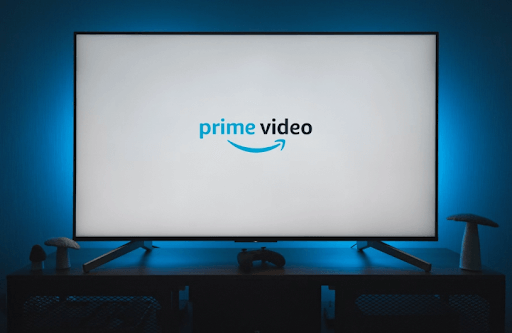Are you a user who prefers movies and TV shows over Live TV? Then Prime Video is the best choice for your entertainment. By installing the Amazon Prime Video app from the Roku Channel Store, you can stream the latest on-demand movies and TV shows on your big screen. In addition, you can also rent and access TV channels with the Prime Video app.
To get Prime Video on Roku, go through the steps discussed in this review.
How to Download Prime Video on Roku
To access Prime Video on Roku, you have to own a premium subscription to the service. You can either subscribe to Amazon Prime Membership for $14.99/month or Prime Video for $8.99/month from the website.
1. Turn on your Roku device and go to Settings.
2. Click on Network settings and connect your Roku to the WiFi network.
3. Now, from the Roku home screen, click on Streaming Channels.
4. Click on Search Channels from the list and type Prime Video in the field.
5. Pick out the app from the results and click on the Add Channel button to get Prime Video on your Roku.
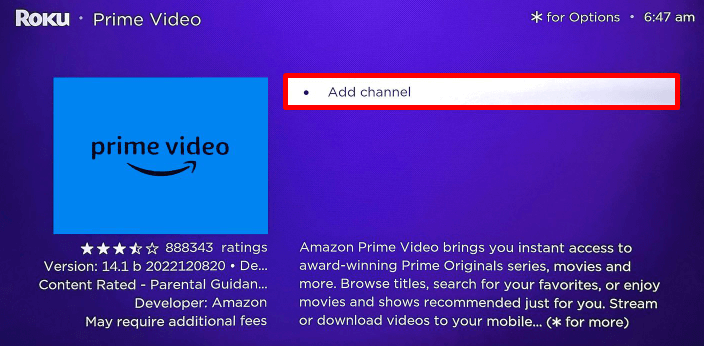
How to Activate Prime Video on Roku
To access the Prime Video content on your Roku device, you have to link your premium subscription to the app.
1. Open the Prime Video app on your TV and tap on the Sign In button.
2. The app will display a QR, an activation code, and a website URL.
3. Open a browser on another device and visit the Prime Video activation website. You can also scan the QR code on your mobile device to visit the activation webpage.
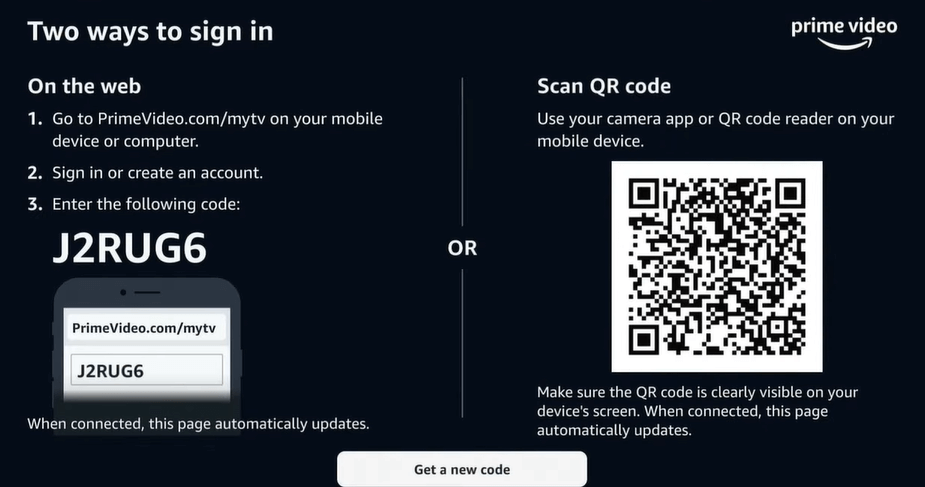
4. Enter your login details on the website and move on to the next step.
5. Now, enter the code you received into the website and click on the Register Device button to finish the activation.
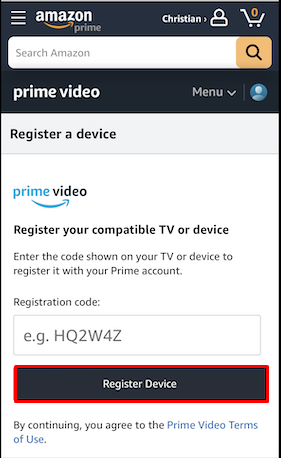
6. After the activation is done, the app on Roku will automatically go to the home screen.
7. From the app library, choose any content and play Prime Video content on your big screen.
How to Screenmirror/AirPlay Prime Video to Roku TV/Device
If you don’t have enough space on your Roku device, then this method is for you. Using the Chromecast/AirPlay function of the Prime Video app, you can cast its content to the TV via mobile.
To do this, connect your Roku and your mobile to the same WIFI network. Then turn on
- Screen Mirroring on Roku (For Android)
- AirPlay on Roku (For iPhone)
1. Download the Prime Video app from Play Store | App Store.
2. Open the app on your mobile and log into your account.
3. Select your desired movie or TV show and play it on your mobile.
4. If you’re an Android user, scroll the Notification Panel and click on Cast Icon on your mobile.
5. iPhone users, simply tap on the Cast icon and choose AirPlay or Bluetooth option.
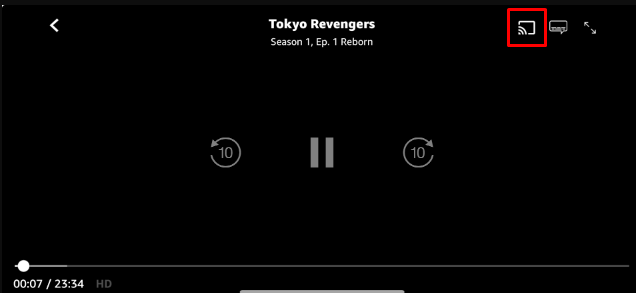
6. From the list displayed on the pop-up, choose your Roku.
7. Doing this will easily screen mirror or AirPlay Prime Video app on your Roku device.
Upon following any one of the methods discussed here, you can access Prime Video movies and TV shows on your Roku big screen.
How to Fix Prime Video Not Working on Roku
Sometimes, you may find the Prime Video app buffering, features not working, or the app not opening. These types of issues occur if your Roku device is facing any issues or your internet is down. If you face any issues while using the Prime Video app or while screen mirroring, the following fix will help you solve the problem.
- Troubleshoot your WiFi router
- Reboot your Roku
- Check your Prime Video subscription and its server status
- Clear Cache Files on Roku
- Update your Roku
- Uninstall and reinstall the channel on Roku
- Factory Reset your Roku
These fixes will most probably resolve the issue you’re facing. If this doesn’t work out, then reach out to Prime Video or the Roku customer support website to get the issue solved.
For more details regarding the subject, please visit my Roku community forum.