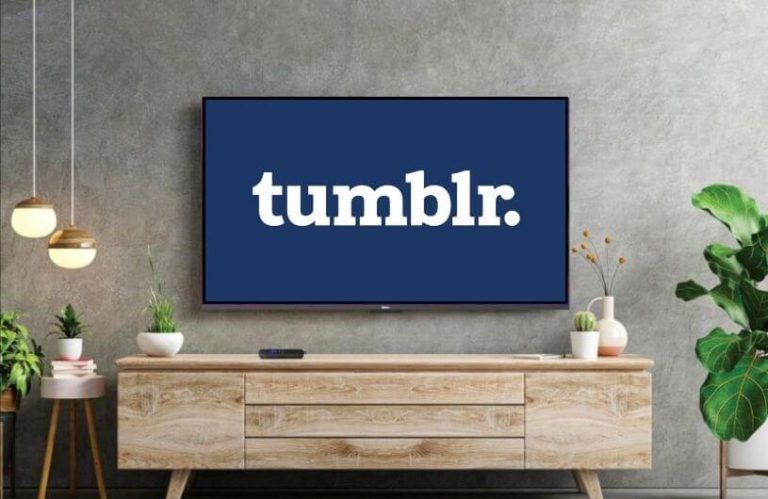To new users of Tumblr, note that the Tumblr app is officially not available on the Roku Channel Store. However, Roku supports screen mirroring to cast the app content from your smartphone and PC to its device. If you find this interesting, then this comprehensive guide will help you with the entire process of streaming Tumblr on unsupported Roku TV in detail.
Procedures to Follow Before Screen Mirroring on Roku
To screen Mirror Tumblr on your TV, you have to follow the upcoming conditions.
1. Connect your Roku TV to a WiFi network.
2. Make sure to connect the mirroring device to the same WiFi as your Roku.
3. Enable the screen mirroring option on Roku (for Android and Windows PC).
4. Turn on the AirPlay option on Roku (for iPhone and Mac PC).
How to Screen Mirror Tumblr from Mobile
1. Open Play Store | App Store and install the official Tumblr app.
2. Open the app and sign into your account.
3. Open any content from the application and play it on your mobile.
4. Now, pull down to Notification Panel on your Android Phone and hit the Cast or Screen Cast option.
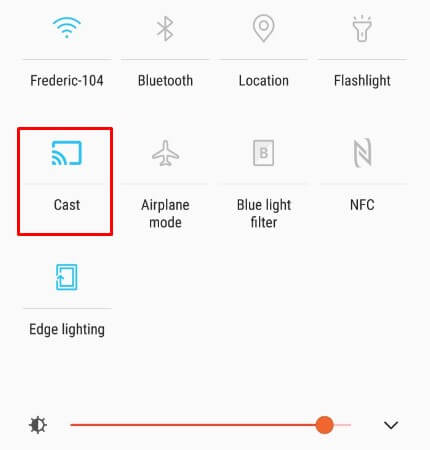
5. If you are an iPhone user, you need to visit the Control Center and click the Screen Mirroring option.
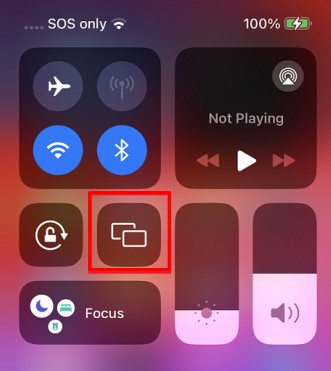
6. Then, select your Roku TV from the nearby device list and pair your smartphone with the TV.
7. By doing so, the selected blog or video will appear on your TV screen.
How to Screen Mirror Tumblr from PC
1. Open the Chrome (Windows PC) or Safari (Mac PC) browser and visit the official website of Tumblr.
2. Hit the Login button at the bottom and sign in with your username & password.
3. Then, search for and open any blog content on your device.
4. Press the Windows + K on your Windows PC keyboard to get the device list.
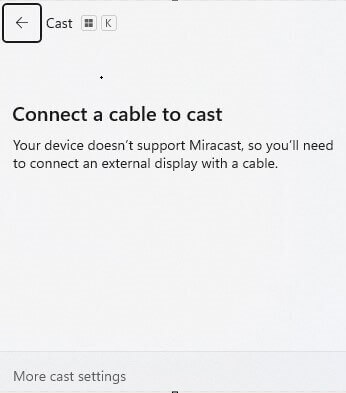
5. If you are a Mac PC user, visit the Control Panel and select the Screen Mirroring option.
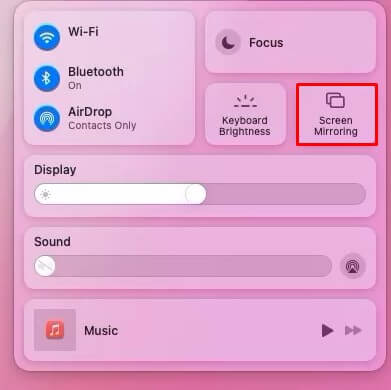
6. Further, pick your Roku device from the list and preview the selected content on a wider screen.
Upon the above-discussed, if you have any issues accessing Tumblr on your TV, then visit my community forum page for help.