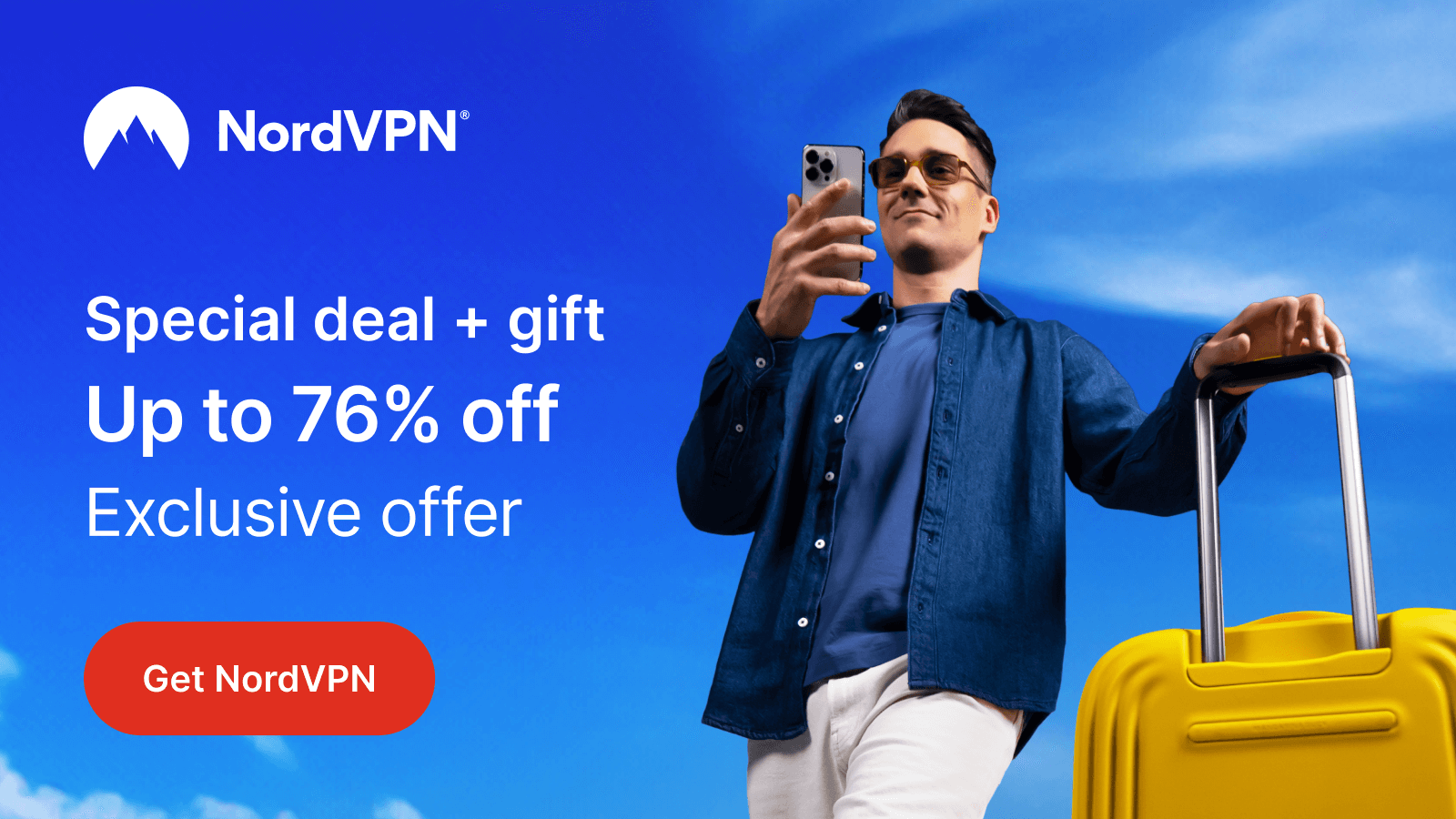All 4, or Channel 4, is a popular streaming service that offers TV series, Documentaries, movies, and sports highlights. By installing All 4 on Roku, you can access all of them in one place at no cost. As the service offers free TV content, it does come with ads in between the streams. If you need a free TV provider for your streaming needs, then install All 4 on Roku.
Note: The Channel 4 network will only work in the UK region. So, to access All 4 outside the UK, you need a VPN network. Get NordVPN for your streaming device to access All 4 easily.
How to Install and Stream All 4 on Roku
1. With your Roku TV turned on, select Streaming Channels.
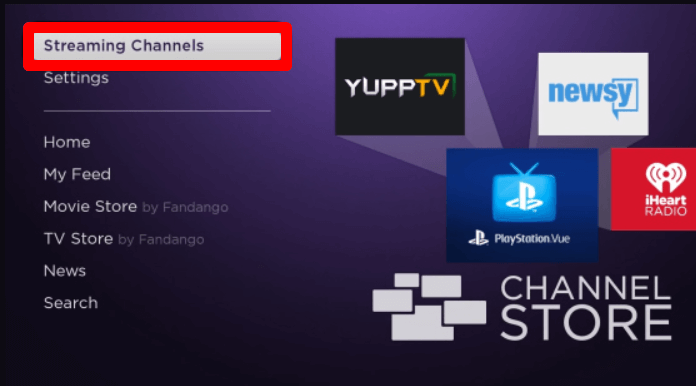
2. Go to Search Channels and type All 4/Channel 4.
3. Now, select the app from the channel store and click on Add Channel to get All 4/Channel 4 on Roku.
4. After the installation is finished, click on the Go to Channel.
5. Now, from the app’s home screen, choose any TV content and watch it for free on your Roku TV.
How to Screen Mirror/AirPlay All 4 on Roku
Besides using the native app directly, you can access All 4 on Roku via screen mirroring/AirPlay functionality. Using the All 4 mobile app and website, you can stream content to your TV easily.
To do this, connect your Roku TV to a WIFI network and your casting devices to the same. Next, Android and Windows users should enable Screen Mirroring on Roku. Similarly, iPhone and Mac users turn on AirPlay on Roku.
Screen Mirror All 4 on Roku Via Mobile
1. Install the All 4 app from Play Store | App Store.
2. Now, choose any content from the app and play it on your mobile.
3. While the video is playing, hit the AirPlay icon from the app’s playback screen on your iPhone.
4. If you’re an Android user, then open Notification Panel and click on Cast icon.
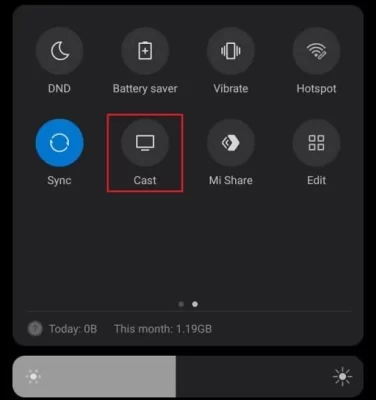
5. Now, choose a Roku device from your respective mobile and start streaming All of 4 content to your TV.
Screen Mirror All 4 on Roku Via PC
1. Visit the All 4 service website (https://www.channel4.com/) and sign in with your account.
2. Next, choose any TV stream from the categories/home screen and play it on your computer.
3. When the video starts rolling, hit the Windows + K shortcut keys on your keyboard. Mac users select Control Center and click on Screen Mirroring.
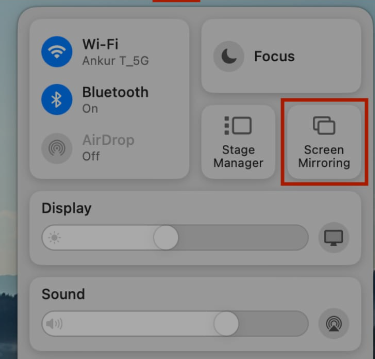
4. In the next step, choose your Roku device from the pop-up shown on your PC.
5. Now, the selected content will play on your Roku TV.
Upon following the native and alternative approach, you can easily access the free TV streams of All 4 on your TV. For further queries regarding the subject, feel free to contact me on my forum page.