Apple Fitness is a workout-tracking app that helps you monitor your workout and fitness sessions. This app is available only for Apple Devices and is unavailable on the Roku Channel Store. Therefore, the only way to access the Apple Fitness app on Roku is by screen mirroring it from an iPhone or iPad. This guide will explain the same in detail.
Note: You can access the Apple Fitness app for free. To experience more features, you need to upgrade to Apple Fitness+ ($9.99/month).
Steps to AirPlay Apple Fitness on Roku from Apple Devices
1. Connect your Roku to WiFi, which should be the same as your iPhone, iPad, or Mac.
2. Turn on AirPlay on Roku by navigating to the Settings of the device.
3. Install the Apple Fitness app on your iPhone or iPad from the App Store.
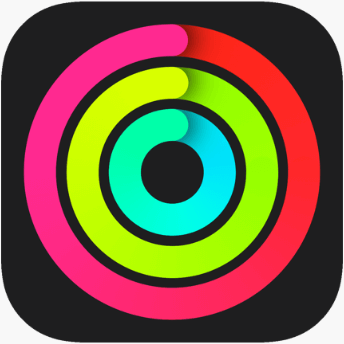
4. Log in to your Apple account by entering the credentials.
5. Start the workout session on the Apple Fitness app by clicking the Let’s Go button.
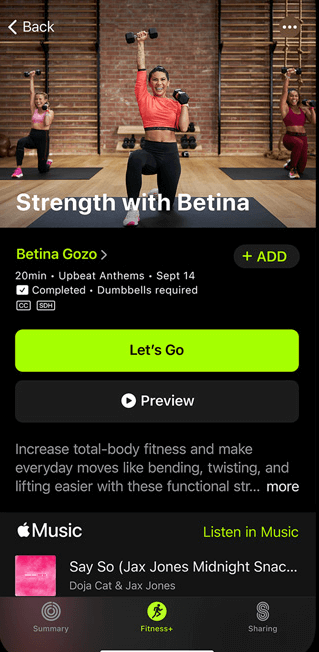
6. Go to Control Center and click the Screen Mirroring icon.
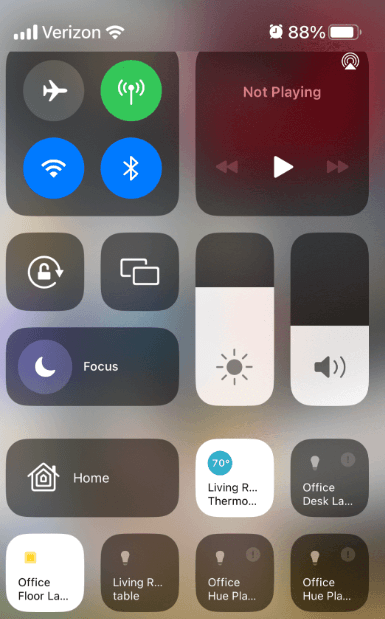
7. Find your Roku device from the list of available devices.
8. Now, the content of Apple Fitness on your iPhone/iPad will be mirrored on your Roku TV.
If you are not interested in screen mirroring the Apple Fitness app, you can get the health apps available on the Roku Channel Store. Some popular health apps are Peloton, Bodi, FitOn, and Walk at Home. If you have any doubts about accessing the Apple Fitness app, you can contact us through the forum website.
