Beast TV is a complete IPTV service that offers live TV channels and on-demand TV streams in its subscription. With the Beast TV services available on the major spectrums, it is not compatible with Roku devices.
However, the direct methods don’t work; you can still stream Beast TV on Roku via a screen mirroring approach. If you’re unaware of the process, then the following review will tell you how to stream Beast TV on your streaming device.
Alternative Ways to Watch Beast TV on Roku
You can screen mirror Beast TV on Roku via smartphones and PC devices. To make this process work, you have to follow the conditions listed below.
- First, connect your Roku TV to a WIFI network. Similarly, connect your casting device to the same WIFI network.
- If you’re using an Android or Windows PC for this process, then enable Screen Mirroring on Roku.
- iPhone and Mac users must turn on AirPlay on Roku to carry out this process.
How to Screen Mirror Beast TV on Roku from Mobile
1. On your Android or iPhone, download GSE Smart IPTV Pro.
2. Open the IPTV Player and click on the Hamburger icon button.
3. From the list of menus, choose Xtreme-Codes API.
4. Now, follow the on-screen prompts and log in with your Beast TV credentials on the IPTV Player app.
5. After the login is done, choose any content from the app and play it on your mobile.
6. Now, on your Android, open the Notification Panel and click on the Cast icon.
7. iPhone users, go to Control Center and click on Screen Mirroring.
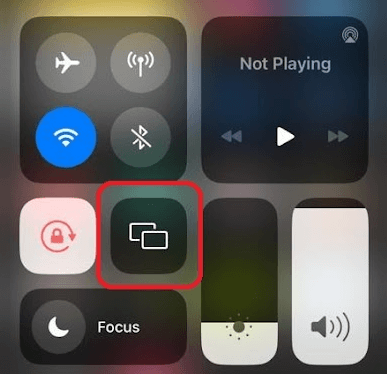
8. Finally, select your Roku Device from the active devices.
9. Now, your mobile will start mirroring the Beast TV content on your Roku TV.
How to Screen Mirror Beast TV on Roku Via PC
1. Visit the Bluestacks website and download the Android emulator on your PC.
2. Next, go to the IPTV Smarters Pro website and download the app file on your PC.
3. Now, open the Bluestacks emulator and log in with your Gmail account.
4. Next, select the Install apk button on Bluestacks and select the APK/DMG file of IPTV Smarters Pro from your PC.
5. After the installation is over, launch the app on your emulator.
6. Next, choose Login with Xtreme Codes from the menu.
7. Follow the on-screen prompts and log in to your Beast TV credentials on the app.
8. After the login process is done, play any content from the app.
9. While the video is playing,
- Windows: Press the Windows + K shortcut keyboard shortcut.
- Mac: Select Control Center and choose Screen Mirroring.
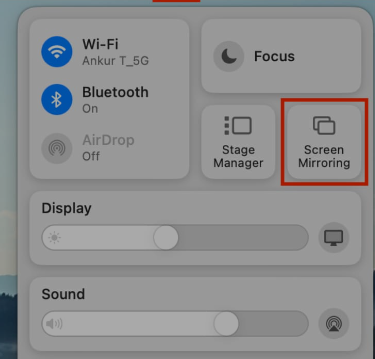
10. In the next step, choose your Roku Device and start streaming Beast TV content on your big screen.
Upon following these procedures, you can easily access Beast TV’s IPTV channels on your Roku TV. While screen mirroring, make sure to use a strong WIFI network to avoid any buffering or any glitches in between the streaming. For more details about the subject, please ping me on my community forum page for help.
