BET+ is a platform that primarily focuses on streaming movies and TV series cast by African Americans. You can access popular TV series like Diarra from Detroit, Average Joe, The Ms. Pat Show, and more with BET+ on your TV. By signing up for its monthly subscription for $5.99 from the website, you can unlock the services classics and on-demand content + on your TV.
How to Install BET+ on Roku
1. Turn on your Roku and click on Streaming Channels.
2. Next, select Search Channels and type BET+ into the search.
3. Now, select the app from the Roku channel store and click on Add Channel to install the BET+ app.
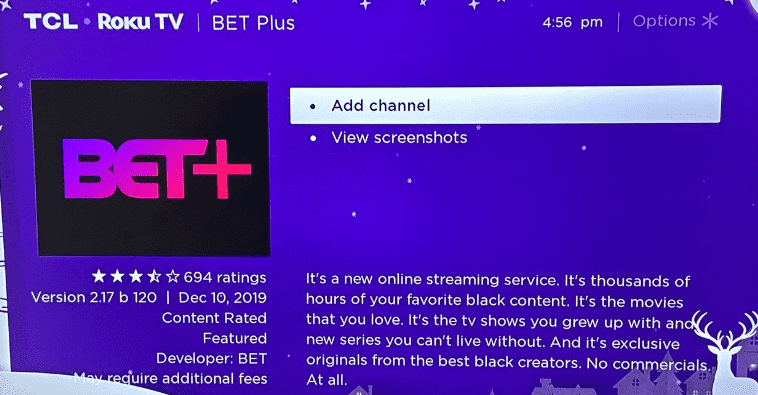
How to Activate BET+ on Roku
After the installation is done, you have to link your subscription to the app. To do this,
1. Open the BET+ app on your TV and click on the Sign In button.
2. Doing this will generate a passcode for your TV app. Note down the code you received.
3. Now, visit the activation website (https://www.bet.plus/activate) of BET+ on a browser.
4. Enter the code you noted on the webpage and click on Continue.
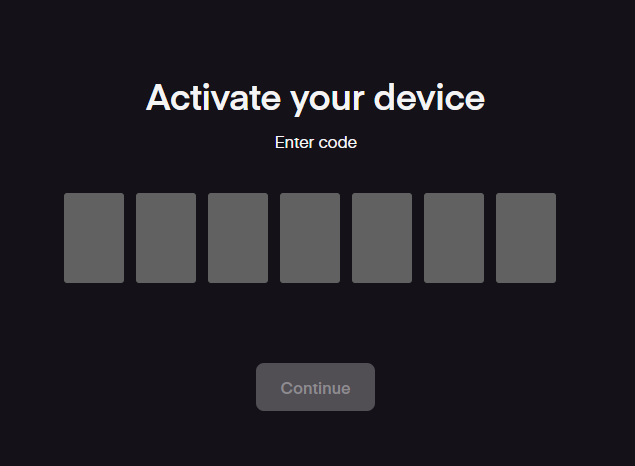
5. In the next step, type in your login details of the BET+ account to finish the activation.
6. After the activation is done, you are free to stream the BET+ app on your Roku TV.
How to Screen Mirror/AirPlay BET+ on Roku
Apart from using the app, you can watch BET+ on Roku via screen mirroring/AirPlay. You can perform the AirPlay/Screen Mirroring function on your smartphone and PC.
To do this,
- Connect your Roku TV to a WIFI network and your casting devices to the same network.
- Android and Windows users should enable screen mirroring on Roku.
- iPhone and Mac users should turn on AirPlay on Roku.
After enabling this, go through the following headings and mirror/AirPlay BET+ on Roku.
Via Mobile
1. Download the BET+ app from the App Store | Play Store and log in with your account.
2. Now, from the app’s library, choose any TV content you want to watch.
3. While the video is playing on your iPhone, click on the AirPlay icon on the playback screen. If you have Android, then open the Notification Panel on your mobile and choose the Cast icon.
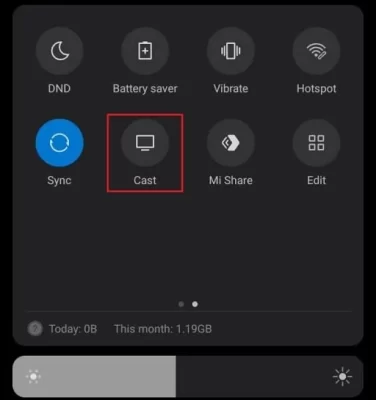
4. After doing this, a pop-up opens up. In there, choose your Roku device.
5. Now, the selected TV content will play on your Roku TV with the help of your mobile.
Via PC
1. Visit the BET+ website (https://www.bet.plus/sign-in) on your PC and log in with your account.
2. Now, select any content from the website and play it on your PC.
3. While the video is running, press the Windows + K keyboard shortcuts. If you’re using a Mac, then select Control Center and choose Screen Mirroring.
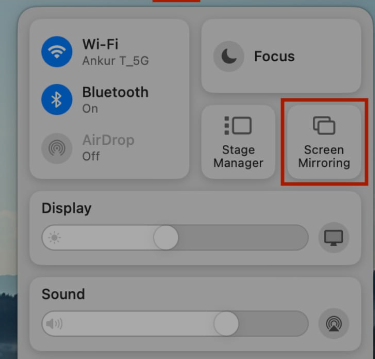
4. Now, choose your Roku TV from the pop-up and start streaming the selected video on your big screen.
By using these procedures, you can access the premium TV series of BET+ on your streaming device. While streaming, if you find the BET+ not working on Roku, then the problem is either with your internet, app, or the device. So, to fix this, fix your internet and restart your Roku and the app to fix this issue. However, if that doesn’t solve the issue, then feel free to call me for help on my forum page.
