If you wish to pair your wireless headphones, speakers, or soundbar with your Roku device, you can use its built-in Bluetooth feature. By pairing both devices, you can watch TV content on your phone, play its audio on your headphones, share photos and videos on your Roku, etc. If your Roku model has the Bluetooth feature, follow the below guide to enable and use it.
Bluetooth Compatible Roku Devices
The following Roku devices have Bluetooth by default. If you own any of them, you can connect them to other devices via Bluetooth.
- Roku Streambar
- Roku Streambar SE
- Roku Wireless Speakers & Wireless Soundbar
- Roku Smart Soundbar
- Roku Ultra 4800 & 4802
- Roku Streambar Pro
- Roku Ultra LT
- Roku Plus Series TV
- TVs with Roku OS like TCL, Hisense, etc.
How to Turn On & Connect Bluetooth Devices to Roku
Before proceeding with the below procedure, make sure to put your external Bluetooth devices into Bluetooth pairing mode.
- Turn on your Roku and select Settings from the Home screen.
- Click on Remotes & devices.
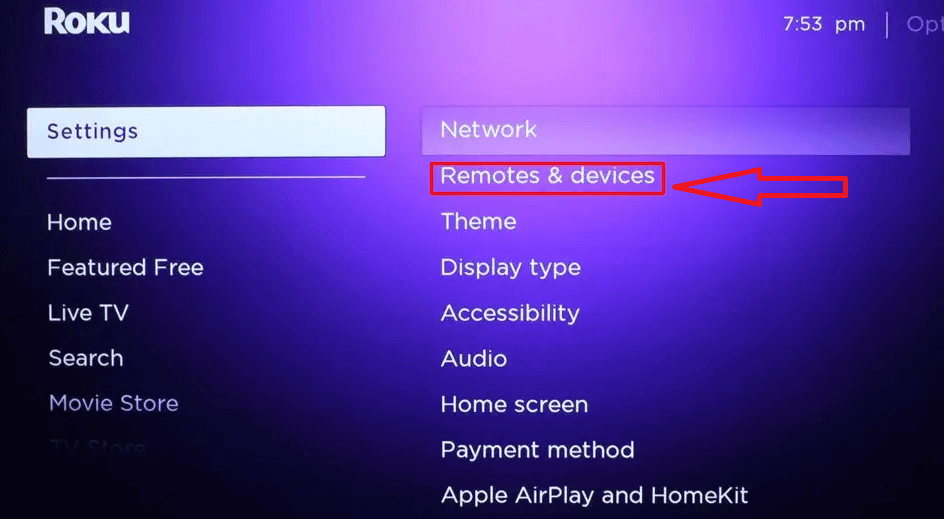
- Go ahead and select Pair new device.
- Tap on either Remote, Speaker, or Bluetooth device based on your device.
- After that, pick your Bluetooth device from the list of available devices and connect to it.
- After successfully pairing both of your devices, you can find your device name on your Roku screen.
Tip! To disconnect a Bluetooth device, just select the paired device and click Disconnect. If you want to remove a Bluetooth device entirely, select the device and click Forget this device.
Can I Connect Bluetooth Headphones to Roku Without Remote?
Yes, with the help of the Roku remote app, you can pair Bluetooth headphones or AirPods to Roku TV and listen to the audio easily without using the physical remote.
- Initially, install the Roku App on your iPhone/Android smartphone and sign in to your account.
- Connect the smartphone and Roku device to the same WiFi and pair your Bluetooth headphones with your smartphone via Bluetooth.
- Go to the Roku App Devices → Select your Roku Remote → Click the Headphones icon and connect your Bluetooth Headphones to your Roku.
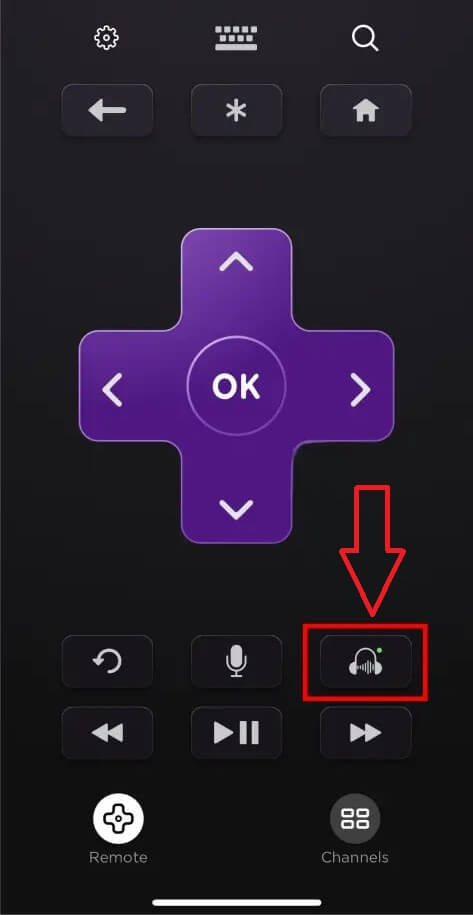
- Now, you can listen to your favorite Roku audio on your Bluetooth headphones.
How to Fix the Bluetooth Not Working on Roku
Due to software errors, bugs, and outdated drivers, Bluetooth will stop working on your Roku device. If you find your Bluetooth device not connecting to your Roku or can’t hear any audio after connecting, then here are some fixes you can try to fix the problem.
- Restart your Roku.
- Turn off and turn on Bluetooth on Roku.
- Enable pairing mode on external devices.
- Reboot your Bluetooth device.
- Keep your Bluetooth Device closer to Roku.
By following the above guidelines, you can easily fix the issue, connect your Roku device to Bluetooth devices, and use it seamlessly. For further queries, you can check my community forum and gain valuable insights.
FAQ
Yes. If you own a Roku Voice Remote Pro, you can directly insert any headphones that have a 3.5mm Audio jack and utilize private listening on Roku.
