Google Chrome is a snappy and user-friendly web browser that is widely used by most people worldwide. While it is preferred for personalized search results, Roku doesn’t support any browsers that can access the web, including Google Chrome. So, you need to rely on the mirroring feature to carry out the process, as Chrome is unavailable on Roku.
If you are unaware of the steps, then you can get along with the following section to access the Chrome content on your device.
Pre-Requisites
- Connect both your smartphone/PC and Roku to the same WiFi network.
- If you are using an Android or Windows device, then turn on screen mirroring on Roku.
- As an Apple device user, you can enable AirPlay on Roku.
Screen Mirror Chrome Browser to Roku from Smartphone
1. Install the Chrome browser on your smartphone from the Play Store/App Store.
2. Sign In with your Google Account by entering the credentials.
3. Complete the setup process and start surfing through the browser.
4. Scroll down the Notification Panel on your Android device and click the Cast icon.
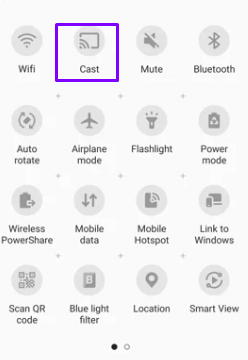
As an iPhone user, you can go to the Control Center and hit Screen Mirroring.
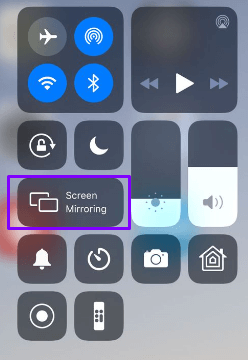
5. Now, from the list of devices, choose your Roku and mirror the device screen to the TV.
Screen Mirror Chrome Browser to Roku from Windows/Mac PC
1. Launch the default browser and download the Chrome installer file on your device.
2. Install the Chrome app on your PC and Sign In to your Google Account.
3. Start searching for the desired content on the app after completing the entire setup process.
4. If you are using a Windows PC, then click the Win + K buttons on the keyboard simultaneously.
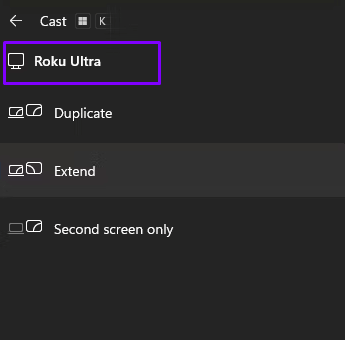
As a Mac user, you can navigate to the Control Center and click Screen Mirroring.
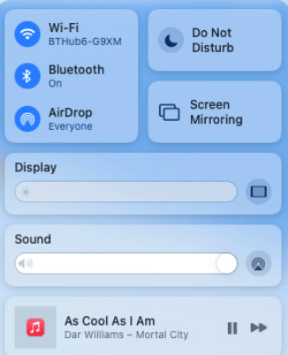
5. Finally, select your Roku device and mirror the content on your TV.
Now, you can use the above steps to screen mirror the Chrome app from your smartphone or PC to Roku.
Moreover, you can visit my forum page and get all your doubts clarified by discussing them with fellow community members. Upon visiting my page, you will also gain valuable knowledge about Roku.
