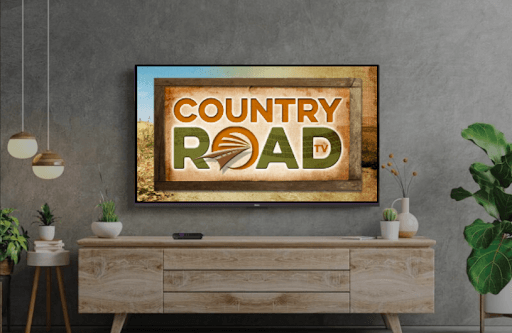Do you love country music, sports, western drama, and more? Then, install Country Road TV on Roku to access all the old town Country TV content in one place.
By signing up for the Country Road TV base plan of $14.99/month, you can watch documentaries, sports, music, and a lot more. Along with the membership, you will get a 30-day complimentary free trial to watch your favorite TV shows for free. To avail of all these exclusive TV streams on Roku, install the app and log in with your premium account.
How to Install Country Road TV on Roku
1. First, connect your Roku TV to a WIFI network.
2. From the home screen, click on Streaming Channels.
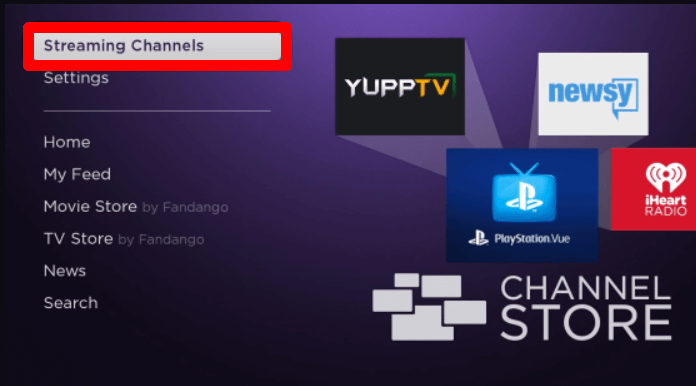
3. Next, choose Search Channels and type Country Road TV.
4. Pick out the app from the channels store results and click on Add Channel to get Country Road TV on Roku.
How to Activate Country Road TV on Roku
When you finish installing the app on Roku, you can link your premium membership with the app to unlock its services. To do that,
1. Open the Country Road TV channel on your TV.
2. From the app’s library, select a TV content you like and play it on your Roku.
3. Doing this will redirect you to the login page with two options prompted: Subscribe or Link Device.
4. Select Link Device to get the unique activation passcode for the device and the activation URL (https://countryroadtv.com/link-device/) of the Country Road TV app.
5. On the website, enter your login details on the top and click on the Sign In button.
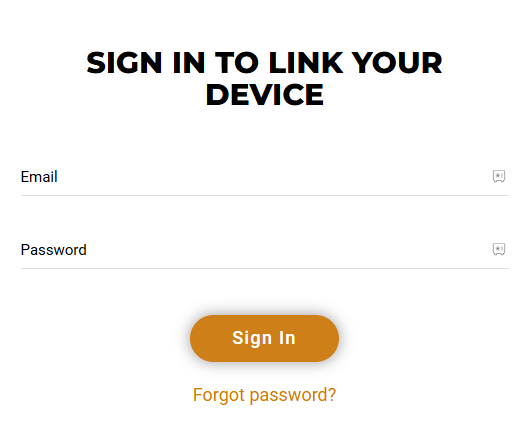
6. Then, enter the unique passcode you received and finish the activation process.
7. After the process is done, you are free to explore the premium TV streams of Country Road TV on Roku.
How to Screen Mirror/AirPlay on Roku
Similar to the TV app, you can also watch Country Road TV on Roku on your mobile/PC. You can make this possible by using the screen mirroring and AirPlay functionality of the Country Road TV app.
To do this, you should connect your Roku and your casting devices to the same WIFI network. Then, you should enable screen mirroring on Roku for Android and Windows casting devices. Similarly, turn on AirPlay on Roku for iPhone and Android. After you are done with these necessary steps, you can mirror/AirPlay Country Road TV on Roku by following the procedure listed in the following headings.
Screen Mirror/AirPlay Country Road TV via Mobile
1. Download the Country Road TV app from Play Store | App Store on your mobile.
2. Open the app and log into your account.
3. Now, choose any video from the app and play it on your mobile.
4. On your iPhone, tap the Cast icon on the app’s media player and choose AirPlay or Bluetooth.
5. For Android, open Notification Panel and click on Cast icon.
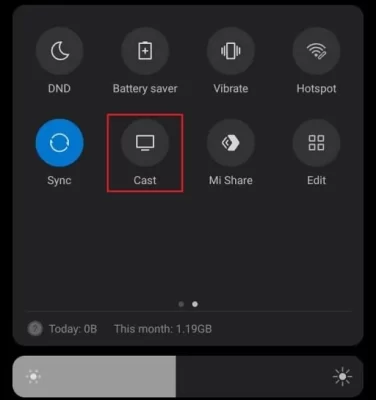
6. Next, choose your Roku device from the pop-up.
7. Now, you can mirror/AirPlay Country Road TV on your big screen using your mobile.
Screen Mirror Country Road TV via PC
1. Visit the Country Road TV website (https://countryroadtv.com) on your PC and sign in with your membership.
2. From the home page of the service, select a video and play it on your PC.
3. Now, on your Windows PC, press the Windows + K keys on your keyboard.
4. For Mac, open Control Center and click on Screen Mirroring.
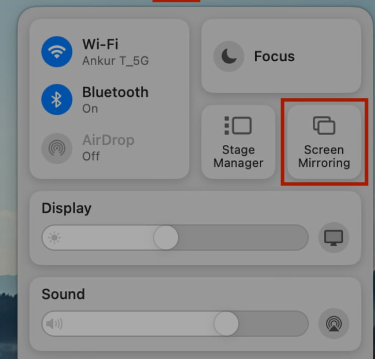
5. Now, choose your Roku TV from the pop-up and mirror the selected video content on your TV.
Upon purchasing the premium and following the steps, you can watch all the premium streams of Country Road TV on Roku. If you have any issues or need help while using the app, feel free to contact me on my forum page.