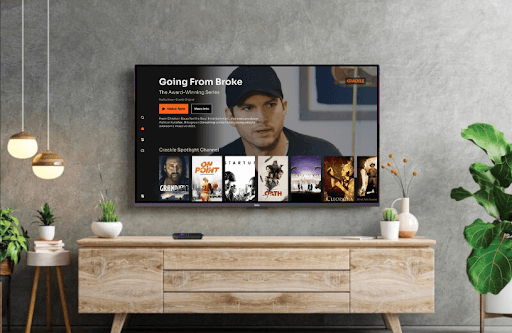If you like to watch movies and underrated TV series for free, install Crackle on Roku. As a free media platform, Crackle comes with a huge content library covering different genres such as documentary, crime, horror, and Crackle Originals. Although the service is free, it does come with ads in between the streams. If you want to explore the free TV streams of Crackle on Roku, take a look at the following guide.
How to Download Crackle on Roku
1. As a start, connect your Roku TV to a WIFI network.
2. Now, open Streaming Channels and select Search Channels on Roku.
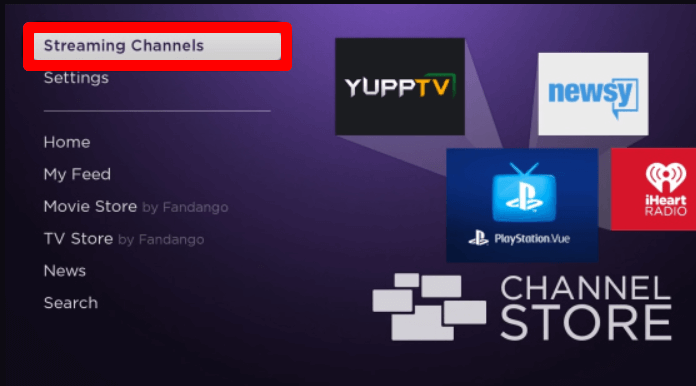
3. Type in the keyword Crackle on the field and search the app.
4. Select the app from the channel store and click on Add Channel to get Crackle on Roku.
How to Activate Crackle on Roku
You must activate the Crackle app on your TV using your free account. Go through the following steps to activate the app.
1. Open the app and click on the Sign In button to generate the activation passcode.
2. When you get the passcode, open a browser on the side and visit the Crackle app activation website.
3. Enter the code you got on the web page and click Continue.
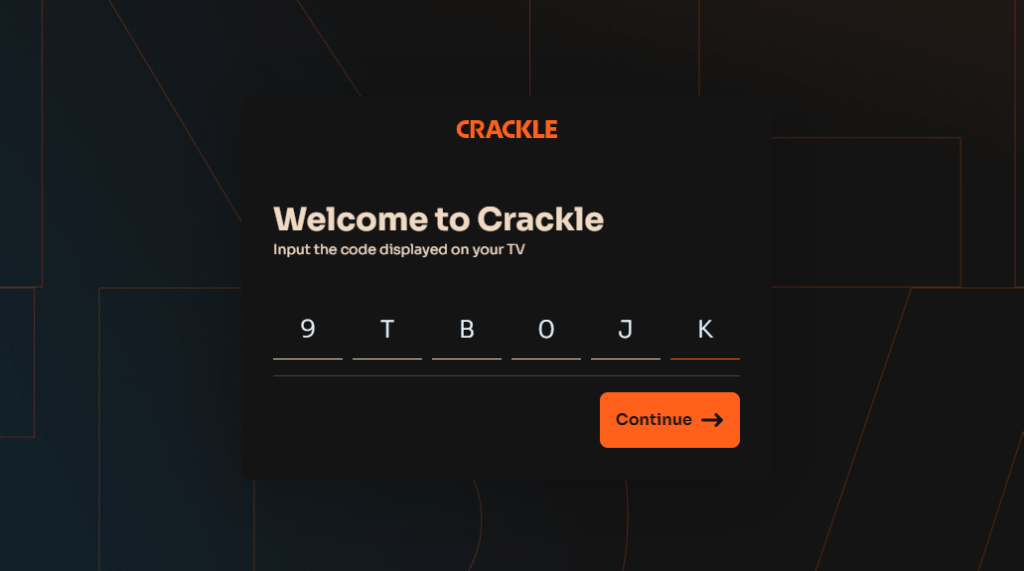
4. Then, type in your Cackle account credentials on the web page and finish the activation process.
5. After all is done, go to the Crackle app, choose any content, and stream it on your TV.
How to Screen Mirror Crackle on Roku
If your Roku device doesn’t have enough storage to install Crackle on Roku, don’t worry. You can watch the free Crackle TV streams on Roku without installing the app by using the screen mirror approach.
To screen mirror the Crackle app from your mobile/PC to your TV, go through the following conditions first:
- Connect your Roku and your casting devices to the same WIFI network.
- If you’re using Android or Windows for screen mirroring, then you should enable Screen Mirroring on Roku.
- Similarly, for Mac, enable AirPlay on Roku.
Screen Mirror Crackle from Android
Note: Currently the Crackle app is shut down on Apple App Stores. So, if you’re an iPhone user, you can either wait or use an Android for screen mirroring.
1. After following the above conditions, install the Crackle app on your mobile device and log in with your account.
2. Choose any video from the app’s home screen and play it on your mobile.
3. While the video is loading, open the Notification Panel and choose the Cast icon.
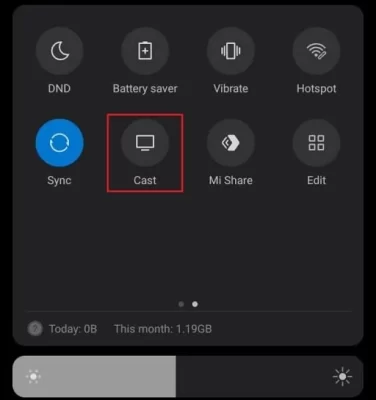
4. In the next step, choose your Roku TV from the pop-up on your mobile.
5. Now, you can access the free streaming content of Crackle on Roku from your mobile.
Screen Mirror Crackle from Windows/Mac
1. Visit the official website of Crackle on your computer and log in if you want.
2. Select any video content from the website and play it on your PC.
3. While the video is running, press the Windows + K button on your keyboard. On Mac, simply go to Control Center and click on Screen Mirroring.
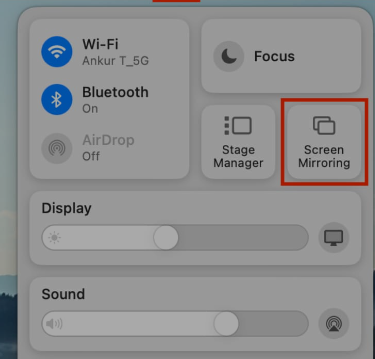
4. Next, choose your Roku TV from the pop-up displayed on your computer.
5. Now, you can access the selected video content on your Roku TV from your PC.
By following these two methods, you can easily stream Crackle TV programs on your Roku TV easily. If you find Crackle not working on Roku, then fix your internet or reboot your Roku as a solution to the problem. If that doesn’t fix, ping me your problem on my Roku community forum.