Curiosity Stream is a primary destination for non-fictional TV shows and original documentary shows. The service focuses on uncovering the history and true facts of science and other fields. By installing the Curiosity Stream from the Roku Channel Store, you can easily access its on-demand TV shows at home for entertainment. To get started, you must sign up for a Curiosity Stream subscription starting from $4.99/month.
How to Download Curiosity Stream on Roku
1. From the Roku home screen, click on Streaming Channels.
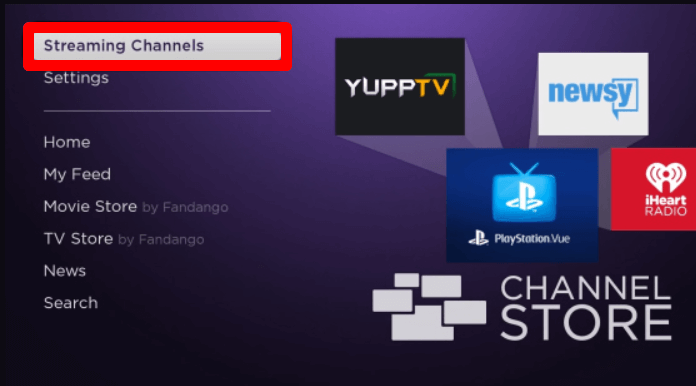
2. Then, go to Search Channels and type Curiosity Stream to search the app.
3. Now, select the app from the channel store and click on Add Channel to get Curiosity Stream on Roku.
How to Activate Curiosity Stream on Roku
After the channel is installed, you should link your premium subscription to the TV app. To do this
1. Open the Curiosity Stream app on your TV.
2. This will generate an activation passcode for your app. Note it down.
3. After this, visit the activation website (https://curiositystream.com/activate) of Curiosity Stream on a browser.
4. Enter the code you have noted on the website and hit Continue.
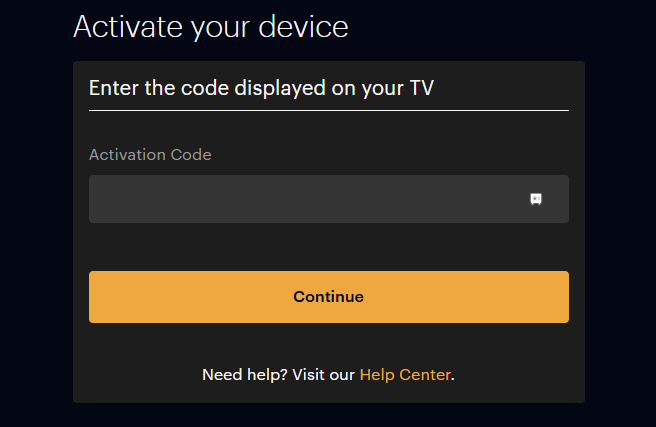
5. Then, enter the necessary credentials prompted on the website and finish the activation.
6. After activating, you can start streaming any of the curiosity stream content on TV.
How to Screen Mirror / AirPlay Curiosity Stream on Roku
Besides the TV app, you can watch Curiosity Stream on Roku using screen mirroring and AirPlay from mobile. This gives you the leverage to access TV streams of the service without accessing the TV app. To do this, you should connect your Roku TV to a WIFI network. Also, connect your mobile or PC to the same WIFI network as Roku. Finally, turn on screen mirroring on Roku for Android and Windows devices and AirPlay on Roku for Apple devices.
Via Mobile
1. Open Play Store | App Store on your mobile and install the Curiosity Stream app.
2. Launch the Curiosity Stream app and sign into your premium credentials.
3. Now, choose any video from the app and stream it on your mobile.
4. When the video starts playing,
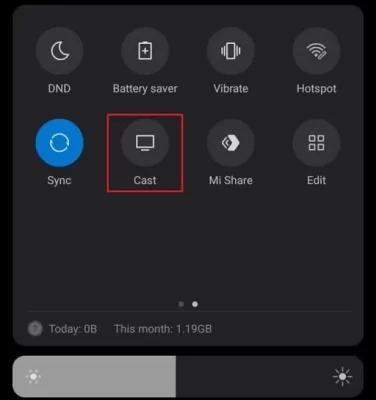
- Android: Open Notification Panel and choose Cast icon.
- iPhone: Go to Control Center > Select Media card > and click on the AirPlay icon.
5. This will trigger your mobile app to search for nearby compatible devices. Now, choose your Roku TV from the devices.
6. Now, the selected video content from mobile will be streamed on your Roku device from mobile.
Via PC
1. Visit the official website (https://curiositystream.com/) of the Curiosity Stream app and follow the sign-in procedure.
2. Pick a video you like from the website and play it on your computer.
3. Now, press Windows + K on your Windows PC.
4. Mac users, select Control Center and choose Screen Mirroring.

5. Next, choose your Roku Device from the active devices.
6. Now, the selected video from your PC will mirror on your Roku device for streaming.
Using these multiple methods, you can easily access the popular Curiosity Stream content on your Roku TV. After reading the review, if you have any queries about the topic, feel free to contact me on my forum page for help.
