If you are a fan of dirt racing and stunts, then Darn TV is your best choice. As the Darn TV app is removed from the Roku Channel Store, you can’t install its app on your TV for streaming. However, using its web version, you can easily access its content on your Roku via screen mirroring. To get started, visit the official website of Darn TV and sign up for its premium for $9.99 to unlock its premium streams.
How to Screen Mirror Darn TV on Roku
Since Darn TV is only available on web browsers, you need a PC to get this started. First, make sure to connect your Roku TV to a WIFI network. Next, connect your PC to the same network as Roku. Then, enable screen mirroring on Roku for Windows if you’re using a Mac, and then AirPlay on Roku. After enabling them, follow the steps to screen mirror Darn TV on Roku.
- Visit the official website of Darn TV (https://darn.tv/) on your Windows or Mac computer.
- Next, Click on the Sign In button on the web page and log into your Darn TV account on the page.
- After this, choose any video from the webpage and play it on your PC.
- Before the video starts loading, press Windows + K shortcut keys on your Windows keyboard.
- For Mac users, go to the home menu of your PC and click on Control Center. Then, choose Screen Mirroring.
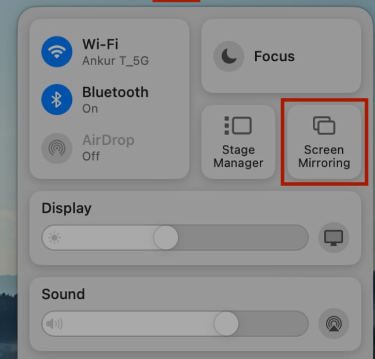
- Now, a pop-up will appear on your PC screen.
- From there, choose your Roku TV.
- Now, the selected video content will start mirroring on your Roku TV, including your entire PC screen.
Upon following this measure, you can easily access the Darn TV premium video clips on your Roku TV. To make the screen mirroring easier and to prevent any errors from occurring, make sure to use a strong WIFI network in the first place. For further updates and queries regarding the topic or about Roku, feel free to visit my community forum page.
