Roku Developer Mode is a useful feature that will allow Roku developers to test-run and debug their channels. This feature is available on all Roku models and needs to be activated. It opens the possibilities that otherwise are limited in normal user mode. i.e., you can build and debug your own app or sideload any third-party channels.
If you want to take advantage of these hidden functionalities, then take a look at this article to enable the developer mode on your Roku.
Steps to Enable Developer Mode on Roku
- Switch on your Roku, navigate to the home screen, and press the following codes on your Remote.
Home Button thrice | Up button Twice | Right button Once | Left button Once | Right button Once | Left button Once | Right button Once.
- This will trigger open the Developer Settings on your Roku. Note down the IP address and username shown on the screen.
- Then, click Enable Installer and restart button available at the bottom.
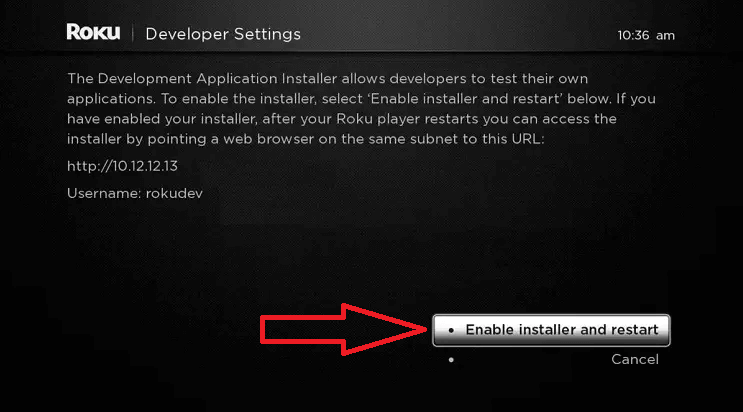
- Accept the SDK License Agreement in the following screen and create a new password on the Development Webserver.
- Once you’ve done this, click Set password and reboot, after which Developer Mode will be enabled on your device.
Access the Developer Mode Website on a PC
After enabling the developer mode, you can start sideloading your favorite channels that aren’t available on Roku. To do this, you need to visit the Roku Developer Website.
- First, connect your Roku to a WIFI network. Simultaneously, turn on your PC and connect it to a WIFI network, the same as your Roku device.
- Input Roku’s IP address, which you have noted down on your PC web browser.
- Type your User Name and Password in the pop-up and click Log in. This will take you to the Roku Development Application Installer website.
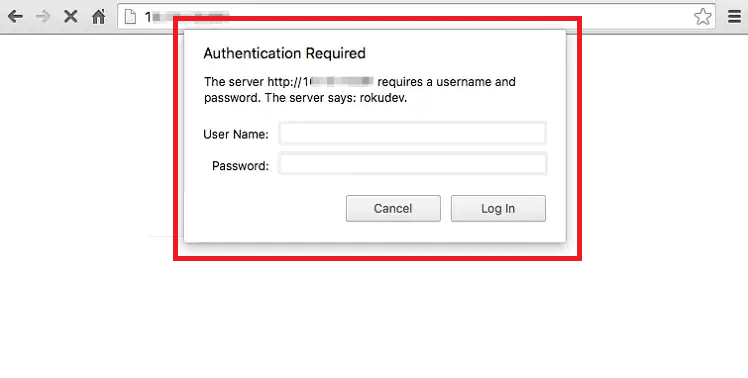
How to Install or Sideload Channels on Roku using Developer Mode
Once you have entered the Roku Development Application Installer website, you can sideload apps to your Roku device by following the steps below. Make sure to download the zip file for your channel from the Roku plugins before sideloading.
- Tap on the Upload option on the website.
- Upload the ZIP file of the application you downloaded on your PC beforehand.
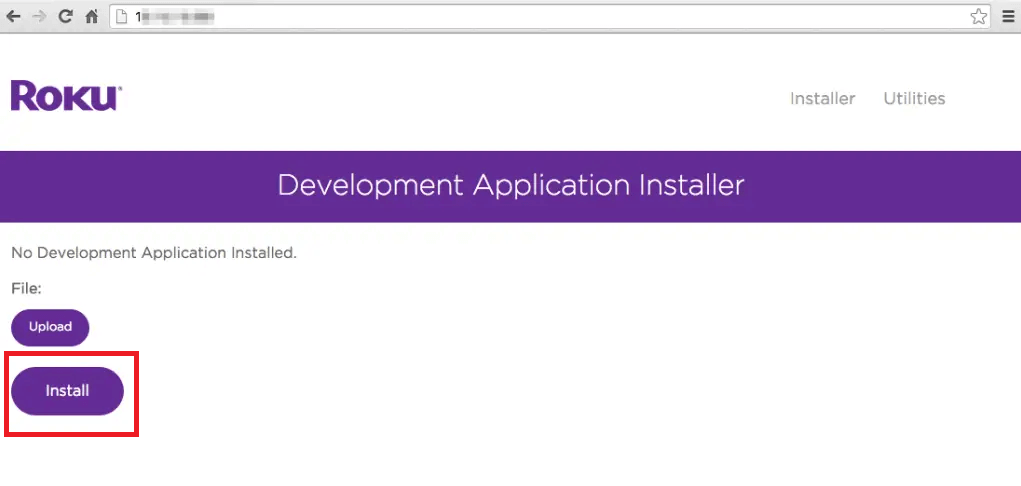
- Once the upload is done, click Install. This will install the channel on your Roku device.
- After this, go to your Roku’s Home screen, click My Channels, and access your sideloaded channels.
Keep your Roku device and PC connected to the same WIFI network during the entire process.
Limitations of Roku Developer Mode
Enabling the Roku Developer Mode will give you unlimited possibilities to configure or install channels on Roku. However, the feature does come with some limitations.
- For instance, Roku isn’t obligated to help if you face any issues with the application you have sideloaded on Roku.
- Various Roku users state that you can’t sideload multiple channels simultaneously using Roku developer mode. If you would like to do that, then you have to delete the app you previously sideloaded on Roku.
- From Roku’s side, there is no update about the warranty getting affected by using Developer Mode. However, the Roku warranty doesn’t cover the software damage caused by the sideloaded apps. Also, misusing the Developer mode may lead to blacklisting the device and other legal issues.
How to Disable Developer Mode on Roku
If your work is done or you find Developer Mode not to your liking, then you can disable it on your Roku.
As a first step, you can simply restart your Roku device to turn off the feature automatically. If that doesn’t suffice, then use the Roku Developer Mode remote shortcuts and disable the feature. i.e., on your remote or App, press Home 3X, up 2x, right, left, right, left, right. Even if that doesn’t work, then as a final step, factory reset your Roku to disable the feature once and for all.
Safer Alternatives for Roku Developer Mode
If you’re a user who sought Developer Mode only for sideloading channels that aren’t available on Roku? Then I got you a solution. By following various alternatives, you can access the apps that aren’t available on Roku. Some of the easy and legal alternatives you can use are as follows.
- You can screen mirror/AirPlay to your Roku TV from your PC/mobile device.
- You can connect external HDMI devices to your Roku TV and mirror your desired device screen on Roku.
This is some of the information that you need to know about Roku Developer Mode and how to use it. As the feature comes with ups and downfalls, make sure to use it wisely on your Roku. Also, there is no solid proof that the sideloaded channels will work on your Roku TV. So try this at your own risk. In conclusion, if you have any more queries about the subject, please feel free to visit my forum page.
