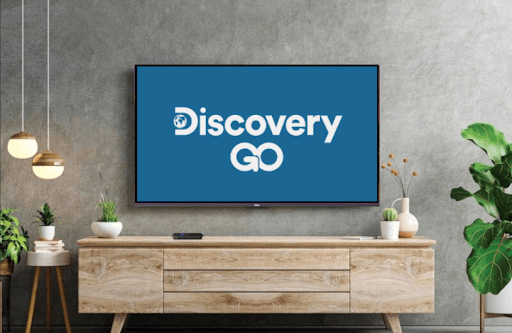Discovery Go is a platform where you can watch live TV programs and TV shows/series on 14-channel networks. By installing the Discovery Go app from the Roku channel store and linking your cable TV provider with the app, you can quickly unlock all its premium content. Let’s briefly see how to install and set up Discovery Go on Roku from the following review.
How to Install and Sign In Discovery Go on Roku
1. With your Roku turned on, go to Streaming Channels.
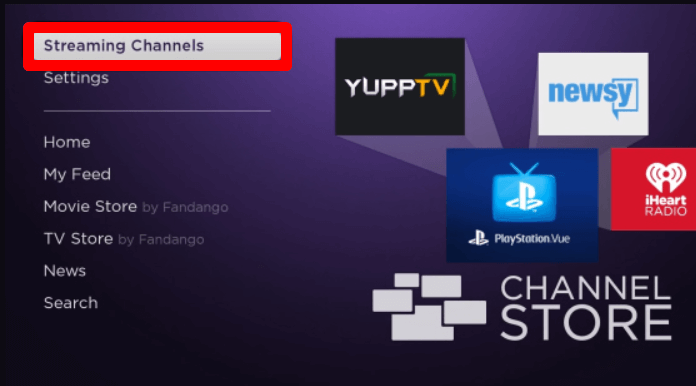
2. Next, select Search Channels and type Discovery Go.
3. Pick out the app from the channel store results and click on Add Channel to get Discovery Go on Roku.
4. When the installation is over, click on Go to Channel to launch the app.
5. Now, select the Sign In button on the screen.
6. The app will generate an activation passcode on your TV screen. Note it down.
7. Now, open a browser on your PC/mobile and visit the activation website (https://go.discovery.com/link) of Discovery Go.
8. Enter the code you have noted on the webpage and click on Link TV Provider.
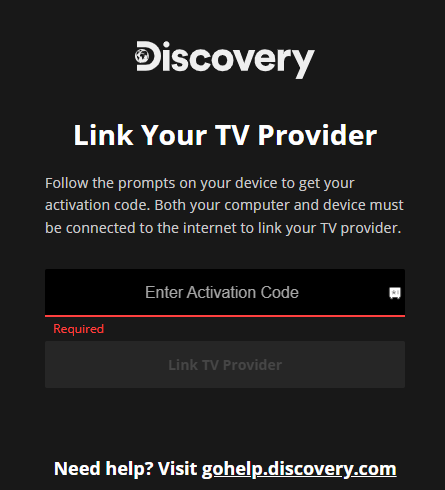
9. Then, in the next step, choose and enter your pay TV provider details and finish the activation.
10. After activating the app, you are free to watch Discovery Go content on your Roku TV.
How to Screen Mirror Discovery Go App to Roku
Aside from the native app, you can watch Discovery Go on Roku via screen mirroring. Using the Discovery Go mobile app and web browser, you can screen mirror its content to your TV.
To do this, connect your Roku TV to a WIFI network and your casting devices to the same. Then, Android/Windows users should enable screen mirroring on Roku. iPhone/Mac users must turn on AirPlay on Roku.
Screen Mirror Discovery Go via Mobile
1. Install Discovery Go on your mobile and log in with your account.
2. Next, choose any content from the app and play it on your mobile.
3. While the video starts playing, open the Notification Panel on Android and click on the Screencast/Cast icon.
4. If you’re using an iPhone, then go to Control Center and click on Screen Mirroring.
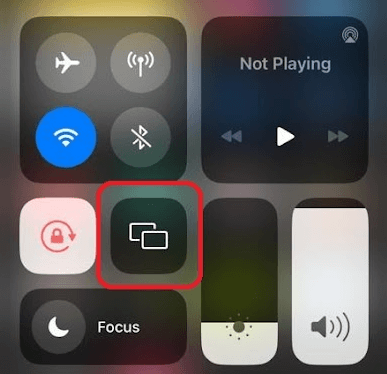
5. Finally, select your Roku device from the pop-up and mirror your selected video on your big screen.
Screen Mirror Discovery Go via PC
1. Visit the Discovery Go website (https://go.discovery.com/)on your PC and link your Pay TV provider.
2. Now, play any video from the website.
3. While the video starts, press Windows + K on your keyboard. Mac users select Control Center from the Menu and click on Screen Mirroring.
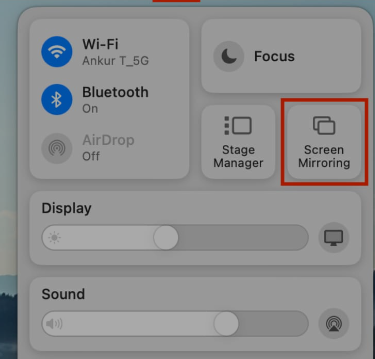
4. Now, from your respective PC, select Roku device from the pop-up.
5. Doing this will mirror the selected video content on your Roku TV from your PC.
These are the possible methods you can use to watch Discovery Go on your Roku TV. While performing the steps, if you find any issues or find the Discovery Go not working on Roku, feel free to ping me your issues on my forum page for help.