Do you like to watch free movies and TV shows on your Roku? Then get Fawesome from the Roku Channel Store. Being a free streaming platform, Fawesome has a collection of various films and TV shows in its library. With no signup or registration required, you can watch the free library of old classics and underrated movies on your Roku. To get started, follow the guide I have listed below.
How to Install and Stream Fawesome on Roku
1. With your Roku TV turned on, select Streaming Channels.
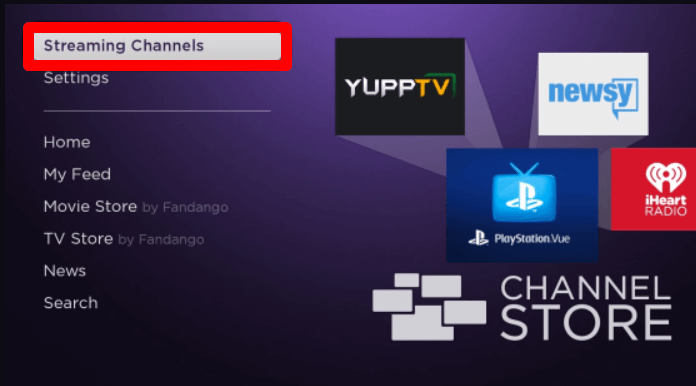
2. Now, choose Search Channels and type Fawesome.
3. Pick out the app from the channel store and click on Add Channel to get Fawesome on Roku.
4. After the installation is over, click on Go to Channel to open the app.
5. Now, select any video from the app and start streaming Fawesome on your Roku TV.
How to Screen Mirror Fawesome on Roku
In addition to the TV application, you can also access Fawesome on Roku via screen mirroring. By using your mobile and PC, you can easily mirror the movies and TV shows of Fawesome on your TV.
To make this happen, all you have to do is connect your Roku TV to a WIFI network and your mobile/PC to the same. Then, enable screen mirroring on Roku for Android and Windows devices. Similarly, turn on AirPlay on Roku for iPhone and Mac. After enabling all this, go through the following procedure to screen mirror the Fawesome app on your TV.
Via Mobile
1. Download the Fawesome app from Play Store | App Store.
2. Open the app and choose any movie/TV shows you want to stream on Roku.
3. When the video starts playing, swipe open the Notification Panel on Android and click on Cast icon.
4. For iPhone, go to Control Center and click on Screen Mirroring.
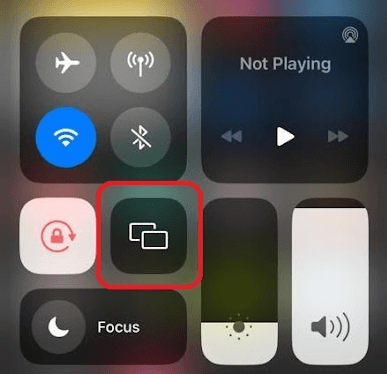
5. Now, from the pop-up, choose your Roku TV and start mirroring the Fawesome mobile app on your big screen.
Via PC
1. Visit Fawesome’s official website (https://fawesome.tv/) on your PC and click on the Watch Now button.
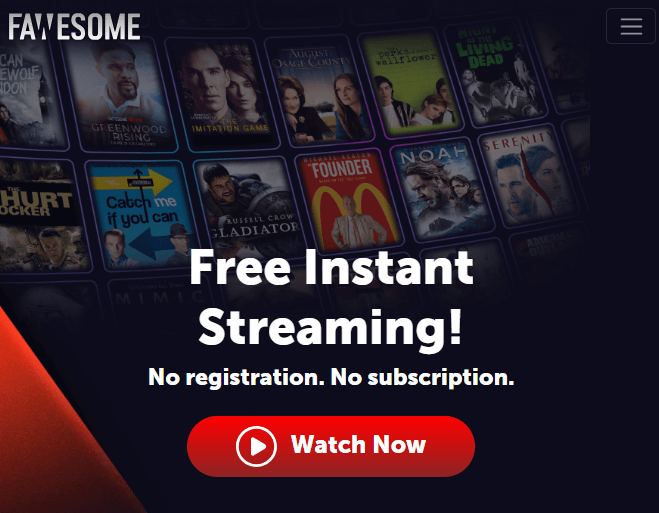
2. Scroll through the library and choose the content you like to play on your PC.
3. Now, press the Windows + K keyboard shortcuts on your PC. For Mac, click on Control Center and select Screen Mirroring.
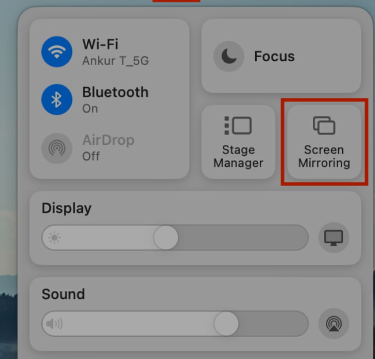
4. Next, pick out your Roku Device from the pop-up and watch your selected video content on your TV using your computer.
By following these procedures, you can successfully screen mirror the Fawesome app to your TV in no time. To enhance your screen mirroring experience and to avoid any issues, make sure to use a strong WIFI network. For further queries regarding the topic, feel free to contact me on my forum page.
