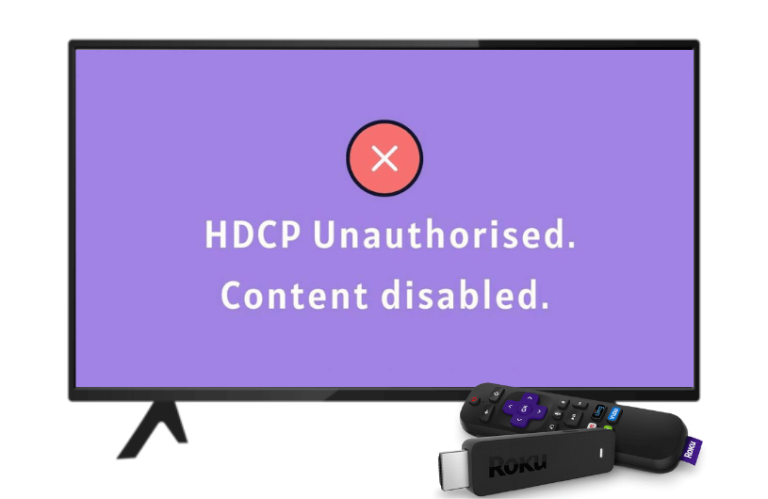HDCP (High-bandwidth Digital Content Protection) is very important to protect digital content from being copied illegally. Meanwhile, if your Roku is subjected to any loose connection or your HDMI Cable is not HDCP-compliant, it is possible to get an HDCP error message. It will display the message “HDCP Error Detected,” “HDCP Unauthorised. Content Disabled,” or Error Code 020. In that case, you have to fix the problem without further delay to enjoy hassle-free streaming.
Follow the guidelines mentioned in this article one by one to avoid getting frequent HDCP errors.
Causes for the HDCP Error
HDCP’s main aim is to encrypt the content from the transmitter and receiver to prevent copyrighted content. HDMI cables or not HDCP-compliant ports are the prime cause of this issue. Other causes include older HDTVs, handshaking problems, delays between transmitter and receiver ends, etc.

Fixes for HDCP Error Detected/Error Code 020 on Roku
The troubleshooting fixes mentioned in this article will help you remove the HDCP errors so you can watch the content reliably.
Use an HDCP Complaint Cable
As mentioned earlier, it is mandatory for the HDMI cable to be HDCP compliant. To find out whether the cable is HDCP compliant, you can check its tags or stickers. You can also look at the HDMI cable interface. If your cable fails to support HDCP, then replace it sooner without taking any extra time.

Also, make sure the cable is plugged in properly to your Roku TV. Because of a loose HDMI cable, your Roku will display an error message “HDCP Unauthorised. Content Disabled” with a purple screen.
Try Out HDMI Splitter
The role of the HDMI Splitter is to split the HDMI signal input into multiple ones. In that case, connecting an HDMI splitter between the streaming device and the HDMI ports will bypass the HDCP error. This way, you can also avoid the HDCP error from appearing on your Roku.
To proceed, you will have to connect the streaming device’s input port to the HDMI Splitter. Now, the other end should be connected to the TV’s HDMI slot port. This splitter connection will stop the HDCP error message from appearing on your Roku screen.
Turn Off the Display Refresh Rate
The Display Refresh Rate should be compatible with the TV’s display quality. If the Display Refresh Rate is supported with the 4K supported Roku device, you can directly turn it off to avoid getting HDCP errors.
- Grab your Roku remote and navigate to the Settings option present on the home page.
- You will have to select System and click the Advanced System Settings option.
- Choose the Auto-Adjust Display Refresh Rate to disable the option.

- This removes the HDCP errors from appearing on your TV.
Parallely, you can also try restarting your Roku TV after switching the settings to see if the issue gets solved.
Handshaking Issues on HDMI
The HDMI Handshaking issues probably happen because of a slight interaction between the HDMI cables. So, HDMI cables can make contact with other devices, leading to recognition issues. To prevent and resolve this, you will have to replace your HDMI cable with the new one and try fixing your damaged HDMI port for help.
Try the Wireless Mirroring
After attempting all the options, if you still get the HDCP error message on your Roku device, don’t worry. Alternatively, you can watch the content on your Roku TV through a wireless connection. Wireless streaming protocols like screen mirroring and AirPlay on Roku will prevent from getting any HDCP errors. Even more, you can watch on other devices to avoid getting pirated.
Replace the Outdated Television
If your Roku model is outdated, it is possible to get frequent errors that might disturb your streaming. The new versions of the HDCP are only highly supported on the latest models. To fix this, it is better to replace your old Roku TV with the recently launched model.
Contact Customer Support
As a last remedy, you can contact Roku’s customer support to fix the problem. They will provide professional assistance to fix your problem without any further delay.
These are all the troubleshooting methods that you must follow if you face HDCP error messages like “HDCP Error Detected” or a purple “HDCP Unauthorized. Content Disabled” on your Roku. However, if you have any other issues related to Roku, feel free to visit my community forum anytime to raise your queries and find solutions.