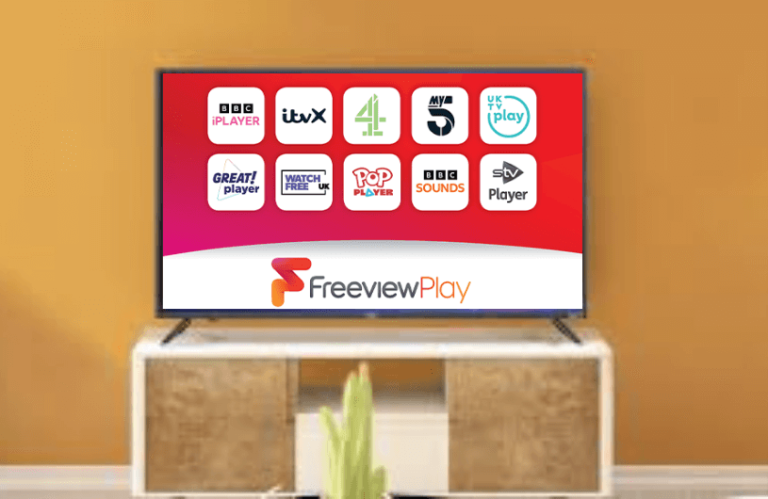Freeview is one of the biggest UK platforms and a hub for over 100 premium UK channels. Some Roku devices have Freeview Play as a built-in feature. By navigating to the Freeview Play section, you can explore the popular UK streaming apps. If you can’t find the Freeview Play, you can rely on the screen mirroring method to get it. This article will guide you through all the possible ways to watch Freeview on Roku.
Use Freeview Play on Roku
If your Roku device has the Freeview Play feature as an in-built option, then you can follow the steps given below to access it. Before proceeding further, ensure to check for the following requirements.
Requirements to be checked:
- Ensure to connect your Roku to a strong WiFi.
- You should activate and link the Roku device to your Roku account.
- Complete the channel scanning by connecting the coaxial cable from your Aerial to your Roku TV.
1. After turning on your Roku, scroll down the home page and click the Freeview Play option.
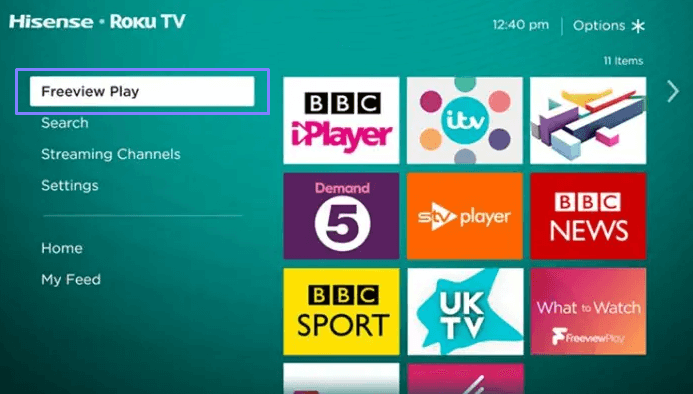
2. On the right side panel, you will see the list of apps. Choose the app you want to stream.
3. Sign in to the account by entering the streaming app’s credentials. Now, you can start watching the content of your wish on a big screen.
Screen Mirror Freeview on Roku
If you cannot find Freeview Play on Roku, proceed with the screen mirroring process below. Before proceeding, you need to ensure that you have fulfilled the following requirements.
- Connect both your Roku and screen mirroring device to the same WiFi.
- For Android Phone/Windows PC: Enabling Screen Mirroring on Roku is vital.
- For iPhone/Mac: You need to turn on AirPlay on Roku.
From Android Phone/iPhone
For smartphones, the steps to screen mirror are curated below.
From Android Phone
1. Go to the Play Store on your Android phone and get the Freeview app.
2. Sign In to your account.
3. Start streaming the app’s content from any category.
4. Hover on to the Notification Panel and hit the Cast icon.
5. Now, choose your Roku to establish the connection.
6. Now, the video content will appear on your Roku TV.
From iPhone
1. Install the Freeview from the App Store.
2. Input the account credentials and log in.
3. Play your favorite content from the app and go to the Control Center.
4. Click the Screen Mirroring icon.
5. Click your Roku device.
6. The video will be streamed on your Roku TV.
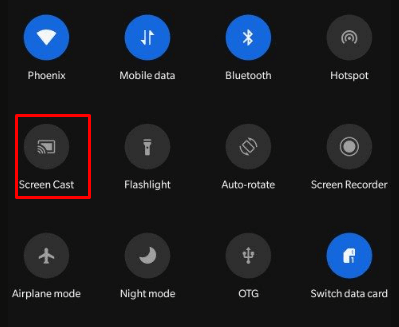
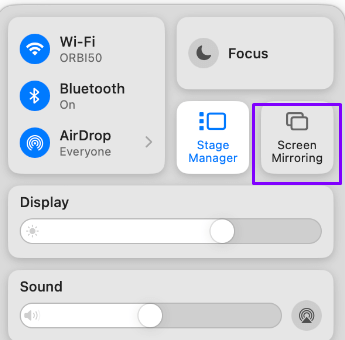
From Windows PC/Mac
If you are using a PC, then stick to the steps below to screen mirror the Freeview app to Roku from your PC.
Windows PC
1. Open any browser on the PC and visit the Freeview website on it.
2. Sign in to your Freeview account by entering the credentials.
3. Play the content you need to watch.
4. Hit the Windows+K button on the Keyboard simultaneously.
5. Now, choose your Roku device from the Connected device list to mirror the content.
Mac
1. Launch the Safari browser on your Mac and visit the Freeview website (https://www.freeview.co.uk/).
2. Get your account credentials ready and sign in to your account.
3. Play any content on the app.
4. Go to the Control Center and click the Screen Mirroring icon.
5. Finally, click the name of your Roku device to cast the content.

If you have any issues with streaming Freeview app on Roku, then check the internet connectivity and restart your Roku. If the problem still persists, then you can explain it on our forum page and get it solved.