Glwiz TV is a platform where you can watch on-demand movies, TV series, 800+ Live TV channels, and Radio stations. Also, the service lets you watch specific sports and News channels from different regions. By installing Glwiz TV on Roku and signing up to its premium for $11.50/month, you can unlock all categories of content on your Roku. Let’s see how to set up and access Glwiz TV on your Roku device.
How to Install and Stream Glwiz TV on Roku
1. First, connect your Roku TV to a WIFI network.
2. Now, open Streaming Channels on your TV.
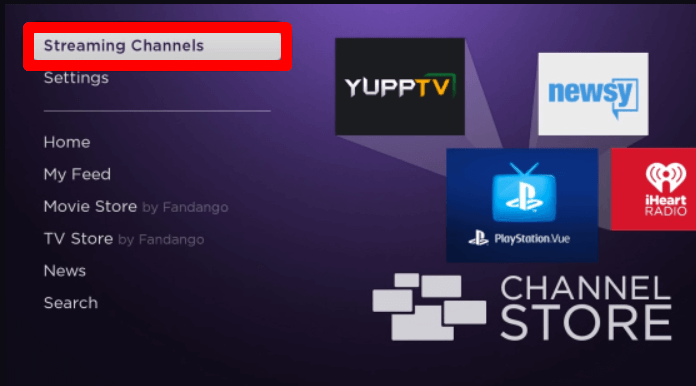
3. Then, select Search Channels and type Glwiz TV on the search.
4. From the channel store results, pick out the app and tap on Add Channel to get Glwiz TV on Roku.
5. Click on Go to Channel to launch the app on your TV.
6. Inside the app, click on the Sign In button. If you can’t find the button, then click on Account Avatar and select Sign In.
7. Now, type in the login credentials of your Glwiz TV account on the TV and finish the sign-in process.
8. After doing this, you’re free to access the Glwiz TV library on your Roku TV.
How to Screen Mirror Glwiz TV on Roku
As an alternative method, you can access Glwiz TV on Roku via screen mirroring. Using the Glwiz iPhone app and web version, you can easily mirror its content to your Roku in style.
To do this, connect your Roku and your mobile/PC to the same network. Next, enable screen mirroring on Roku if you’re using Windows. For iPhone and Mac, enable AirPlay settings on Roku.
Screen Mirror Glwiz from iPhone
1. Download the Glwiz app from the App Store and log in with your account.
2. Next, choose any content from the library and play it on your mobile.
3. When the video starts playing, open Control Center and click on Screen Mirroring.
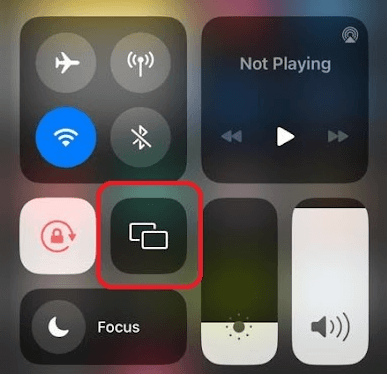
4. Choose your Roku device from the pop-up.
5. Now, the selected video will now play on your Roku TV.
Screen Mirror Glwiz from PC
1. Visit the official website (https://www.glwiz.com/) of Glwiz TV on a browser.
2. Login with your account on the website and open the content library.
3. Choose any content from the webpage and play it on your PC.
4. Now, press Windows + K on your PC. Mac users select Control Center and click on Screen Mirroring.
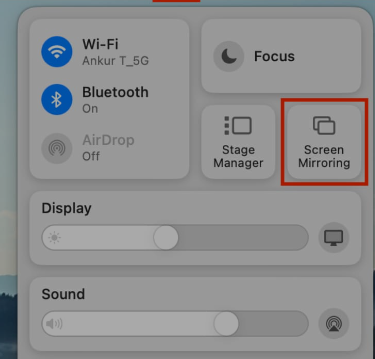
5. Then, you can select your Roku device from the pop-up and start mirroring your TV content from the webpage.
These are the two ways you can choose to watch Glwiz TV’s premium TV streams on Roku. In conclusion, if you have any more queries regarding the subject, feel free to ping me on my community forum page for help.
