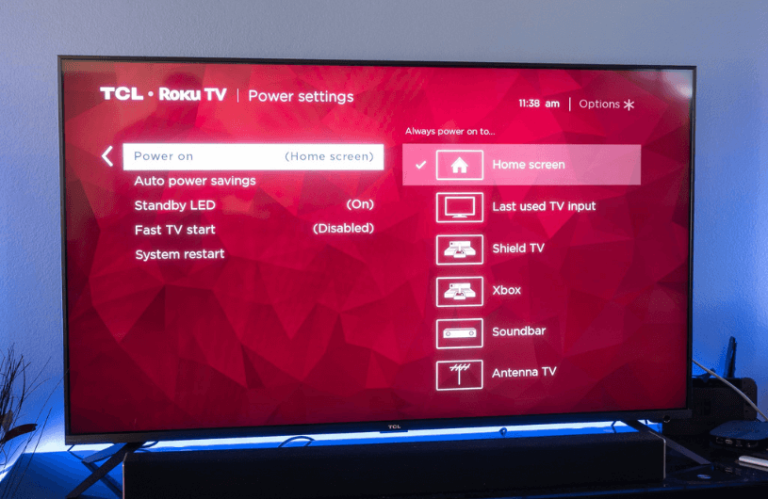Have you connected a steaming device or gaming console like PS4 or PS5 to Roku TV? Then, you must change the input on Roku TV to access the streaming device in your comfort. You can easily change the input by navigating to the TV Inputs section of the Roku TV.
This article will guide you in changing the input on the Roku TV with or without using a remote.
How to Change Input on Roku TV With Remote
- Once you turn on your Roku TV, navigate to the home screen.
- From the Roku home screen, select the Settings option.
- Scroll down and click TV Inputs.
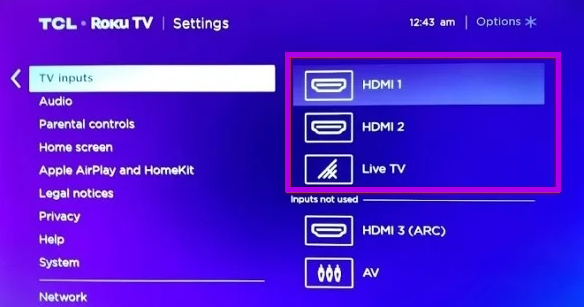
- On the right side, you can see all the inputs of Roku TV.
- Navigate to the desired input and select the OK button on the remote.
Quick Tip: Go to the Roku home screen by pressing the Home button and navigate to the channels section on the right side. Scroll to the top, and you will find the Input options.
How to Change Input on Roku TV Without Remote
If the Roku remote is damaged or lost, you can still change the input on the Roku TVs without a remote using the steps below.
- Roku TV Panel Buttons: Most Roku TVs have buttons on the side or back of the TV panel. You can use these buttons for navigation purposes and go to the Input section to change the Input on Roku.

- Voice Assistants: Using your Alexa or Google Home on Roku, you can switch the input on your TV. Connecting the Google or Alexa speakers to Roku and saying the command ” Hey Alexa/Google. Change Input on Roku TV” will do the trick.
- The Roku App: The Roku remote app is the official remote app for Roku devices, available on both the Play Store and App Store. After installing the remote app, refer to the steps below.
- Open the Roku app on your phone and log in to the Roku account.
- Connect the Roku TV to the WiFi, the same as your smartphone.
- Tap the Devices tab and click the name of your Roku TV to pair it with the app.
- Click the Remote icon and use the virtual remote interface to navigate to TV Inputs settings on the Roku and change the input.
You can also change the input name on Roku TVs for easier identification. Just the Input option you wish to rename and select the * button on the remote. Then, click Rename to change the name and logo of your input. After configuring the input settings, you can use the streaming device hassle-free with your Roku TV.
These are some of the quick ways to change the input on your Roku device with or without using the remote controller. After that, you can access your external devices and stream the content hassle-free. Moreover, if you have any doubts about changing the input on your Roku device, visit my community forum and gain valuable insights.