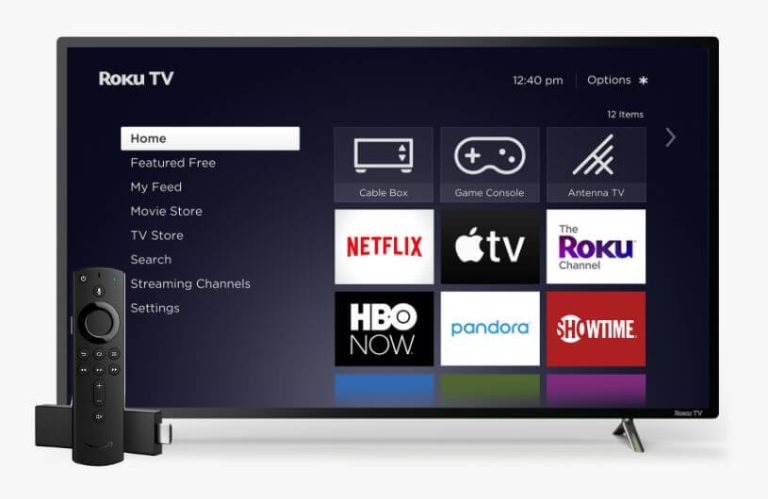Are you looking for ways to personalize your Roku TV with the Fire OS to gain a new experience? Then, you’ve made the right choice. After you connect the Firestick to Roku TV, you’ll experience excellent features like a well-optimized look, multi-user system, universal search, etc.
Meanwhile, only a few alterations must be made before starting to use the Firestik interface on Roku TV. Follow this curated guide to learn the steps in detail.
Steps to Connect the Firestick to the Roku TV
After unboxing the package and assembling the required components, you can follow the below prompts to connect your Fire TV Stick to Roku TV.
1. At first, you have to turn off your Roku and connect the Firestick device to the HDMI port of your Roku TV (HDMI 1, HDMI 2, or HDMI 3).

2. Next, connect the Firestick’s power adapter to the power outlet.
3. After which, turn on your Roku TV and Firestick simultaneously.
4. Now, navigate to the Settings option on your Roku TV.
5. You must click on the TV Inputs option to select the input of the Roku TV to which the Firestick is connected.
Optional: On the next step, you can scroll and tap on the Edit custom name & icon option and manually set the name and icon for your Firestick for easy access..
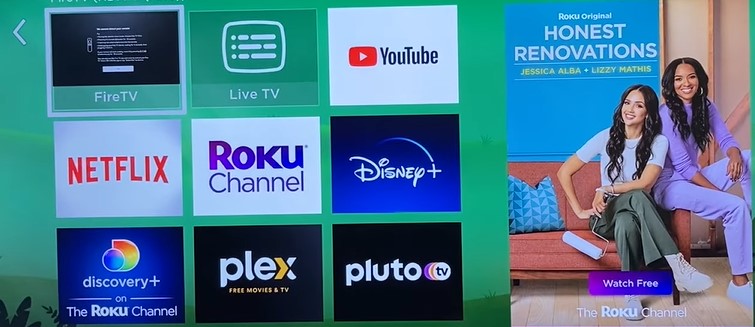
6. Once you change the input on your Roku device, you can see the Firestick’s setup page.
7. After that, you can follow the on-screen prompts to connect it to your home WiFi and complete the Firestick setup.
How to Set Firestick As Default HDMI Input on Roku
In addition, you can adjust a few settings on your Roku device to boot up your Firestick while turning on your Roku TV. This eliminates the time consumption for changing the input each and every time the Firestick screen is opened.
1. Navigate to the Roku TV’s home screen and select the Settings option.
2. Scroll down and pick up the System option.
3. After that, tap on Power and click Power on (Home Screen).
4. Now, scroll and choose your Firestick name.
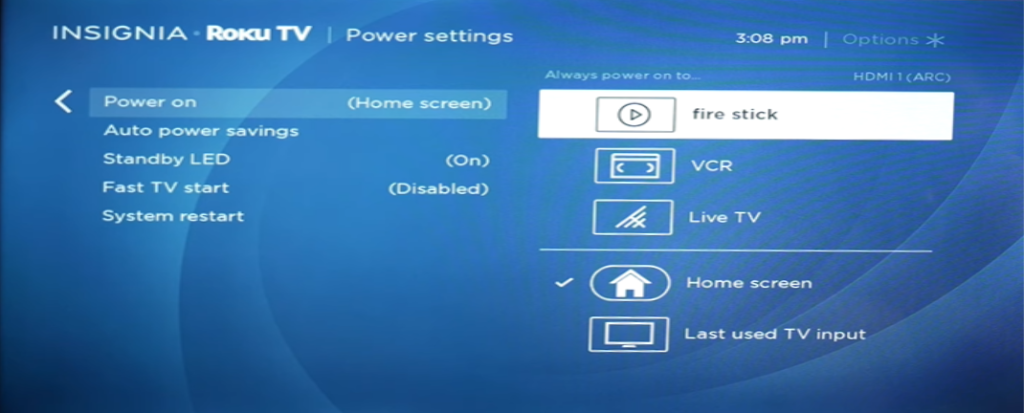
Now, the Firestick screen will open as a home screen every time you power on your Firestick-connected Roku TV.
Finally, your Roku device has been shifted to the Fire OS, where you can enjoy streaming your favorite TV shows hassle-free. Meanwhile, if you are stuck on the Firestick setup, reach out to my community forum to take part in the discussions and gain valuable insights.