Connecting headphones to Roku lets you privately watch movies or shows or listen to music without disturbing others. In addition to private listening, it can provide a fantastic surround sound to your ears. Whether you have wired or wireless Bluetooth headphones, the pairing process is simple. In this guide, you will learn three techniques to connect your headphones with your Roku TV.
How to Connect Headphones to Roku TV Wirelessly Using Headphone Mode
The Bluetooth Headphone Mode allows you to connect your wireless headphones to Roku. However, this Headphone Mode is available only on a few Roku TVs and streaming devices.
Note: If you are unsure whether your Roku device has a built-in Headphone Mode, you can take a look at this website to find it.
1. Power up your Bluetooth headphones and keep them in pairing mode.
2. Go to the home screen on your Roku and click the Settings option.
3. Select Remotes & Devices and tap Wireless Headphones on it.
4. Then, click on the Add New Wireless Headphones option. Now, your Roku device will scan for nearby Bluetooth headphones.
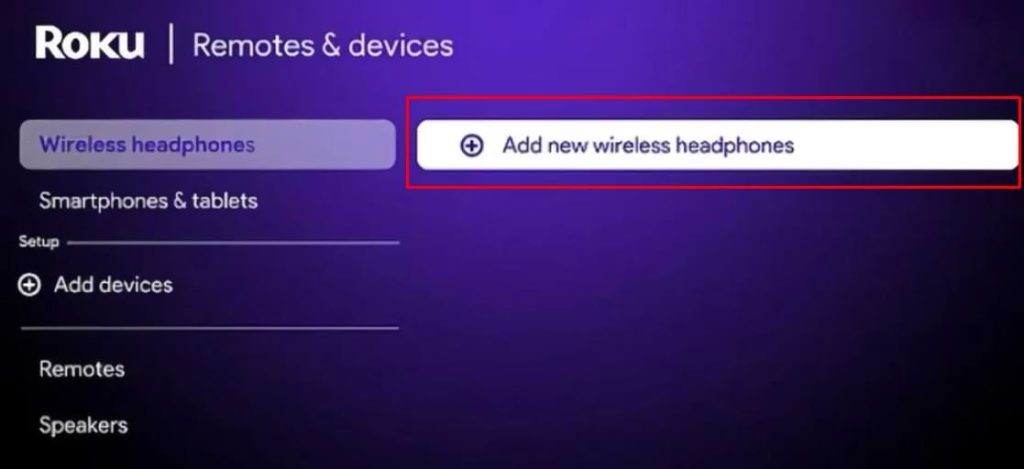
5. Wait a few seconds, and your Bluetooth headphones’ name will appear on the active devices list.
6. Select your Bluetooth headphones from the list.
7. Go to the Wireless Headphones section. Select Bluetooth headphones and tap Connect to connect it with your Roku TV.
Once you pair it, a headphone icon will appear on the TV screen. This indicates that your Bluetooth headphones are successfully paired with your Roku device.
How to Connect Headphones to Roku Using Remote
If you have a Roku Voice Remote Pro or using Roku Premier Plus, Roku Ultra, Roku 3, or 4, it will have a built-in headphone jack on its remote. Using the remote, you can connect only to wired headphones to listen to your Roku device.
1. On the side of your Roku remote, find the built-in headphone jack.
2. Plug your wired headphones into the headphone jack on your remote firmly.

3. A headphone icon will display on your Roku-connected TV which indicates that the Headphone Mode is activated.
4. Wear your headphones and adjust the device’s volume using the Volume buttons on the remote.
Play any media on your Roku and check if you can hear the TV audio comfortably.
How to Connect Headphones to Roku TV Using The Roku App
1. As a first step, install The Roku App on your phone. You can get the app from the Play Store or App Store based on the phone’s operating system. Once installed, pair your Roku device with the app.
2. If you have a wired headphone, plug it into the headphone jack on your phone. Suppose you have Bluetooth headphones, pair them with your phone via Bluetooth.
3. Launch The Roku App and click the Remote icon at the bottom of its home screen.
4. Find the Headphone icon on the remote interface and click on it.
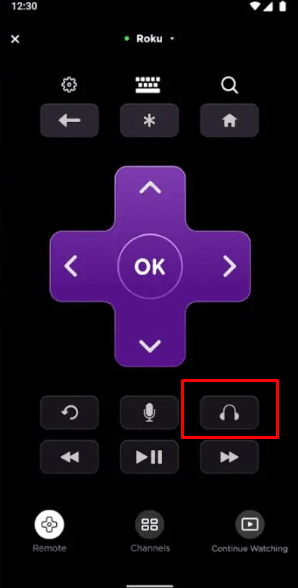
5. Now, the Headphone Mode is successfully activated. If you can see a headphone icon on your Roku TV, you can confirm the action is successful.
Thus, you can use the Roku app to listen to your Roku device’s audio via headphones. You can disconnect this Headphone Mode whenever you want by pressing the headphone icon on the app again.
FAQ
Yes, by using the Roku app, you can connect up to four mobile devices to your Roku and listen to the audio through headphones.
