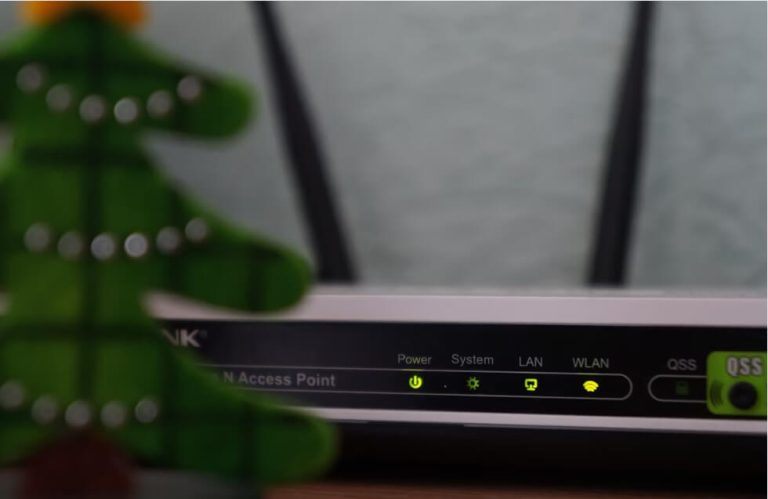After setting up the Roku, connecting your device to the WiFi network is mandatory. With a internet connection, you can watch multiple streaming services and you can listen to songs. In addition, you can connect your Roku TV to WiFi/internet to enjoy playing games hassle-free.
This curated guide covers the detailed steps on how to connect your Roku to the internet via wired and wireless connections.
How To Connect Roku TV to the WiFi for the First Time
During Roku’s initial setup itself, it prompts you to connect to the WiFi network. So, from the setup screen, you have to select the Set up connection option. Then, there appears a list of two different options, namely Wireless and Wired.
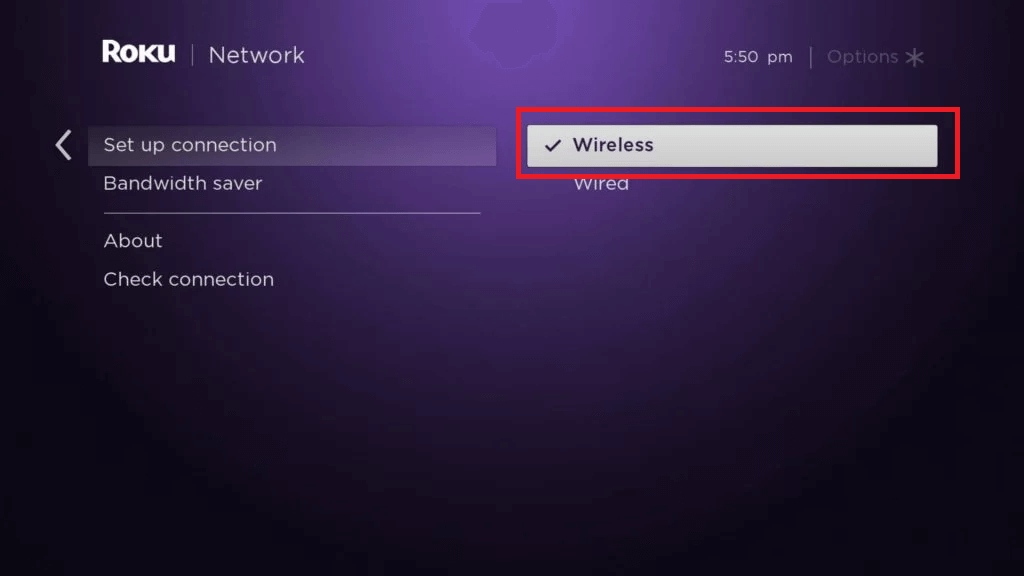
Choose Wireless and select the automatically scan option on the pop-up. It browses for the active networks and then chooses your Roku TV from the list. If, you cannot find your WiFi network connection, tap on the Scan option again to browse your network.
Input the WiFi credentials in the given field and then click the Connect option. Finally, your Roku TV is connected to the wifi network connection where you can proceed with installing your favorite apps on Roku.
To Reconnect Roku to WiFi: After connecting your WiFi for the first time, press the Home button on the Roku → Choose Settings → Select the Network and tap on the Wireless option → Swipe down and select your WiFi network.
How to Connect Roku to the Internet [Wired]
Another good way to connect to the internet is through an ethernet cable. Connect the ethernet cable to the Roku port on your device’s back. Ensure to connect the other end to the modem or the WiFi router.
After completing this, turn on your Roku device and go to Settings. Scroll down and select the Network. Now, you will have to choose the Wired option shown on the screen. Your Roku TV authenticates and then connects your TV to the wired internet connection.
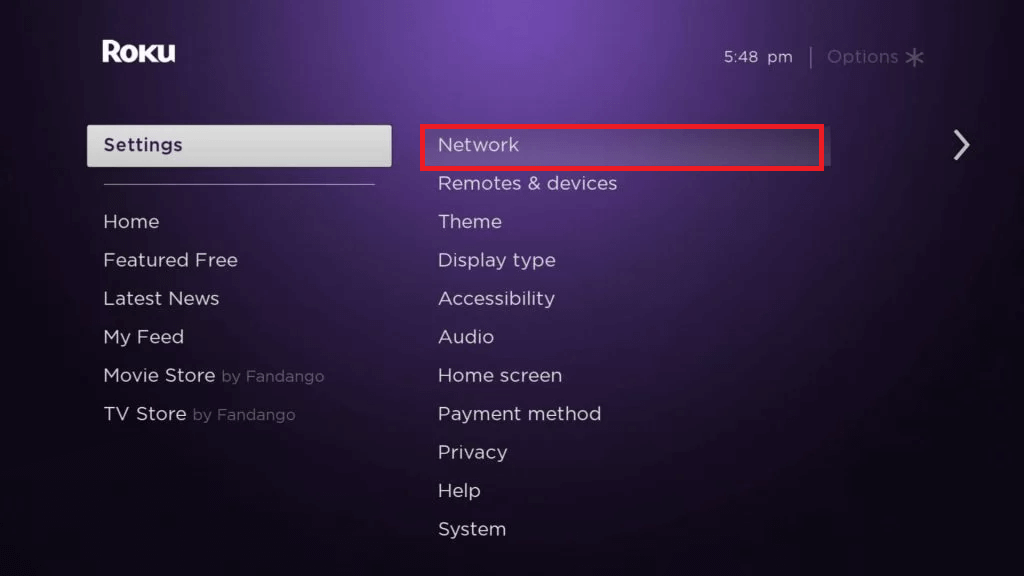
Can I Connect Roku TV to WiFi Without a Remote?
Apparently Yes. By using Roku TV physical buttons and The Roku App (Official), you can connect your Roku to WIFI without a remote. Let’s see how to do them in the following headings.
Via Physical Buttons
This process is only applicable for selected Roku TV models that come with pre-built physical buttons. First, press the Menu and Arrow buttons on the Roku TV to navigate to the network settings and choose your Home Network from the list. Then, enter the necessary credentials to connect your Roku TV to the Wi-Fi connection.
Using this process, you can easily connect your Roku device to the internet without a remote. However, it is a viable process; the step to enter the WIFI password with this method may take up your time and effort.
Via The Roku Mobile App
The Roku App (Official) is a dedicated application that you can use to manage and control your Roku device via smartphone. With the app’s remote interface, you can easily convert your smartphone into a secondary remote control for your Roku.
To make this happen, connect your Roku and your smartphone to the same WIFI network. Next, install The Roku app on your mobile (Play Store | App Store) and set it up with your Roku account. After doing this, open The Roku app and click on the Remote button. Now, click on Connect Now option and select your Roku device from the list.
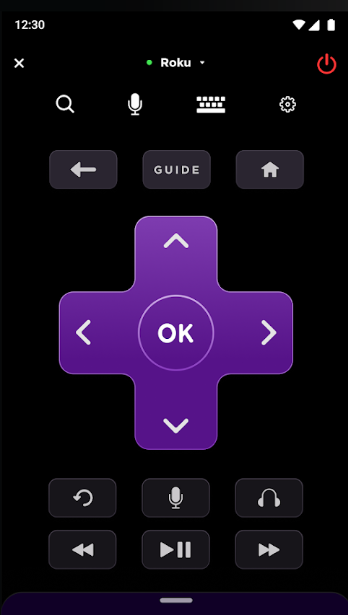
Again, click on the Remote option to trigger the remote interface on your smartphone. Now, using the smartphone remote, you can connect your Roku TV to WIFI without using the original Roku remote.
How to Fix Roku TV Not Connecting to WIFI
Some of the users find their Roku TV receiving poor internet connection. Or, in the worst case, Roku TV is not connecting to WIFI all of a sudden. If you’re one of the users, then this heading is for you.
Upon considering every aspect, I have compiled a list of troubleshooting fixes for your troubles. Go through the upcoming fixes and get your issue sorted.
- Troubleshoot your WIFI router.
- Keep the router closer to Roku.
- Optimize Roku network settings.
- Clear cache on Roku.
- Factory Reset Roku Device.
Upon following the fixes, you can easily fix the Roku TV not connecting to the WIFI network. However, if the software fixes don’t resolve your problem, then the issue might be with the WIFI driver of the Roku device. So contact Roku Customer Service to get this issue sorted. Similar to the problem, if you face any more issues on your Roku device, ping me on my community forum page for help.
FAQ
If you wish to disconnect from your WiFi from Roku, you will have to visit Settings → select System → Choose Advanced System Settings → Click Device Connect → Tap on the Disable Device Connection option to disconnect from your wifi network connection.