Is your WiFi network connection insecure or weak? Then, it is better to disconnect your Roku TV from a WiFi network. After troubleshooting a WiFi router, you can connect your Roku TV to WiFi again to stream your favorite shows hassle-free. This guide explains all possible ways of disconnecting Roku TV from WiFi.
How to Disconnect Roku from WiFi With Remote
If you have the Roku remote in your hand, you can easily disconnect your device from a WiFi network.
- Take the Roku remote and press the Home button.
- Once the home screen appears, select the Settings option.
- Scroll down and tap the System option.
- You will have to proceed by selecting Advanced System Settings.
- Next, click on the Network connection reset option shown on the screen.
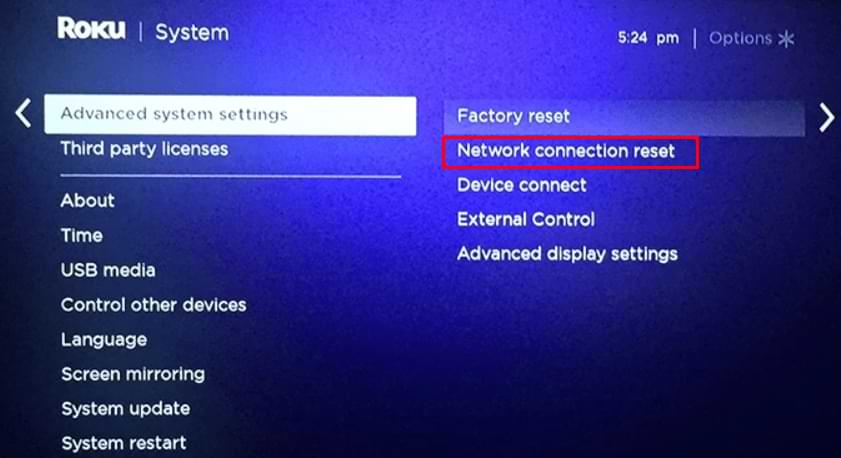
- Tapping on the Reset connection resets and forgets your device from the network connection.
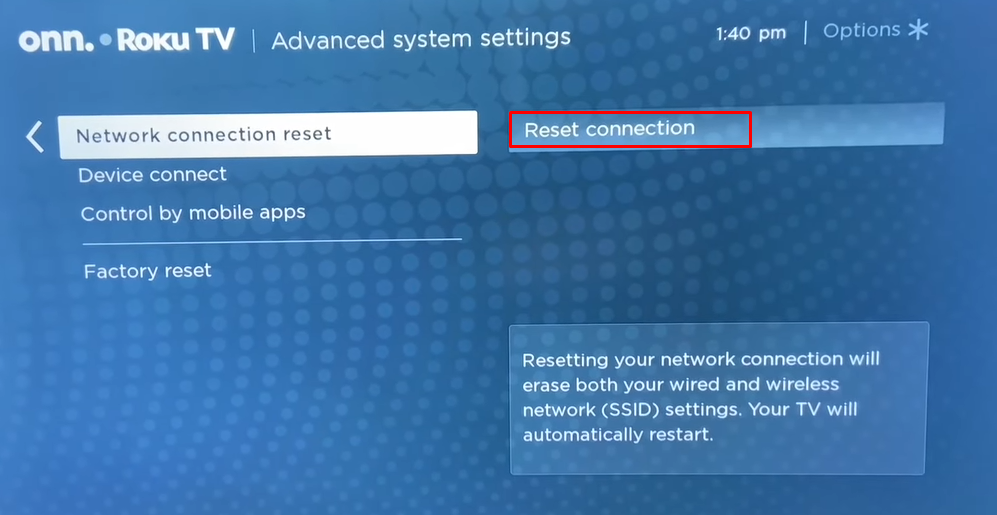
- With this, it is confirmed that the Roku disconnected from a WiFi network.
How to Disconnect Roku from WiFi Without Remote
In case you misplace or lose the Roku remote, you can disconnect the Roku from WiFi using a few other ways.
Disconnect Roku from WiFi Using the Roku App
- Run the Roku Remote app on your iPhone or Android. If you don’t have the app, get it from the Play Store or App Store.
- Then, sign in to your Roku account with the credentials.
- Select the Devices option and choose your device’s name to pair the Roku device to the app.
- After the selection, tap on the Remote icon present in the right corner of the screen.
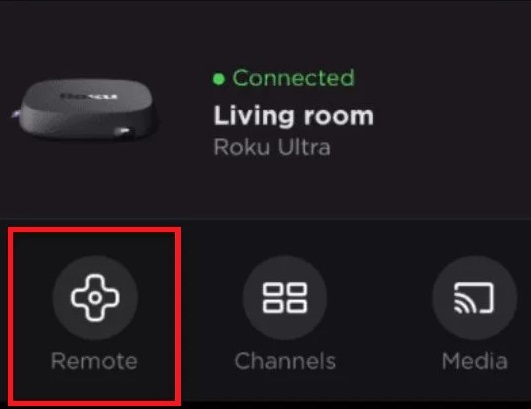
- With that remote interface, select the System option in the Settings section.
- Then, choose Advanced System Settings, and tap the Network Reset option.
- Click the Reset Connection option to disconnect your Roku TV from the WiFi.
Disconnect Roku From WiFi Using the IR Remote App
If you have an Android smartphone with an IR blaster, you can use the IR remote apps to disconnect Roku from WiFi.
- Install the Roku Remote: RoSpikes(WiFi/IR) app on your Android mobile from the Play Store.
- Once installed, launch the app on your phone. Then, on the app’s home page, click the Menu button and tap WiFi/IR Mode.
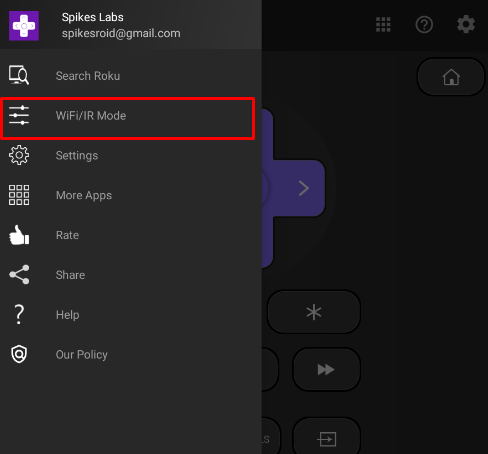
- Select the IR Mode from the list, and a remote interface will appear on the screen.
- Then, point the remote towards your Roku device and tap the Home button.
- Following that, select Settings and choose the System option.
- Next, go to the Advanced System Settings and select the Network Connection Reset option.
That’s it. Your Roku device will be disconnected from a wireless connection.
Unpair Roku From WiFi Using a Keyboard or Mouse
If you use a Roku TV or a streaming player like Roku Ultra, a USB port will be available on its back. With that USB port, you can connect a keyboard or mouse and use it as a remote to disconnect Roku from WiFi.

- Take a keyboard or mouse and connect its USB end to the USB port on your Roku TV or device.
- If you connect a mouse, a mouse pointer will appear on the screen. If you have a keyboard, press the arrow keys, and a selection will appear on the screen.
- Then, navigate to the Advanced System Settings and select the Network Connection Reset option to disconnect Roku from a WiFi connection.
After disconnecting the weak WiFi network from your Roku device, you can troubleshoot your WiFi router and pair it again.
For interesting discussions and doubt clarifications, participate in my community forum to get a better perception of the Roku TV.
FAQ
Install the Remoku extension on a Chrome browser and tap the Remoku icon. Select Settings in the remote interface. Type your Roku IP Address to pair it with the app. Using the remote interface, go to Roku settings and disconnect it from WiFi.
Roku TV disconnects from Wi-Fi due to weak signals, network limitations, etc. To fix this issue, restart the Wi-Fi router and Roku TV, keep the router closer to Roku, or set up a wired connection.
