It is quite common to misplace your Roku remote and be unable to find it. While other TV users turn the whole place upside down, this isn’t the case with the Roku. You can use the Lost Remote feature to locate and find your Roku remote within minutes. You can find the missing Roku remote within a specific range by triggering this feature using the following methods.
How to Find Roku Remote Using Voice Commands
The Roku Voice Remote Pro models are built-in with a voice control feature that allows you to detect your lost remote using the Roku remote’s voice command.
- While your Roku TV is turned on, say the command, “Hey Roku, where is my remote?“.
- Now, your Roku remote will give a loud beeping sound.
- By walking towards the sound, you can locate the remote easily.
- After finding your remote, press any button to stop the beeping sound.
Important Reminder! Your remote should be within the WiFi coverage, have a stable battery, and support voice commands.
How to Find The Lost Roku Remote Using IR Remote App or Keyboard
If you have an Android phone that features an IR blaster, install the IR remote app and use it as a remote control to find the lost remote. Similarly, you can also use the keyboard as a remote to locate your Roku remote.
So, take your smartphone and install the Roku Remote: RoSpikes (WiFi/IR) from the Play Store. Then, launch the app and use its remote control.
On the other hand, if you use a wireless keyboard, connect the USB dongle of the keyboard to your Roku TV’s USB port. Once you are ready with the IR remote app or a keyboard, follow these steps to find the lost Roku remote.
- Now, turn on your Roku TV and select the Settings option from its home page.
- Scroll down and tap Remotes & Devices.
- Next, tap the Remotes option and select the remote name currently used with your Roku TV.
- Click on the Find Remote option, and your Roku remote will make a beep sound. Now, you can find your lost Roku remote by following that sound.
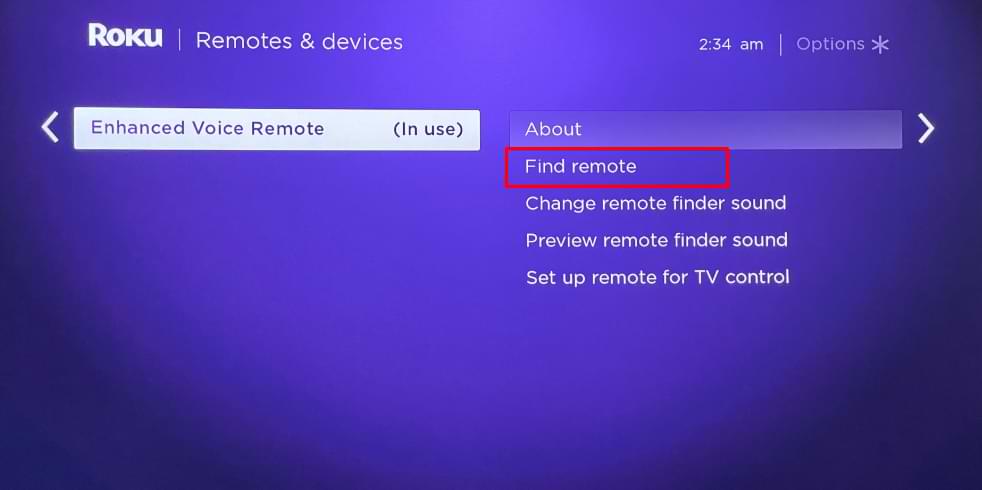
How to Locate Roku Remote Using The Roku App
- Grab your phone and install The Roku App via the App Store or Play Store.
- Next, connect your smartphone and Roku TV to the same WiFi.
- Once the home page appears, tap the Devices option and select Roku in that section.
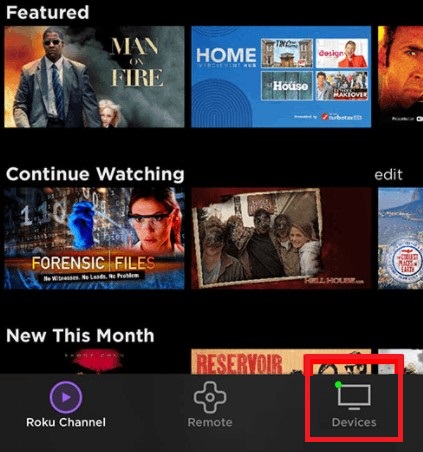
- After pairing, tap the three-dotted menu on the Devices page.
- A list of options will appear on your phone’s screen. Hit the Ping Remote option.
After this, your Roku remote control will start beeping. You can follow the noise to track your lost remote.
Find Roku Remote Using Roku Player
If the Roku device has a Lost Remote Finder button, follow these steps to retrieve your lost remote.
- Look for the Lost Remote Finder button on the Roku player (Usually located at the top or side of your Roku player).

- Press the button for a few seconds until the Find Remote light highlights.
- After that, wait until your Roku remote beeps with a loud sound.
- If you cannot locate the Roku remote, repeat the process.
This way, you can easily find the missing remote controller within a few minutes. Moreover, if you can’t find your remote using any of the methods mentioned in this article, reach out to my forum page to clarify your queries.
