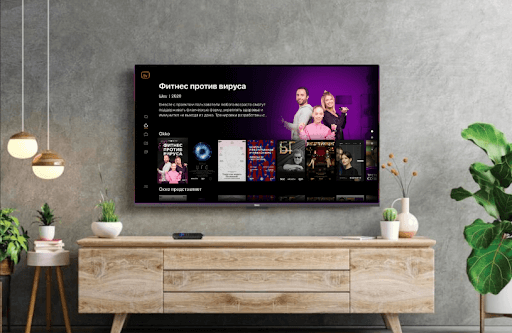If you’re a user who likes to watch popular TV shows and movies from various foreign regions, then get Kartina TV on Roku. By adding the app to your Roku TV/device and signing up for its premium plan for €16.50/month, you can access its full library hassle-free on your big screen. In the following review, you will find detailed instructions on how to install and set up Kartina TV on Roku.
How to Install and Stream Kartina TV on Roku
1. Navigate on the Roku home and click on Streaming Channels using the remote.
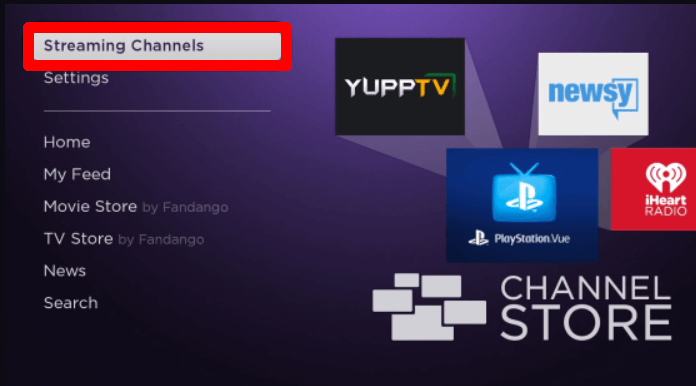
2. Next, select Search Channels and type Kartina TV.
3. Select the app from the channel store and click on Add Channel to get Kartina TV on Roku.
4. After the installation is done, click on Go to Channel to open the app.
5. Now, click on the Login button from the app and enter the required credentials on the app.
6. After the login process is done, you can choose any content from the app and start streaming Kartina TV on Roku.
How to Screen Mirror Kartina TV on Roku
If your Roku TV is out of storage? Don’t worry. You can access Kartina TV on Roku even without installing the app via the screen mirroring approach. Using your mobile or PC, you can easily mirror the Kartina TV content on your streaming device.
To make this work,
- Connect your Roku TV to a WIFI network. Similarly, connect your casting devices to the same network.
- Additionally, users who are going to use Android or Windows for this process should enable Screen Mirroring on Roku.
- Similarly, iPhone and Mac users should turn on AirPlay on Roku.
Screen Mirror Kartina TV via Android or iPhone
1. First, download the Kartina TV app on mobile and go through the login process.
2. Next, choose any content from the app’s library and play it on your mobile.
3. While the video is loading, Android users open the Notification Panel and click on the Cast icon. iPhone users go to the Control Center and click on Screen Mirroring.
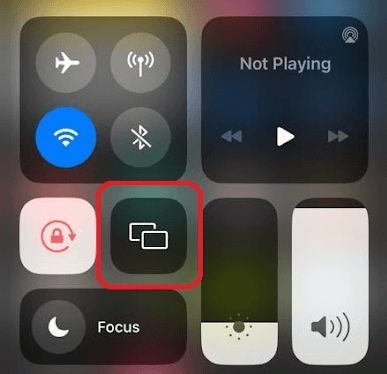
4. From the pop-up displayed on your mobile, choose your Roku device.
5. Now, the selected video content will play on your Roku Smart TV.
Screen Mirror Kartina TV on PC
1. Visit the Kartina TV website (https://play.kartina.tv/login) on your PC and enter the login details for your account.
2. From the services webpage, pick the content you want to stream on Roku.
3. After the video starts playing, press Windows + K keyboard shortcuts on your Windows PC. Mac users click on Control Center and choose Screen Mirroring.
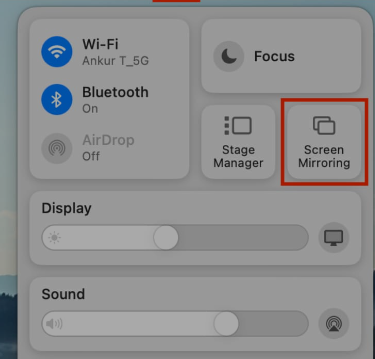
4. Now, choose your Roku TV from the pop-up and stream Kartina TV on your big screen.
Note: As a final alternative, you can connect the Kartina TV box to your Roku TV’s HDMI to access its content on your big screen.
These are some of the possible methods that you can follow to access Kartina TV content on your streaming device. While trying out the steps listed here, do you face any issues or trouble downloading the app? Feel free to contact us on our forum page for further assistance.