Do you like to watch Live TV content and exclusive sporting action like WWE, NFL, Premier League, and more? Then, install Peacock on Roku. By signing up to Peacock TV for $7.99/month, you can access 50+ TV channels and popular TV shows ad-free with the service. Additionally, the service lets you download selected video titles to watch offline on your app.
To avail yourself of all the premium benefits and TV content of the service, install Peacock on Roku from the Roku Channel Store.
How to Get Peacock on Roku
1. On your Roku home, click on Streaming Channels.
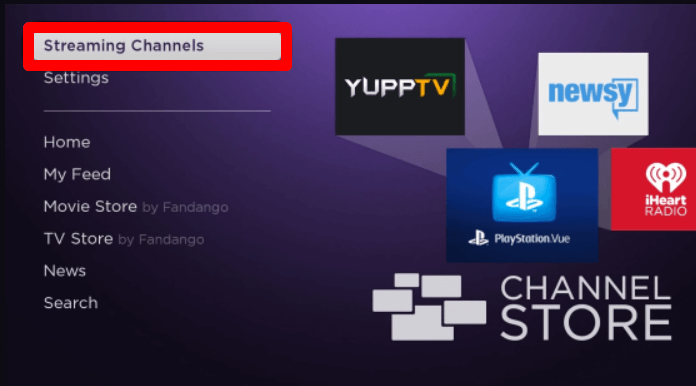
2. Next, go to Search Channels, type Peacock TV, and search the app.
3. Now, select the app from the channel store and hit Add Channel to get Peacock on Roku.
How to Activate Peacock TV on Roku
To watch Peacock’s premium TV streams on Roku, you need to link your Peacock subscription to the TV app. To do that,
1. Open the Peacock TV app on your TV and click on Sign In.
2. The app will preview you with a passcode on your TV. Note them down.
3. Now, open a browser on your PC/mobile and visit the activation website (https://www.peacocktv.com/activate) of the Peacock app.
4. Enter the code you noted on the webpage and hit Continue.

5. Then, in the next step, type in your Peacock login credentials and finish the activation.
6. After the activation is over, the Peacock app will refresh and automatically go to the loading screen.
7. Now, choose any content from the app and start streaming your desired TV content on Roku.
Note: Other than website activation, you can also sign in to your Peacock premium within the TV app.
How to Screen Mirror Peacock on Roku
This is one of the alternative procedures you can follow to stream Peacock on Roku. You can screen mirror the Peacock TV mobile app and its website to your Roku TV without the need for the TV app.
To do this, connect your Roku TV to a WIFI and your casting devices to the same network. Additionally, Android and Windows users should enable Screen Mirroring on Roku. Similarly, iPhone and Mac should enable AirPlay on Roku.
Via Mobile
1. Download the Peacock TV app from Play Store | App Store and log in with your account.
2. Next, select your desired content from the Peacock TV app and play it on your mobile.
3. While the video is loading, open the Notification Panel on your Android and tap the Cast icon.
4. For iPhone users, go to Control Center and select Screen Mirroring.
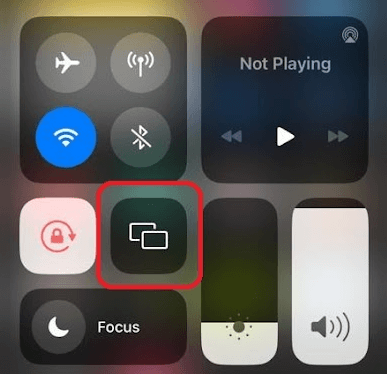
5. Now, choose your Roku Device from your respective mobile phones.
6. Doing this will mirror your selected video content on your Roku TV in style.
Via PC
1. Visit the Peacock TV app website (https://www.peacocktv.com/) and log in with your account.
2. Now, scroll the pages and play your favorite Peacock TV content on your PC.
3. When the video starts rolling, press Windows + K on your Windows PC.
4. Similarly, go to Control Center on your Mac and click on Screen Mirroring.
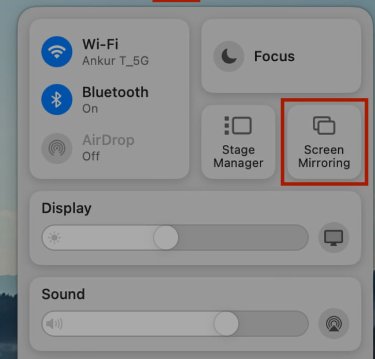
5. Finally, choose your Roku TV from the active devices and access Peacock TV on your big screen.
How to Fix Peacock Not Working on Roku
While streaming the app, do you find your Peacock app not working on Roku or showing playback issues? Then, your problem is mostly related to poor internet or a bug on your Roku device. With multiple occurrences coinciding with the problem, you need to try out some troubleshooting methods to fix this issue.
Luckily, I have found the perfect fine-tuning steps you can use to fix this issue in no time.
- Reboot your WIFI router or call your ISP.
- Restart your Roku device.
- Check the expiry of the Peacock TV subscription.
- Update the Peacock TV app.
- Update your Roku TV.
- Clear Cache on Roku.
- Factory reset Roku.
Upon following these fixes, you can easily fix your Peacock app not working issue on your Roku. However, if the fixes don’t help you, then stop what you’re planning and reach out to Roku’s customer support website for help. Similar to the problem, if you have any more queries you would like to ask, feel free to ping me on my forum page.
