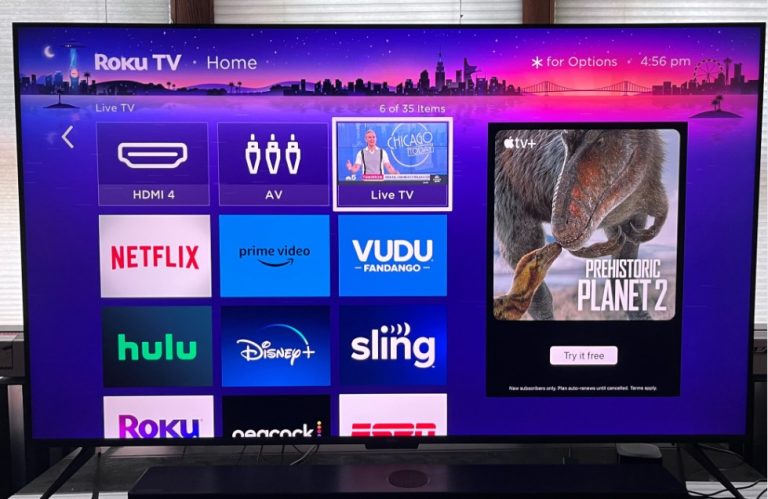Some people prefer to keep apps in an organized way on their home screen. Few others would want to instantly access their favorite Roku channels without needing to search. If you are one of them, then you can easily move the channels forward and back on your Roku TV or on the TV with the Roku Streaming Stick connected using the remote control.
In order to help our fellow users, we’ve curated this guide on moving the apps on Roku with simple steps.
How to Move Channels on Roku Using Remote
Using the Roku remote controller is a straightforward method to rearrange the channels to your preference.
- Turn on your Roku TV and press the Home button on the Roku remote.
- Now, use the right navigation button on the directional pad to go to the Roku Channel List.
- From there, you can highlight the specific channel (don’t select the channel) and press the * (Asterisk) button on the remote.
- From the popup, choose the Move Channel option shown on the Roku screen.
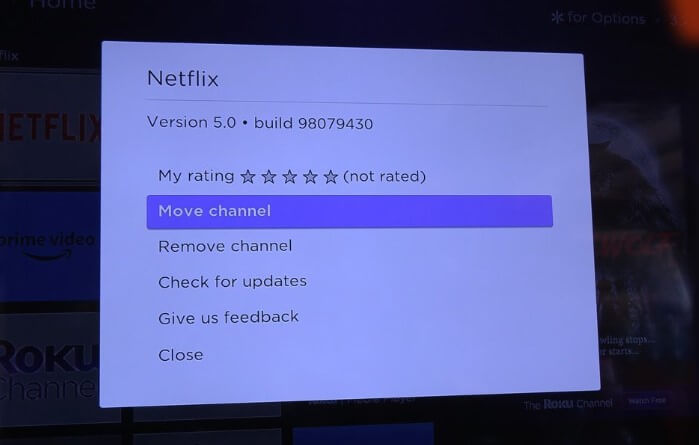
- Decide the right place you wish to move the channel and press OK to confirm. Follow the same procedure with the other apps that you want to relocate.
With this, your channel is moved to a separate location based on your preference.
How to Move Channels Using the Roku App
As far as we know, using the Roku remote app is also another good option for moving channels. If you misplaced or lost your Roku remote, this option will help you better.
- Get the Roku Mobile app from the Play Store/App Store on your smartphone. Then, sign in to your Roku account with the required credentials.
- Now, you must tap on the Devices tab on the Roku app interface.
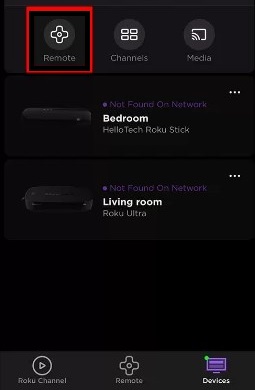
- It browses for the list of active devices, and you will have to choose the Roku TV.
- Press the * button on the Roku app remote.
- Select the Move Channel option on the given list to navigate the channel to your desired location.
- With this, you can align and set the channels to your desired space based on your wish.
These are the two possible methods that you can follow to move the channels/apps on your Roku’s home screen. Meanwhile, if you have any questions on this subject, join my community forum and clarify them with our fellow community members.