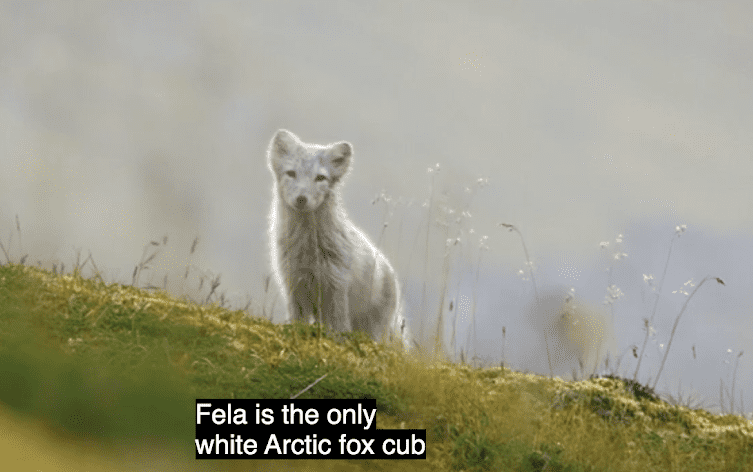Closed captions (CC) are text files displayed over a video or audio played on your Roku TV. It describes the audio you are listening to in the same language. This feature is available on all Roku devices and can be turned off/on at your own will.
Scroll through the entire article to learn how to enable or disable closed captions on Roku.
How to Turn Off Closed Captions on Roku via Settings
- Go to your Roku TV Settings and click on Accessibility.
- Scroll down and select Caption Mode. In some models, just Caption is given instead.
- In the following screen, click on Off. This will turn off closed captions on your Roku device.
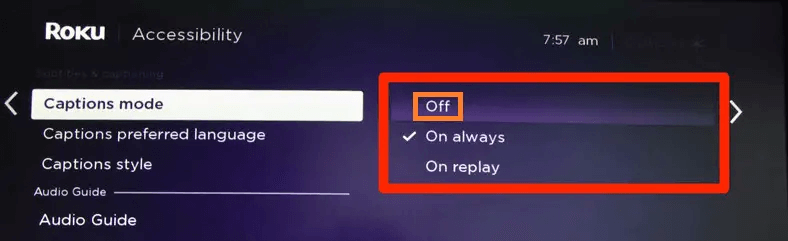
How to Turn Off Closed Captioning during Video Playback
You can turn off or turn on closed captions while you are playing a video on your Roku device. However, this method is only available for selected streaming channels. Follow the below steps to do it.
- After turning on your Roku device, start playing any video.
- Pick up your Roku remote and press the Asterisk (*) button on it.
- In the following pop-up, click on Closed Caption/Audio Configuration.
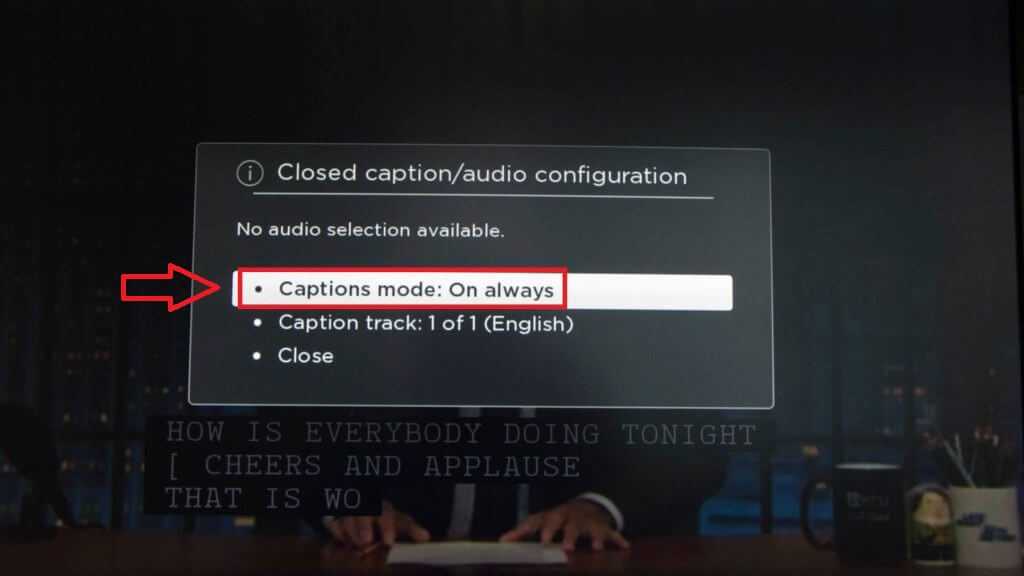
- Tap on Caption mode and turn it Off.
- Now, captions won’t appear on your video or the channel you are streaming. To turn it on, just follow the steps mentioned above.
How to Turn Off Closed Captions on Roku Apps
Besides the built-in captioning support, you can also avail the closed captions on Roku via streaming apps. With apps like Hulu, Acorn TV, Hallmark, and more hold Closed Captions, you can easily turn them on/off. To do this,
- Open a streaming channel on your Roku and play any video.
- When the video starts playing, press the OK button on the Roku remote.
- Now, you will see the playback screen of your app. In there, navigate and click on the CC button. This will turn off/on the Closed Captions on your Roku TV.
How to Turn Off Closed Captions Using the Roku App
If you don’t have the original Roku remote, you can still use the Roku Remote App and turn off closed captioning.
- Install the Roku App on your iPhone or Android smartphone.
- Sign in to the same Roku account you are using on your Roku device.
- Then, connect both devices to the same WIFI network.
- After this, open the virtual remote on the Roku app.
- Play a video or stream a channel and click the Asterisk button (*).
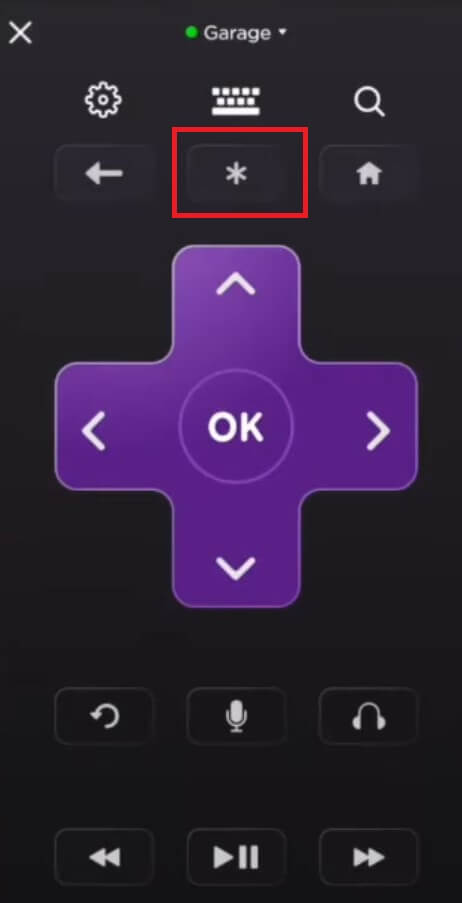
- Select Caption Mode and turn it Off.
You can enable or disable closed captions on your Roku device using the above methods. However, if you find the Roku TV closed captioning won’t turn off, then try restarting your Roku device or clearing Roku TV’s cache files as a solution. In addition to this, ensure to turn off the Closed captioning setting on your Roku to turn it off completely.
Tip: You can also follow these steps to fix the issue of the Roku subtitles not working on your TV.
Meanwhile, for further queries, join my Roku community forum and get into the discussion.
FAQ
No. Though both are used for the same purpose, they differ slightly. A subtitle can be in any language of your choice, while a close caption is a description in the same language as your audio.