Does too much brightness on your Roku TV cause eye strain? Then, you have to turn off the HDR on your Roku device. Disabling the HDR will remove the dark or washed-out areas on the Roku TV screen, making your streaming better.
This article uncovers the steps that you have to follow to disable the HDR on Roku TV.
Why Should I Disable HDR on Roku?
Besides eye strain, the after-effects of the HDR feature involve the usage of limitless storage space and processing power. The tone mapping feature, being part of HDR, analyzes and detects the maximum image detail. This can change the image completely, making it look awful. To avoid all of these, disabling the feature will be the right option.
How to Turn Off HDR on Roku
To disable the option, you have to press consecutive buttons on the Roku remote to access the secret menu of the Roku TV.
Roku TV
- Start by pressing the Home button five times | Press the Rewind | Down | Fast Forward | Down | Rewind button once.
- It directs you to the Change HDR Mode screen on the Roku TV.
- From there, click the Disable HDR mode to turn off the HDR mode on your Roku TV.
Roku Streaming Device
For the Streaming Stick, you will have to navigate to the TV’s Display settings to turn off the HDR mode.
- After turning on your Roku, navigate to Settings.
- Then, proceed by selecting the Display Type option.
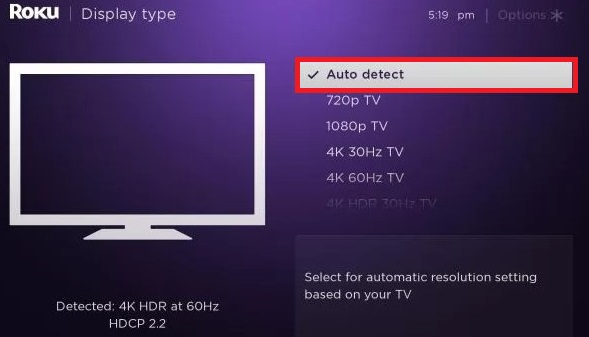
- Other than Auto Detect or the 4K HDR option, choose any of the other options to turn off the HDR mode on your streaming device.
What’s The Purpose of Enabling HDR on Roku?
According to the Roku TV model, enabling the HDR mode will enhance the picture quality by making the contrast and color representation more reliable to the pixel size. It deeply works on improving the color details, darkest shadows, and brightest highlights. You will notice that the colors look brighter and bolder when HDR is enabled.
HDR is not the sole reason for the improvement of intrinsic properties. Likewise, you will not lose any particular details in the brightness, shadows, and even vivid colors. Turning it off will let you enjoy the picture quality on Roku in the 4K resolution
Also, visit my community forum to take part in the discussions and raise queries related to your Roku TV.
