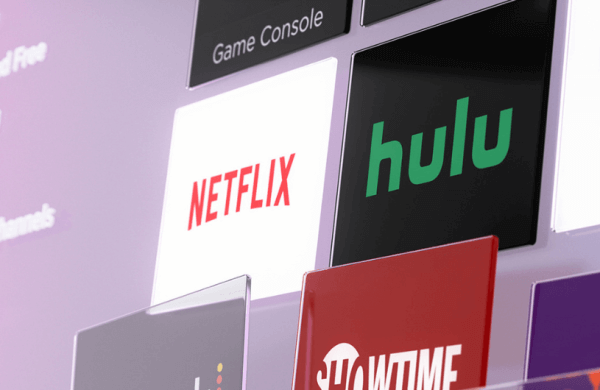This article covers three possible methods to update apps on your Roku Streaming Stick or Roku TV.
Keeping the apps updated on your Roku device allows you to access new features and improve performance. It also makes apps run smoothly without exhausting the device’s storage. So, if you haven’t updated the app on your Roku TV or Streaming Stick, you can do so using the instructions below.
Why Should You Update Apps on Roku TV?
- It ensures apps get advanced features, bug fixes, and security features.
- Prevent apps from crashing, buffering, and showing up playback errors.
- The apps won’t experience lag, so they can load videos faster than before.
- Updates can ensure your apps run on the latest Roku devices.
How to Update Apps on Roku Directly
- Connect your Roku to WiFi, which should be strong and stable.
- Go to its home screen and get to the channels section. You can also access the installed apps on the home screen.
- Navigate to the app you want to update and highlight it.
- Press the Asterisk (*) button on your remote.
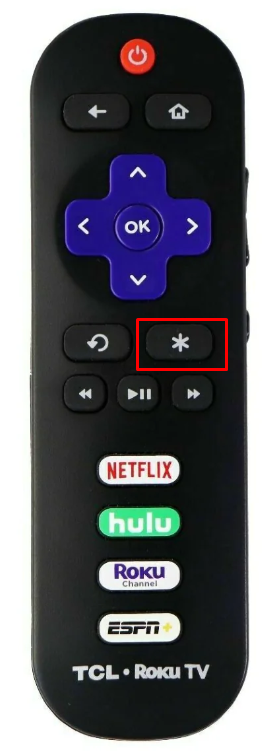
- In the following App info screen, click on Check for updates.
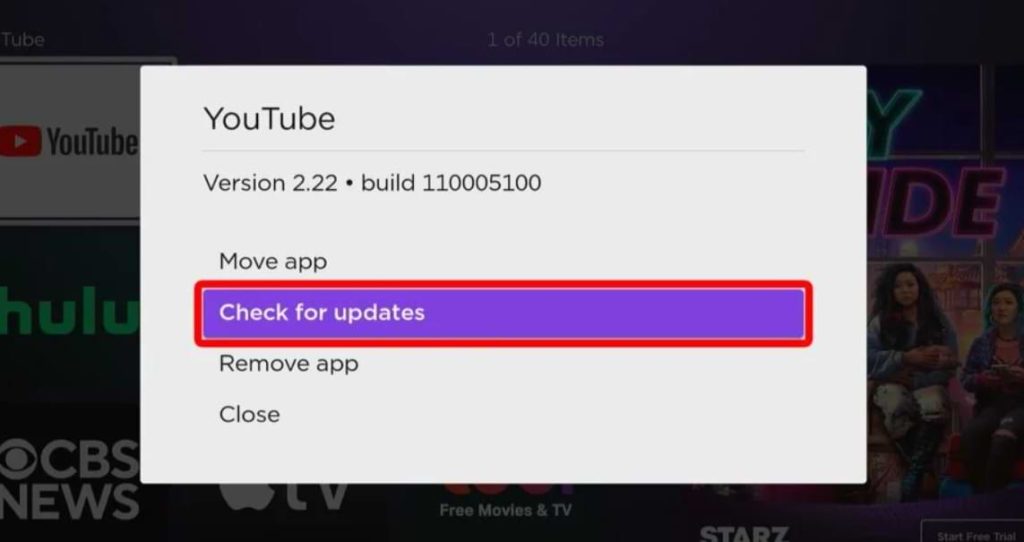
- If there are any updates, your Roku device will search for and update the app on your Roku device.
How to Update Apps Via the Roku App
If you don’t have the Roku remote with you, then use the Roku remote app to perform the app update.
- Install the Roku Mobile App from the Google Play Store or App Store.
- Sign in to your Roku account and click on Devices from the home menu.
- Select Channels and go to the Channels list.
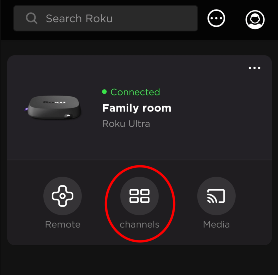
- Click on the channel you want and select Update to update the respective app.
How to Update Apps by Updating the Firmware
Besides updating the apps manually, you can also update the Roku firmware to update the built-in apps automatically.
- Go to Roku Settings using the remote control.
- Click on System and choose System Update.
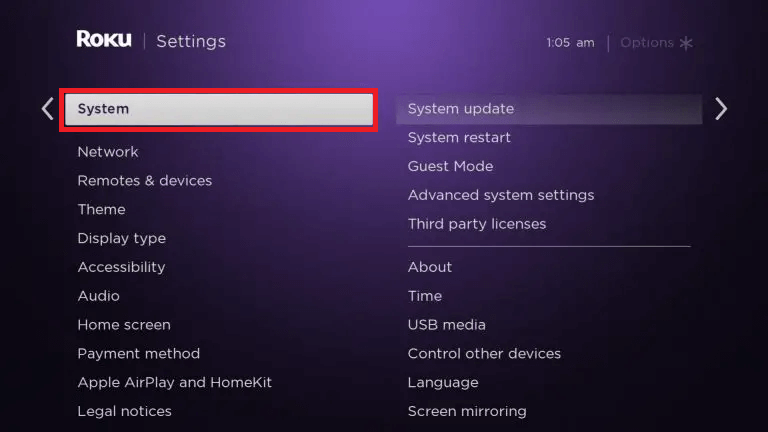
- Tap on Check Now, and your Roku device will look for available Firmware updates.
- If there are any available updates, it will show its latest version.
- Now, click Update and update your Roku device’s new firmware. This will update all the apps on your Roku as well.
Can’t Update Apps on Roku? Here are the Solutions
If you cannot update the app on your Roku, try out the solutions below.
- Ensure you have a stable internet connection.
- Check if there are any updates for the app.
- Try restarting your Roku device and the WiFi router to which it is connected.
- Clear cache files on your Roku.
- Uninstall the outdated app on Roku. Then, install it again to get the latest version of the app.
- Factory reset your Roku and set up your device from scratch.
These are the methods for updating outdated apps on your Roku Streaming Stick or Roku TV. After the update, you can access your favorite apps without hassle.
In case of issues related to your Roku device, you can post your questions in the community forum and get useful solutions from our experts.