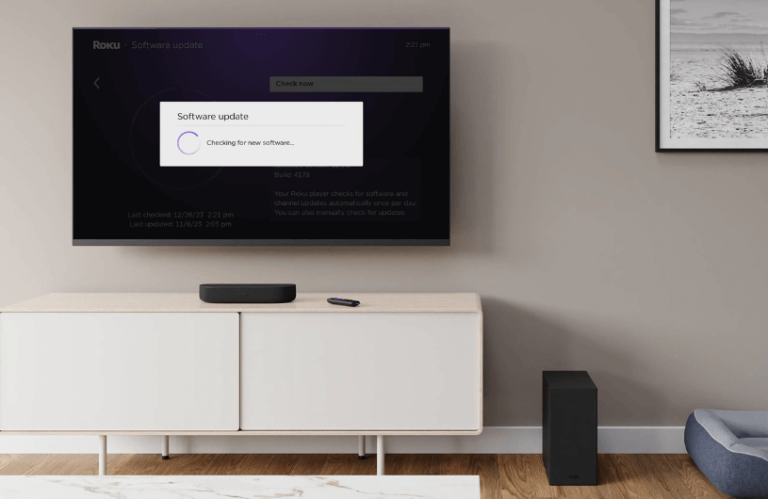Are you excited about accessing the latest features on your Roku device? Without any further delay, let’s update the firmware together. By scrolling through the article, you will learn the possible methods to update your Roku Streaming Stick or Roku TV within a minute or two.
How to Update Roku Directly
If you have the Roku remote in your hand, updating the firmware is easier by following the below steps.
1. Once you navigate to Roku’s Home screen, click on its Settings.
2. Tap on System in the following screen and select System update.
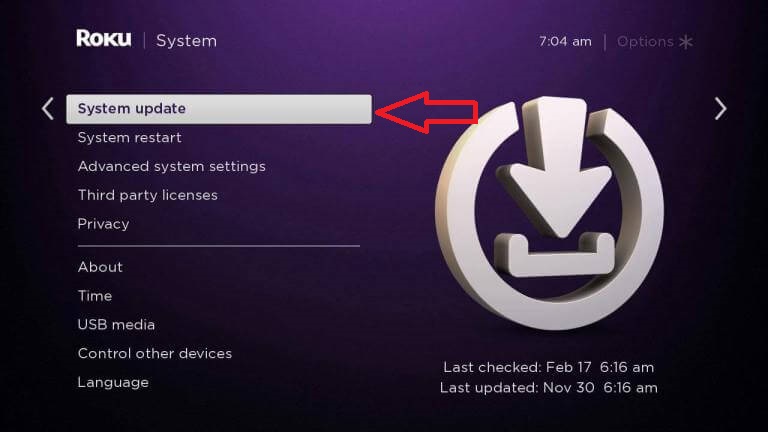
3. Click on Check Now to look for any firmware updates. If there are any, a pop-up will appear displaying the software information of the file.
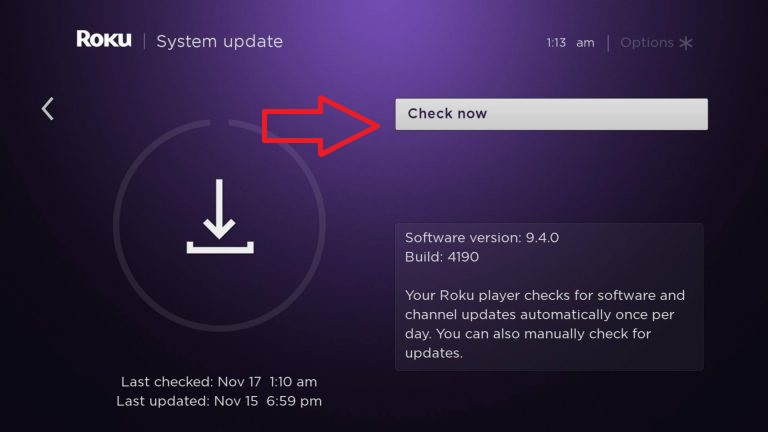
4. If any update is available without any delay, click the Update Now option. If you wish to do it later, click on Update later.
After your Roku TV gets updated, it will restart automatically and install the new firmware.
How to Update Roku Using a USB Drive
Everyone, including your fellow Roku guide, frequently faces WiFi issues at crucial times. Your Roku will stuck on update if there’s an unstable WiFi network. So, make sure to connect Roku to a stable WiFi. Otherwise, you can use a USB flash drive to update the firmware as a remedy.
1. Visit tvupdate.roku.com from your PC.
2. Select your Roku TV Brand, Hardware ID, and Serial Number and click Download Software.
3. Copy the software file to your USB drive and insert that into your Roku TV.
4. Now, turn on your Roku TV and go to its Settings → System → System update → I can’t connect.
5. Now, your Roku TV will recognize the file on the USB and display a 12-digit code. Enter the 12-digit code on your PC. Once verified, your PC will display a 6-digit code.
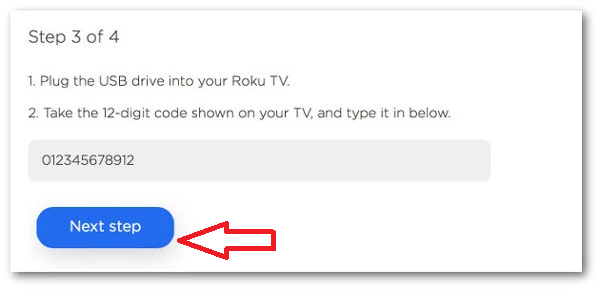
6. Type the code on your Roku TV and update the device.
After updating your Roku device, it will start functioning normally without any bugs and with added features.
By performing the firmware update, you can kill two birds with one stone. i.e., alongside the firmware, the built-in apps/channels on your Roku device, like Netflix, HBO Max, YouTube, and others, will also be updated to their latest versions.
What the Latest Features Available on Roku 14.0
To improve the streaming experience, Roku has rolled out a new software version on September 4, 2024. With the new update, Roku has brought in some new AI features to enhance your usage. Let’s see what Roku 14.0 OS brings to you.
- Personal Recommendation: Roku comes with a new feature called Tailored recommendation. With this update, Roku shows a Like and Disklike button at the end of streaming. Based on your selection and streaming behavior, you will get movie content for your streaming.

- Family-Friendly content: As a push strategy, the Roku 14.0 comes with family-friendly content on the home screen. Using this, you can easily access Kids, Family movies, and more within your Roku home screen for quicker access.
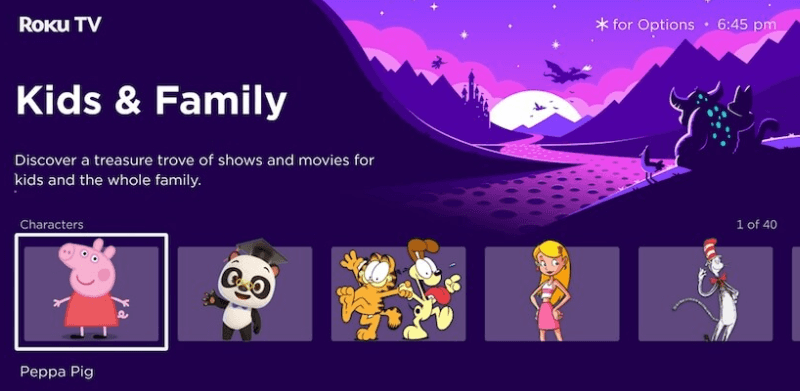
- Advanced Voice Control: The new update has increased the functionality limits of the Roku Voice command to the next level. With Roku Voice, you can easily access extra functions like accessing wallpapers, screensavers, guest mode, screen mirroring, and more.
- Easy Browsing support: The Roku OS 14 enhances the browsing support for The Roku Mobile app. Using the app, you can easily browse and choose on-demand recommendations to stream on your Roku device. Also, the update will bring in a system upgrade to improve the Roku remote support.
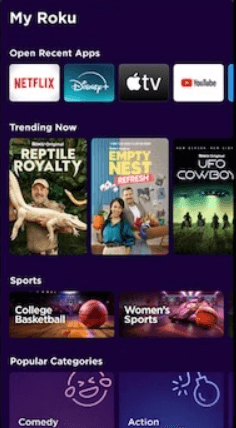
These are some of the new features that you can avail of with the new Roku 14 update. Currently, the new update is being rolled out in US regions and will soon be available in other regions. Also, the Roku 14 OS update will be compatible with the following devices:
- Roku TV Sicks & Streambars:
- 3900 series, 3800 series, 3700 series, 3600X, 4800 series, 4600 series, 4200 series, 9100 series.
- All Roku Smart TVs were released from 2014-2024.
Note: The Roku TV models like 65R648, 75R648, and 75U800GMR models will most likely receive the 14.0 update. But which is unsure till now.
Roku Software Update Failed – Reasons
As you know, none of the devices are 100% ideal in all aspects. There’s a possibility that your Roku device might get stuck on updating and display an error message. This might be due to temporary bugs and glitches on the device.
To resolve the issue, restart your Roku device and try updating the firmware again. This will eliminate all temporary issues and boost performance.
Once you’ve updated the firmware of your Roku successfully, you can experience the latest features, and technical bugs will be fixed. Moreover, our community forum is a great place to learn valuable insights about firmware updates and other general settings on Roku.
FAQ
The Error code 004 or 005 denotes a Roku/internet outage and device issue. To do this, troubleshoot your internet, check your Roku server status, and factory reset your Roku. Doing this will fix the issue and will let you update the Roku software.