FloSports is a primary destination for watching multiple sporting events all in one place. By installing FloSports from the Roku channel store, you can access FloSport’s fellow networks like FloBaseball, FloFootball, FloRugby, FloSwimming, and FloRacing on Roku, and even more. As the service offers separate subscriptions for its fellow channel networks, choose your favorite sporting channel and sign up for its plan.
How to Install FloSports on Roku
1. First, connect your Roku TV to a WIFI network.
2. Next, select Streaming Channels from the home.
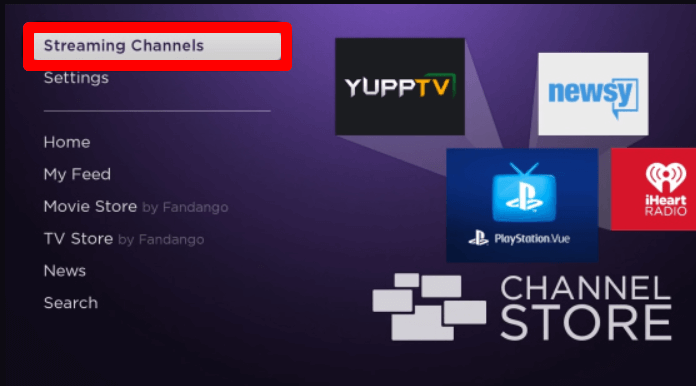
3. Go to Search Channels, type FloSports, and search the app.
4. Now, pick out the app from the channel store and click on Add Channel to get FloSports on Roku.
How to Activate FloSports on Roku
After you install the app, make sure to activate it with your FloSports subscription.
1. Open the FloSports app on your TV and click on the Login button.
2. A generated passcode will preview on your FloSports app. Note them down.
3. Now, open a browser and visit the activation website (http://flosports.tv/activate) of the FloSports app.
4. Enter your FloSports login credentials on the website and click on Login.
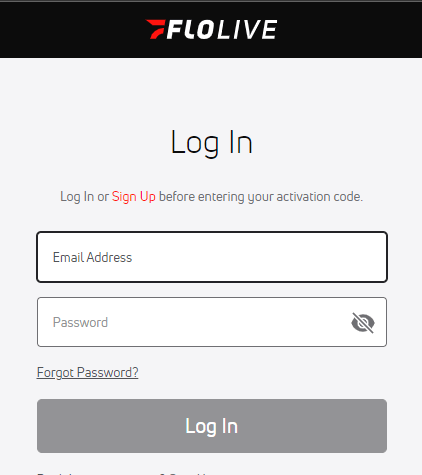
5. In the next step, type in the code you have noted and finish the activation.
6. The app will refresh and automatically go to the home screen.
7. Now, choose any content from the app and stream live sporting events using FloSports on your Roku TV.
How to Screen Mirror/AirPlay FloSports on Roku
If your Roku device doesn’t have enough space to download the FloSports app? Then try this out. Using the FloSports app’s screen mirroring and AirPlay support, you can easily stream its content to your TV even without installing the app.
To make this work, you have to connect your Roku and your casting device to the same WIFI. Next, if you’re using Android or Windows here, then enable Screen Mirroring on Roku. If you have an iPhone or Mac, then turn on AirPlay on Roku. After following this, go through the separate headings and start mirroring/AirPlay FloSports on Roku.
Via Mobile
1. Install the FloSports app on your mobile and go through the login process.
2. From the app library, choose your desired content and play it on your mobile.
3. If you’re an Android user, open the Notification Panel and select the Cast icon.
4. For iPhone, simply tap the AirPlay icon present on the app’s media player.

5. In the next step, select your Roku device from the pop-up shown on your mobile.
6. Now, the selected content will preview on your Roku TV.
Via PC
1. Visit the FloSports website (https://www.flosports.tv/), select the sport you have subscribed to, and log in with your account.
2. Now, choose a video from the website and play it on your PC.
3. While the video is loading, do the following:
- Windows: Press Windows + K on your keyboard.
- Mac: Click on Control Center and choose Screen Mirroring.
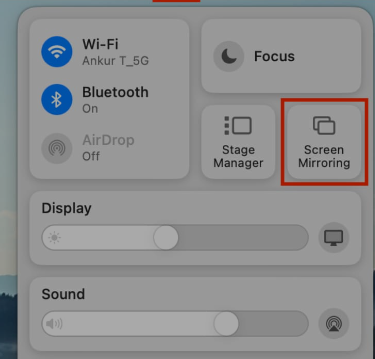
4. Next, select your Roku device from the pop-up and mirror FloSports content on your Roku TV.
By following the above methods, you can access any FloSports channel on your Roku TV. Besides this, you can also use various streaming services to access selected FloSports channels on your streaming device. Upon reading the review, if you have any queries regarding the subject, feel free to come to my forum page for help.
