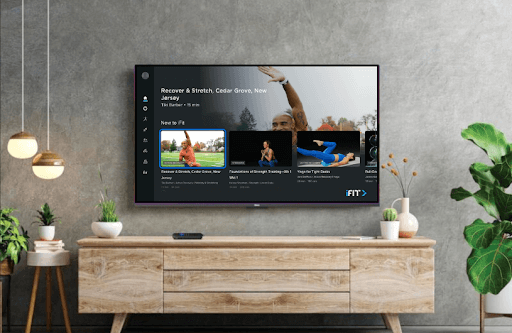Wondering how to start your workout plan inside your home? Then install iFIT on Roku. You can access various workout videos on yoga, tips for cardio, strength training, and a lot more with the installation of iFIT. To get started, purchase the iFIT fitness equipment or a non-equipment plan for $15/month from their website.
How to Install and Access iFIT on Roku
1. For starters, connect your Roku TV to a WIFI network.
2. Then, get to Roku’s home screen and click on Streaming Channels.

3. Next, click on Search Channels and type the keyword iFIT on the search.
4. Now, select the app from the channel store and click on the Add Channel to get iFIT on Roku.
5. After installation, click on the Go to Channel on the same screen to launch the app on Roku.
6. Click on the Sign In button on the welcome screen.
7. Now, using your Roku remote, type your subscription details in the required field and finish the sign-in process.
8. After doing this, play any workout video from the app and start streaming it on your Roku TV.
How to Screen Mirror iFIT on Roku
Apart from installing the app, you can access the iFIT workout videos on Roku via the screen mirroring approach. This approach can come in handy if your Roku TV is out of memory when installing the app.
To make this work, you have to make sure to satisfy the following conditions.
- Connect your Roku and your casting devices to the same WIFI network.
- Turn on Screen Mirroring on Roku. (This is only for Android and Windows users)
- Enable AirPlay on Roku. (This is Only for iPhone and Mac Users)
Screen Mirror iFIT via Smartphones
1. Make sure to download the iFIT mobile app and login with your account.
2. Next, choose any video from the app and play it on your mobile.
3. When the video is loading, open the Notification Panel on your Android and click on the Cast icon. On iPhone, select Screen Mirroring from the Control Center.

4. Next, from the pop-up on your mobile, select Roku TV.
5. Now, you can watch the selected video content preview on Roku TV.
Screen Mirror iFIT via Computers
1. Visit the iFIT app’s website (https://www.ifit.com) on your PC and sign in with your account.
2. Select any video from the website and play it on your PC.
3. Now, press Windows + K on your computer keyboard. Mac users should click on the Control Center and select Screen Mirroring.

4. In the next step, choose your Roku TV from the active device pop-up.
5. Now, you can watch the iFIT workout videos on your Roku device using your PC.
Upon following the above methods, you can easily access your workout videos on your Roku TV easily. If you have any doubts about the review or need suggestions about Roku, then visit my forum page.