Instagram is one of the famous social media platforms by Meta, which allows you to watch and post videos, reels, photos, stories, etc. Unfortunately, Instagram is not available on the Roku Channel Store. So, the only way to access Instagram is by screen mirroring the application from your smartphone or PC.
Get along with the steps given below to access the Instagram app on Roku.
Pre Requisites to Screen Mirror Instagram on Roku
- Connect both your Roku and smartphone/PC to the same WiFi network.
- As an Android or Windows PC user, you need to turn on screen mirroring on Roku.
- If you are an Apple user, then you need to enable AirPlay on Roku.
Cast Instagram from Android Phone
1. Install the Instagram app on your device from the Play Store.
2. Then, Sign In to your Instagram account by entering the credentials.
3. Start accessing the app on your device.
4. Head to the Notification Panel and click the Cast icon.
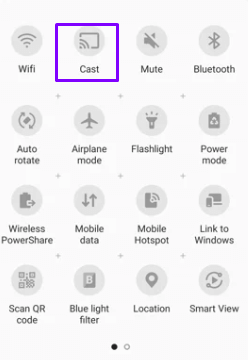
5. Choose your Roku device from the list of devices available to mirror the app on the TV.
AirPlay Instagram from iPhone/iPad to Roku
1. Visit the Apple App Store on your device and get the Instagram app.
2. Enter your login credentials appropriately and Sign in to your Instagram account.
3. Start watching your favorite reels on Instagram.
4. Go to the Control Center and hit Screen Mirroring.
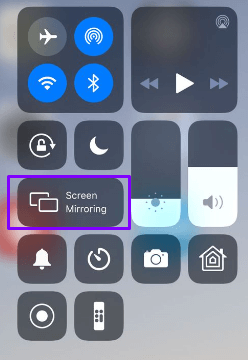
5. Now, you can tap on your Roku device name to execute the process.
Screen Mirror Instagram from Windows PC
1. Power on your PC and open the Chrome browser to visit the Instagram website.
2. Log in by entering your Instagram account details.
3. Select any content on Instagram and start accessing it.
4. Then, press the Win + K buttons on your keyboard simultaneously.
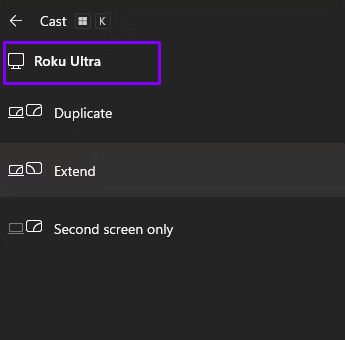
5. Now, you can select your Roku device from the pop-up to mirror the app on Roku.
Screen Mirror Instagram from Mac PC to Roku
1. Get to the official Instagram website (https://www.instagram.com/) from the Safari browser on your Mac PC.
2. Input your Login credentials and Sign in to your account.
3. Start using the app on your device.
4. Now, scroll down the Control Center and click the Screen Mirroring icon.
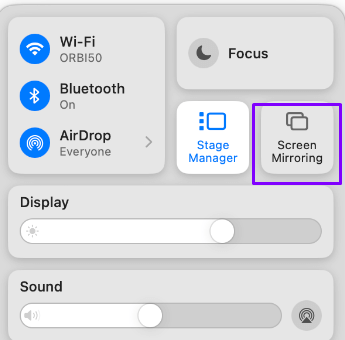
5. Finally, choose your Roku device and complete the process.
Winding Up!
The above steps are the only way to access Instagram on Roku. Since it is a social media app, you cannot expect this app to be launched on Roku. So, follow the above steps carefully and enjoy using the Instagram app on the bigger screen.
For more information about Roku, you can visit my forum page. Along with this, you can also clarify all your doubts regarding the above post on my forum page by discussing it with fellow forum members.
FAQ
You cannot screen mirror Instagram to Roku if you have connected both devices to different WiFi or have a poor internet connection.
