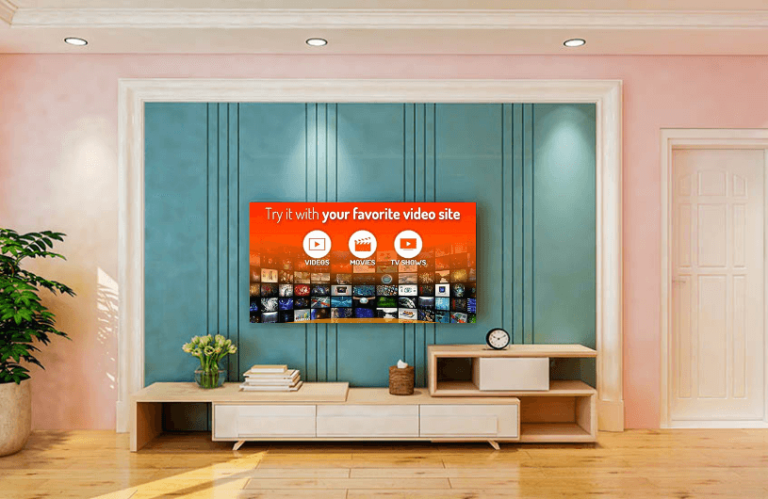iWebTV is a casting app that allows users to cast videos on Roku TV from an iPhone. To do this, you should install the iWebTV app on Roku and iPhone. After installing the app from the Roku Channel Store, connect your Roku and iPhone to the same WiFi and follow the steps in this article to cast videos on Roku through iWebTV.
How to Install iWebTV Player on Roku
1. Ensure to connect your Roku to a WiFi.
2. Use the D-pad on the remote and scroll down to the Streaming Channels option.
3. Hit the Search option and type iWebTV using the virtual keyboard.
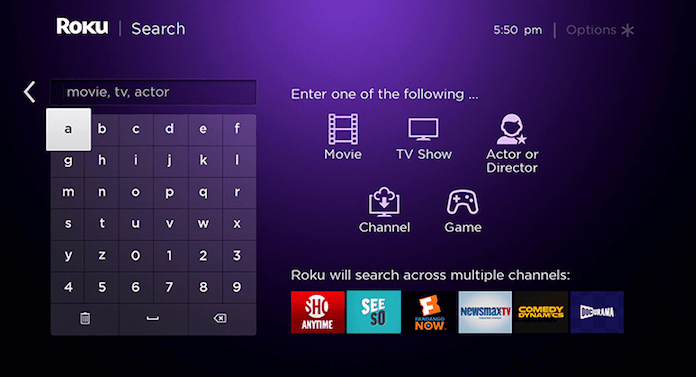
4. Pick the application from the suggestions and hit the +Add Channel button.
5. Once the application is installed, click Go to Channel to launch the iWebTV app on Roku.
Use iWebTV to Cast Videos on iPhone from iPhone/iPad
1. Install the iWebTV app on the App Store from your iPhone.
2. Open the app and play any video on it.
3. Hit the Cast icon on the player and choose your Roku device.
4. Now, the video played on your iPhone will be mirrored to the TV.
You can make use of the above steps and cast videos from iPhone to your Roku. Make sure that you are using an updated Roku and app to complete the process error-free. You can join our Community Forum and get all your doubts regarding the Roku device cleared.
FAQ
Yes, iWebTV works well with RokuTVs.
Yes, iWebTV is an app that is completely free to use.