Are you a student at a university, or do you hold a library card with you? Then, get Kanopy on Roku to watch free movies and TV series on your TV. By installing the Kanopy app, you can watch Festive titles, Movies, TV series, Kid’s shows, and on-demand content with ease. The following review will illustrate the process of how to get Kanopy and stream its content on your Roku TV in detail.
How to Install Kanopy on Roku
1. To start with, connect your Roku TV to a WIFI network.
2. Next, click on Streaming Channels and go to Search Channels on Roku.
3. Type Kanopy on the field and search the app.
4. Now, pick out the app from the channel store and click on Add Channel to get Kanopy on Roku.
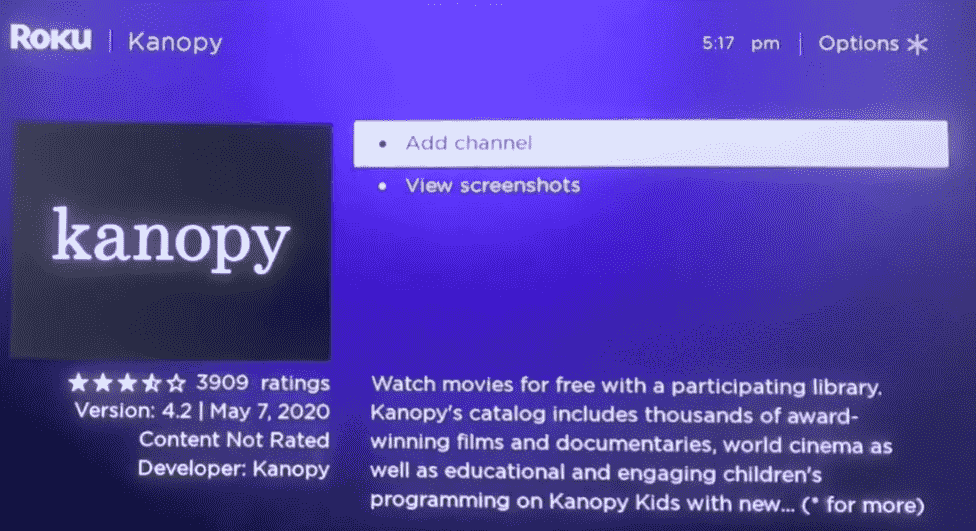
How to Setup Kanopy on Roku
After the installation is done, you need to link your library card or your university to access Kanopy on your device.
1. Open the Kanopy app on your TV and click on Login.
2. From the app’s welcome screen, click on the Login button.
3. The app will preview two methods to login to the app: Log In to Kanopy & Link Your Kanopy Account.
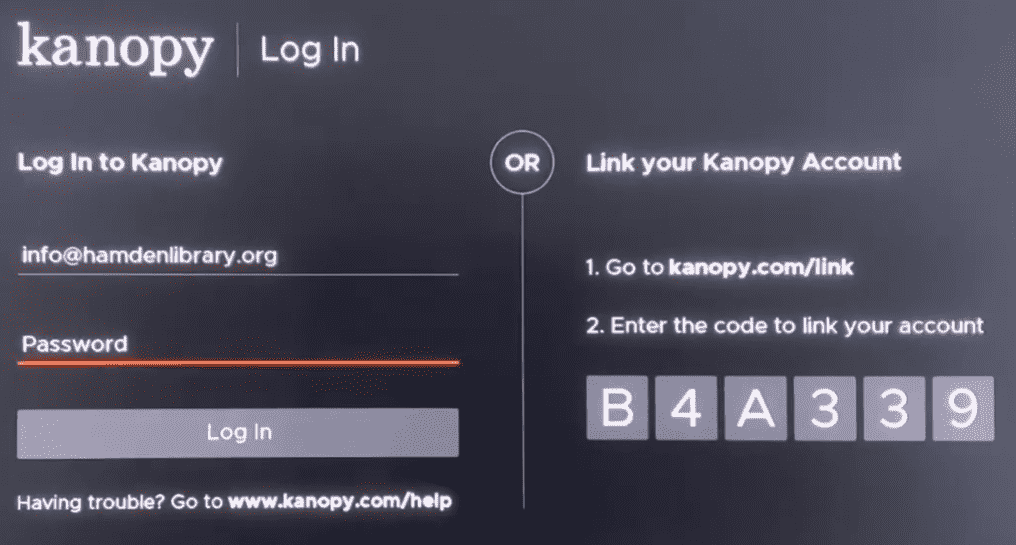
4. If you choose Log In to Kanopy, type in the email and password of your account on TV and hit the Login button to finish the process.
5. If you choose Link your Kanopy account, you will see the app preview a passcode and a URL on the screen.
6. When you see this, take your mobile and visit the activation website (https://www.kanopy.com/link) of the Kanopy app.
7. In the webpage, enter the login details of your Kanopy account and hit the Login button.
8. In the next step, type in the passcode you got on the webpage and hit the Submit button to finish the process.
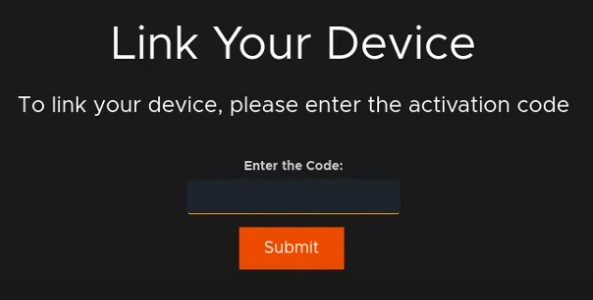
9. After finishing the login steps, you are free to stream the Kanopy app on your Roku TV.
How to Screen Mirror/AirPlay Kanopy on Roku
This is an alternative measure you can follow if you can’t access Kanopy on Roku.
In basic, the Kanopy app is compatible with screen mirroring and AirPlay compatibility. By using the Kanopy mobile app and the web version, you can easily mirror its content to your Roku TV even without the app.
To make this happen, connect your Roku and your mobile to the same WIFI network. Next, you should enable Screen Mirroring on Roku for Android and Windows devices. Similarly, turn on AirPlay on Roku for iPhone and Mac devices.
Screen Mirror/AirPlay Kanopy from Android/iPhone
1. Download the Kanopy from Play Store | App Store and go through the login process.
2. Next, choose any content from the app and play it on your mobile.
3. From your iPhone, tap on the AirPlay icon from the app’s media player. Android users open the Notification Panel and click on the Cast icon.
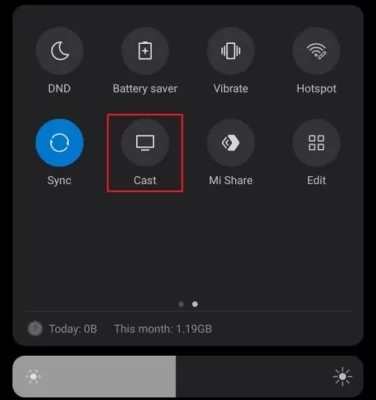
4. Select your Roku device from the pop-up that appears on your mobile.
5. Now, your selected media content will play on your Roku TV.
Screen Mirror Kanopy from Windows/Mac
1. Visit the official website of Kanopy (http://kanopy.com) and log in with your account.
2. Pick out any content you want from the webpage and play it on your PC.
3. While the video is loading on your Windows, press the Windows + K button on the keyboard. Mac users simply click on Control Center and choose Screen Mirroring.
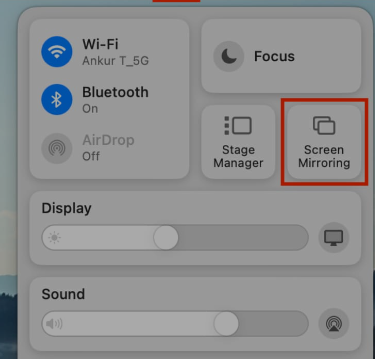
4. Now, from the pop-up, choose your Roku device and start streaming Kanopy on your streaming device.
By picking out a method from above, you can easily stream Kanopy on your streaming device. While streaming the video, if you find the Kanopy app not working or the app not loading, troubleshoot your internet or reboot your Roku. If that doesn’t fix it, then state your issue on my forum page for help.
