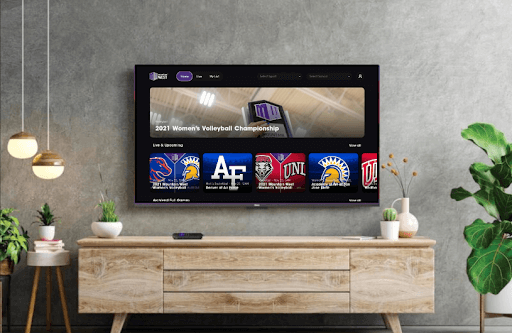Mountain West Network is a local TV channel that you can use to watch regional sporting events in schools and colleges. By installing the Mountain West Network on Roku, you can access live games such as basketball, football, softball, and a lot more. To access all the live highlights of each Mountain West Network event on Roku, install the app and log in to your subscription account.
How to Install Mountain West Network on Roku
1. Turn on your Roku and click on the Streaming Channels.
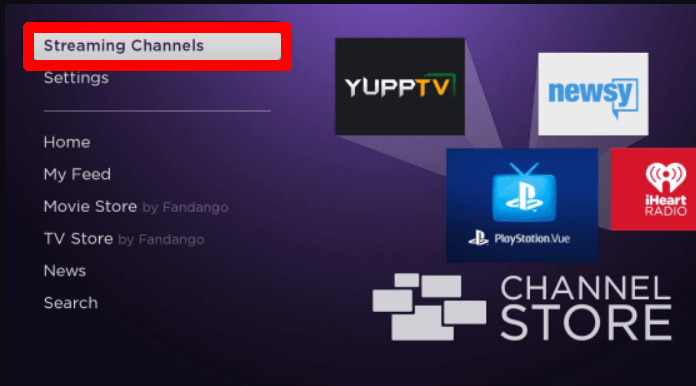
2. Select Search Channels and type Mountain West Network.
3. Select the app from the channel store and click on the Add Channel to get Mountain West Network on Roku.
4. After installing, click on Go to Channel to open the app.
5. There, click on the Login button and enter your account info.
6. After the login is done, choose any event and stream its content on your Roku TV.
How to Screen Mirror Mountain West Network on Roku
If your Roku device is out of memory when installing the Mountain West Network app, then switch to screen mirroring. By screen mirroring the Mountain West Network app/web version, you can easily access its content on your TV without installing the TV app.
To make this work, you need to connect your Roku TV to a WIFI and your casting devices to the same network. Then, you should turn on Screen Mirroring on Roku if you’re using Android or Windows for this procedure. Similarly, enable AirPlay on Roku for iPhone and Mac devices.
Screen Mirror Mountain West Network from Mobile
1. Download the Mountain West Network app from Play Store | App Store and log in to your account.
2. Choose any live or highlights from the app and play it on mobile.
3. Now, go to the Notification Panel on Android and click on the Cast icon.
4. If you’re using an iPhone, then go to Control Center and select Screen Mirroring.
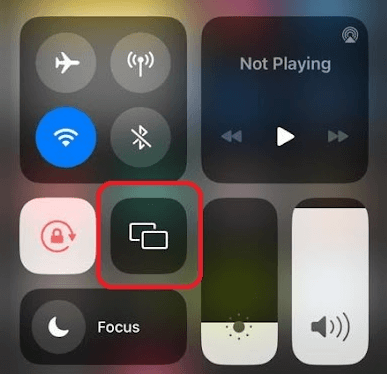
5. In the next step, select the Roku device on your mobile.
6. Now, you can stream the Mountain West Network content on your TV using your mobile.
Screen Mirror Mountain West Network from PC
1. Visit the Mountain West Network website on your PC and login if prompted.
2. Now, play any live or post-match highlights on the website.
3. While the video is running, press the Windows + K on your Windows PC.
4. Mac users, select the Control Center from the menu and click on Screen Mirroring.
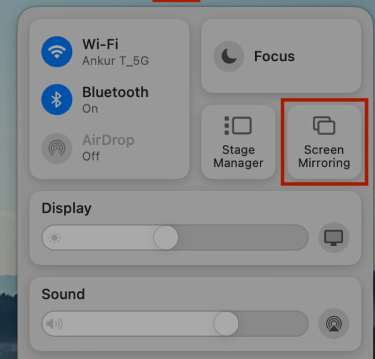
5. Choose your Roku device from the pop-up displayed on your PC.
6. Now, you can access the Mountain West Network content on your TV.
By following the above-discussed methods, you can easily watch the live/highlights of your favorite sporting event on Roku. If you find this interesting and want to know similar updates, come to my Roku community forum.