Popcornflix is a free destination where you can watch classical and millennial movies on its platform. By installing Popcornflix on Roku, you can unlock a plethora of movie streams for free on your big screen. Hence, you may expect ads in between your movie streams. To get Popcornflix on Roku, here are the steps you need to follow.
How to Install Popcornflix on Roku
1. First, connect your Roku TV to a WIFI network.
2. Next, choose Streaming Channels from the Roku home screen.

3. Select Search Channels and type Popcornflix in the search field.
4. Choose the app from the channel store results and click on Add Channel to get Popcornflix on Roku.
5. After installation is done, tap on the Get to Channel button to open the app.
6. Inside the app, pick a movie you like and watch it for free on your TV with Popcornflix.
How to Screen Mirror Popcornflix on Roku
Besides the TV app, you can watch Popcornflix on Roku via screen mirroring. You can make this happen by using the Popcornflix Android app. To do this, connect your Roku and your Android to the same WIFI. Then, enable screen mirroring on Roku. After taking these necessary steps, follow the procedure discussed below to screen mirror Popcornflix on your TV.
1. Download the Popcornflix app from the Play Store and open it.
2. Pick a movie you like and play it on your mobile.
3. Go to the Notification Panel on your mobile and click on the Cast icon.
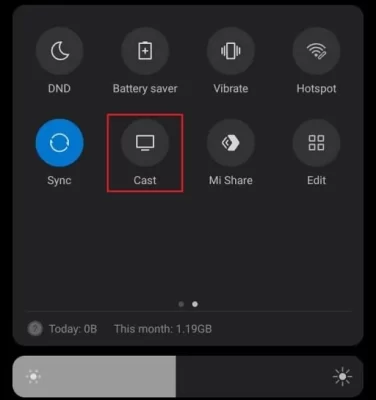
4. Next, a pop-up will appear on your mobile. There, select your Roku device.
5. Now, you can watch the selected movie from Popcornflix on Roku using your mobile phone.
These are some possible ways you can explore the free Popcornflix library on your TV. While using the app, if you find any issues, feel free to share them with me on my Roku community forum page for help.
